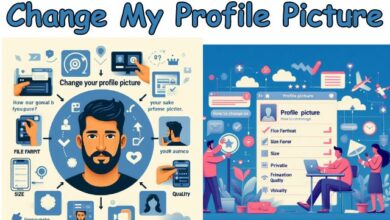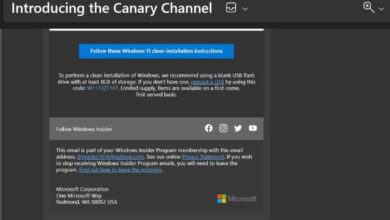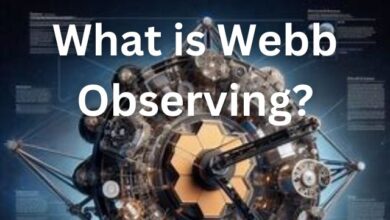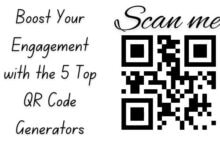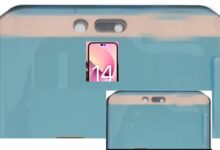How to Fix Apple Music Widget Not Working Issue
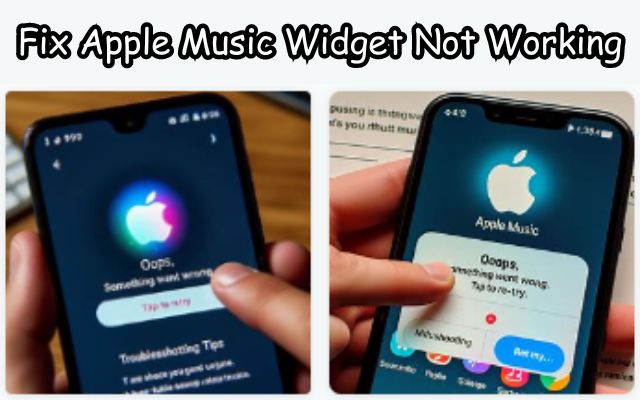
When it comes to enjoying your favorite tunes on your Android device, the Apple Music Widget is a popular choice for many. It’s a handy tool that brings your music right to your home screen, making it easy to control playback without opening the app. But what happens when the Apple Music Widget is not working as expected?
This is a common issue faced by many Android users around the world. One moment, you’re smoothly navigating through your playlist, and the next, you find the widget unresponsive or not updating correctly. It can be a frustrating experience, especially when you’re in the middle of a jam session or trying to set the mood with the perfect song.
In this article, we will delve into the problem of the Apple Music Widget not working on Android. We’ll explore the common causes of this issue and provide practical solutions to get your widget back up and running. Whether you’re a seasoned Android user or new to the platform, this guide is designed to help you troubleshoot and resolve this issue effectively.
So, let’s dive in and tackle the problem head-on. By the end of this guide, you’ll be well-equipped to fix the Apple Music Widget on your Android device and get back to enjoying your music uninterrupted.
Understanding Apple Music Widget Not Working Issue
The Apple Music Widget is a fantastic tool that allows Android users to control their music playback directly from their home screen. However, it’s not uncommon for users to encounter issues with this widget. The widget may become unresponsive, fail to update correctly, or not show up at all on the home screen. These issues can disrupt your music listening experience and cause considerable frustration.
There could be several reasons behind these problems. For instance, you might be running an outdated version of the Apple Music app. Bugs on your phone could also be preventing the widget from functioning normally. Sometimes, the issue could be as simple as a poor network connection.
Another common problem is the appearance of error codes such as 43173, 22950, or 15527. These error codes typically indicate a need to restart or reinstall the application.
Now, we will explore these causes in more detail and provide you with effective solutions to resolve them. Whether you’re a seasoned Android user or new to the platform, this guide will help you troubleshoot and fix the Apple Music Widget on your Android device. So, let’s move on to the next section where we will discuss the common causes for the Apple Music Widget not working on Android.
Common Causes for Apple Music Widget Not Working Issue
When the Apple Music Widget on your Android device stops working, it can be due to a variety of reasons. Understanding these causes is the first step towards finding a solution. Let’s delve into some of the most common causes:
- Outdated Version of Apple Music: If you’re running an outdated version of the Apple Music app on your Android device, it could lead to issues with the widget. App developers regularly release updates to fix bugs and improve performance, so it’s important to keep your apps up-to-date.
- Bugs on Your Phone: Sometimes, bugs on your phone can prevent the Apple Music Widget from functioning normally. These could be due to system glitches or app-specific bugs.
- Battery Saver and Usage Restrictions: Battery saving features on your Android device can restrict the features and functions of apps and widgets, including the Apple Music Widget. Similarly, if battery usage for the Apple Music app is set to “Optimized”, it could restrict the widget’s functionality.
- Network Connection Issues: Problems with your network connection can also affect the performance of the Apple Music Widget. If you’re using mobile data, the internet speeds might not be sufficient for the widget to function properly.
- Error Codes: Occasionally, you might encounter error codes such as 43173, 22950, or 15527. These typically indicate a need to restart or reinstall the application.
Fixes for Apple Music Widget Not Working Issue
When the Apple Music Widget stops working on your Android device, it can be quite frustrating. However, there are several solutions that you can try to get it back up and running. Here are some of the most effective fixes:
- Disable Battery Saver: Battery saving features on your Android device can restrict the features and functions of apps and widgets, including the Apple Music Widget. To disable it, go to Settings > Battery > Battery Saver and toggle off the feature.
- Remove Battery Usage Restrictions: If battery usage for the Apple Music app is set to “Optimized”, you need to change it to “Unrestricted”. Long-press the Apple Music app icon, tap on App Info > Battery, and select Unrestricted battery usage.
- Add the Widget Again: After adjusting the battery settings, try adding the Apple Music widget again on your home screen. This will reload all the contents of Apple Music in the widget.
- Switch From Mobile Data to Wi-Fi: If you’re using mobile data, the internet speeds might not be sufficient for the widget to function properly. Try switching to a Wi-Fi network to see if this resolves the issue.
- Enable Unrestricted Data Usage for Apple Music: If you’re using Data Saver due to daily data limits on your internet plan, consider enabling unrestricted data usage for the Apple Music app. Go to App Info > Mobile Data and Wi-Fi, and toggle on Unrestricted Data Usage.
- Login Again to the Apple Music App: Try logging into your Apple Music account again to download all your contents on your Android phone.
- Update Apple Music: Ensure that you’re running the latest version of the Apple Music app. App updates often introduce new features and fix bugs that prevent Apple Music from performing optimally.
- Force Stop Apple Music: If Apple Music is up-to-date, but the app is still crashing or doesn’t work at all, you should force-stop the app. Go to Settings > Apps & Notifications > See All Apps > Apple Music > Force Stop.
- Clear Cache and Data for Apple Music: Clearing the cache and data for Apple Music can also help resolve issues with the widget. Go to Settings > Apps & Notifications > See All Apps > Apple Music > Storage & Cache > Clear Cache/Clear Storage.
- Check Apple Music Settings: Lastly, check your Apple Music settings to ensure that everything is set up correctly.
Remember, these solutions may not all work for everyone as the cause of the issue can vary from device to device. However, trying these fixes can help you troubleshoot and hopefully resolve the issue with the Apple Music Widget on your Android device.
Preventive Measures
To avoid facing issues with the Apple Music Widget on your Android device in the future, consider the following preventive measures:
- Keep Your Apps Updated: Regularly check for updates to the Apple Music app. App developers often release updates to fix bugs and improve performance.
- Monitor Your Battery Settings: Be mindful of your battery settings. Battery saving features and usage restrictions can affect the functionality of apps and widgets.
- Check Your Network Connection: Ensure you have a stable network connection. Problems with your network can affect the performance of the Apple Music Widget.
- Restart Your Device Regularly: Regularly restarting your device can help clear out temporary files and free up system resources, which can improve the overall performance of your device and apps.
- Clear Cache Periodically: Clearing the cache for the Apple Music app can help it run more smoothly.
By following these preventive measures, you can help ensure a smoother, more enjoyable music listening experience on your Android device.
- What Is WhatsApp Proxy: How to Use WhatsApp Offline Without Internet
- How to Fix Android Phone Automatically Pressing Back Button
- Unearthing Hidden Real Estate Gems: Advanced Techniques for Identifying Opportunities
Conclusion: Ensuring a Smooth Apple Music Experience on Android
In this guide, we’ve explored the common issues that Android users face with the Apple Music Widget, and provided practical solutions to get your widget back up and running. We’ve also discussed preventive measures to avoid facing these issues in the future.
Remember, technology is not perfect and issues can arise from time to time. However, with the right knowledge and tools, you can troubleshoot and resolve these issues effectively. Whether it’s keeping your apps updated, monitoring your battery settings, ensuring a stable network connection, or regularly restarting your device and clearing cache, these simple steps can go a long way in ensuring a smooth music listening experience.
We hope this guide has been helpful in resolving the issue of the Apple Music Widget not working on your Android device. With these fixes and preventive measures, you can enjoy your favorite tunes uninterrupted. Happy listening!
Remember, if you continue to experience issues with the Apple Music Widget, don’t hesitate to reach out to Apple Support for further assistance. They’re there to help ensure you get the most out of your Apple Music experience on Android.