Quickly Recover Deleted App Data on iPhone: A 5-Step Guide
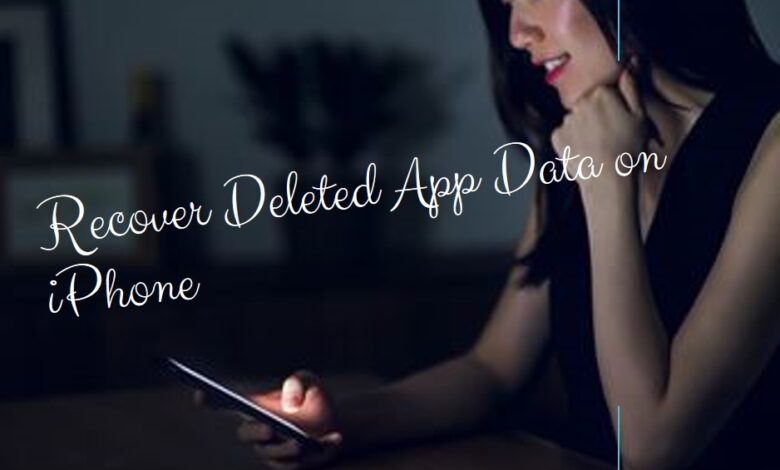
Navigate data loss with ease! Learn to quickly recover deleted app data on iPhone with our comprehensive guide.
In the digital age, our lives are increasingly intertwined with our devices, especially our smartphones. Among these, the iPhone stands out for its sleek design and powerful capabilities. However, even with its advanced features, users can sometimes find themselves in a predicament – the accidental deletion of app data.
Recovering deleted app data on an iPhone may seem like a daunting task. You might have lost your contacts, messages, game progress, or other valuable information. The sinking feeling that accompanies such loss is all too familiar to many. But, don’t despair! It’s not the end of the world, and more importantly, your data isn’t necessarily gone for good.
This article aims to guide you through the process of recovering your lost app data. Whether you’re a tech novice or a seasoned expert, this guide will provide a straightforward, step-by-step process to help you retrieve what you’ve lost. We understand the importance of your data and the urgency of the situation. That’s why we’ve designed this guide to be quick, efficient, and easy to follow.
So, take a deep breath, and let’s embark on this journey of data recovery together. By the end of this guide, you’ll be well-equipped to recover deleted app data on your iPhone, turning a moment of panic into one of relief and triumph. Stay tuned as we delve into the world of iPhone data recovery.
Understanding Data Loss
Data loss on an iPhone can occur due to a variety of reasons. It could be an accidental deletion, a software glitch, or even a device malfunction. Sometimes, an app update or reinstallation can lead to data loss. In other cases, a failed or interrupted sync with iCloud or iTunes might be the culprit. Regardless of the cause, the result is the same – your valuable app data, poof, gone!
But what does data loss really mean for iPhone users? Well, it can have significant implications. Imagine losing your progress in a game you’ve spent countless hours on, or the data from a fitness app that’s been tracking your health metrics for months. The impact can range from minor inconvenience to major disruption.
However, the good news is that recovering deleted app data on an iPhone is possible, and often quite successful. iPhones are designed with data protection in mind, and there are built-in features and external tools available to help you retrieve your lost data.
In the next section, we’ll discuss how to prepare for data recovery. This involves understanding the tools required and the steps to ensure your iPhone is ready for the process. Remember, time is of the essence when it comes to data recovery. The sooner you act, the higher your chances of getting your data back.
So, let’s move forward and turn this unfortunate event into an opportunity to learn and master the art of iPhone data recovery. Stay with us as we guide you through this process, step by step. By the end, you’ll be well-equipped to handle data loss like a pro, turning a moment of panic into one of relief and triumph. Let’s dive in!
Preparation for Data Recovery
Before we dive into the actual steps of recovering deleted app data on your iPhone, it’s crucial to prepare your device for the process. This preparation phase is often overlooked, but it’s an integral part of successful data recovery.
Firstly, stop using the app from which you lost your data. Any new data saved can overwrite the deleted files, making them harder, if not impossible, to recover. It’s like a crime scene; you don’t want to tamper with the evidence!
Next, ensure your iPhone has enough battery life. The last thing you want is for your phone to switch off in the middle of data recovery. If possible, keep your device plugged in during the process.
Now, let’s talk about tools. There are several reliable data recovery software available in the market, both free and paid. Some popular ones include Dr.Fone, iMobie PhoneRescue, and Enigma Recovery. These tools can scan your iPhone for deleted data and help recover them. Choose a tool that suits your needs and comfort level.
Once you’ve chosen your tool, download and install it on your computer. Most data recovery tools require you to connect your iPhone to a computer for the process.
Finally, back up your iPhone. This is a precautionary step to prevent any further data loss. You can use iTunes or iCloud for this. Remember, it’s better to be safe than sorry!
With these preparations done, you’re now ready to recover your deleted app data. In the next section, we’ll walk you through the recovery process step by step. Don’t worry; we’ve got your back. Let’s turn this data loss setback into a comeback!
Step-by-Step Guide to Recover Deleted App Data on iPhone
Now that your iPhone is prepared, let’s dive into the actual process of recovering your deleted app data. Remember, each step is crucial, so follow along carefully.
Step 1: Connect Your iPhone to Your Computer
Start by connecting your iPhone to your computer using a USB cable. Make sure the connection is secure. Your data recovery software should recognize your device. If it doesn’t, check your iPhone screen for any prompts asking to ‘Trust This Computer’ and accept it.
Step 2: Scan Your iPhone for Lost Data
Once your device is connected, initiate a scan on your data recovery software. This process might take a few minutes to an hour, depending on the amount of data on your iPhone. Be patient and avoid disconnecting your device.
Step 3: Preview the Recoverable Data
After the scan, the software will display a list of recoverable files. You can preview these files to identify the ones you need. This feature is handy as it allows you to recover only the necessary data, saving both time and storage space.
Step 4: Recover the Deleted App Data
Select the files you want to recover and click on the ‘Recover’ button. The software will then retrieve the selected files and save them to a specified location on your computer. Ensure you choose a location that’s easy to access.
Step 5: Check the Recovered Files
Finally, navigate to the location where you saved the recovered files. Check them to ensure the recovery was successful. If any files are missing or not opening correctly, you might need to repeat the process.
And there you have it – a step-by-step guide to recovering deleted app data on your iPhone. Now, we’ll discuss some common issues you might face during this process and how to troubleshoot them. Stay tuned!
Troubleshooting Common Issues:
While the process of recovering deleted app data on your iPhone is generally smooth, you might encounter some issues along the way. Here are a few common problems and their solutions:
1. Software Doesn’t Recognize iPhone: Ensure your iPhone is unlocked and ‘Trust This Computer’ is accepted. Try reconnecting your device or using a different USB port.
2. Scan Doesn’t Start: Check if your software is up-to-date. Some older versions might have compatibility issues with newer iPhone models or iOS versions.
3. No Files Found After Scan: This could mean the deleted files have been overwritten. If you’ve used your app after the data loss, new data might have replaced the deleted files.
4. Recovered Files Don’t Open: The files might be corrupted. Try the recovery process again.
Remember, each issue has a solution. Don’t give up, and keep trying!
Preventing Future Data Loss
Prevention is always better than cure, and this holds true for data loss as well. Here are some tips to prevent future data loss on your iPhone:
- Regular Backups: Make it a habit to regularly back up your iPhone data to iCloud or iTunes. This ensures you have a recent copy of your data if needed.
- Update Apps and iOS: Keep your apps and iOS updated. Updates often include bug fixes that can prevent data loss.
- Use Reliable Apps: Download apps from trusted developers. Reliable apps are less likely to have issues leading to data loss.
Frequently Asked Questions (FAQs)
How do I recover deleted apps and data on my iPhone?
You can recover deleted apps by going to the App Store, tapping on your profile picture, and then selecting “Purchased”. From there, you can see a list of all apps you’ve downloaded and re-download the ones you’ve deleted. For app data, if you have a recent backup on iCloud or iTunes, you can restore your iPhone to recover the data.
How do I restore deleted apps on my iPhone 5s?
The process is the same as above. Go to the App Store, tap on your profile picture, select “Purchased”, and re-download the deleted app.
How do I recover deleted files on my iPhone 5?
If the deleted files were part of an app, restoring the app may recover the files. If not, you can restore your iPhone from a recent backup on iCloud or iTunes.
Is there a way to recover deleted apps?
Yes, deleted apps can be re-downloaded from the App Store under the “Purchased” section.
Is deleted app data stored on iPhone?
When you delete an app, its data is also deleted and is not stored on the iPhone. However, if you have a backup, the data can be restored.
Does iPhone save data from deleted apps?
No, deleting an app also deletes its data unless the app was designed to store data in iCloud.
How do you find out what has been deleted on iPhone?
There’s no direct way to see what has been deleted. However, you can check your iCloud or iTunes backups to see what data was present at the time of the backup.
How do I recover a deleted app icon?
If an app icon is missing, the app might have been deleted. You can re-download it from the App Store. If the app is hidden, you can find it through the App Library or Spotlight search.
Can apps be permanently deleted?
Apps can be deleted, but they can always be re-downloaded from the App Store. However, the app’s data is deleted unless there’s a backup.
Where is deleted data stored on iPhone?
Deleted data is not stored on the iPhone and is removed from the device’s storage.
How to recover deleted history?
If you’re referring to browsing history, you can only recover it if it was synced to iCloud and on another device. Otherwise, once it’s deleted, it’s gone.
Can I see apps I deleted?
Yes, you can see a list of all apps you’ve ever downloaded in the App Store under the “Purchased” section, including those you’ve deleted.
Conclusion
Congratulations! You’ve successfully navigated the process of recovering deleted app data on your iPhone. This journey may have been challenging, but it’s a testament to your resilience and determination. Remember, data loss is not a dead-end but a detour that can lead you to new knowledge and skills.
We hope this guide has been helpful and has empowered you to handle data loss situations with confidence. With the right tools, steps, and a bit of patience, you can turn a moment of panic into one of relief and triumph. Here’s to a future of secure data and successful recoveries!






