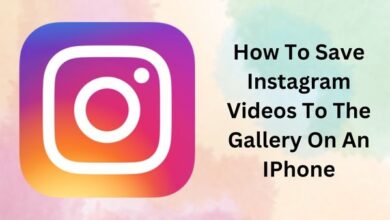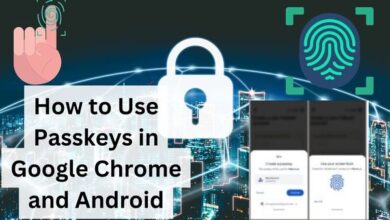How to Fix Broken Packages in Linux: A Practical Guide
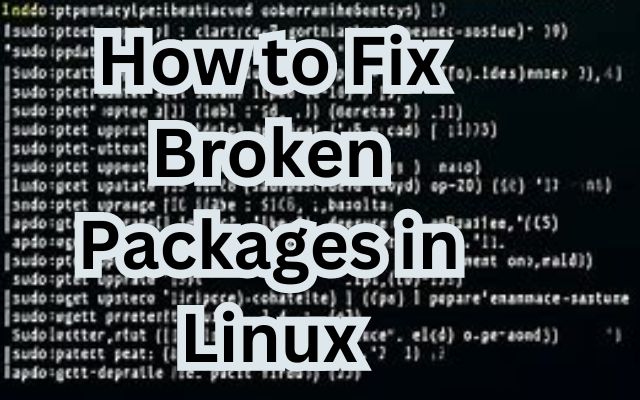
Broken Packages in Linux can be a daunting issue for many users. These problematic packages can hinder the smooth operation of your system, leading to frustration and wasted time. But fear not, this guide is here to help you navigate through these choppy waters.
Understanding and fixing broken packages is an essential skill for any Linux user. Whether you’re a seasoned system administrator or a curious newcomer, this practical guide will provide you with the knowledge and tools you need to tackle broken packages head-on.
Now, we’ll delve into what broken packages are, why they occur, and most importantly, how to fix them. So, let’s embark on this journey together and turn this challenge into an opportunity to further enhance your Linux skills.
Understanding Broken Packages
In the world of Linux, a package is essentially a compressed archive that contains all the files required to install and run a specific program. There are various types of packages available, such as .rpm, .deb, .tar, and more, and the type of package you need to use depends on the Linux distribution you are working on.
Broken packages in Linux are a result of incomplete or faulty installations when using package managers like APT. If an unexpected issue occurs during the installation process, it halts, leaving the package incomplete. This disruption can cause further installations to fail, requiring users to repair the broken package to restore system stability.
Common symptoms of broken packages include error messages during installation, inability to update the system, and certain programs not working correctly. These issues most often occur due to a bad internet connection, misconfigured third-party installers, or abrupt system shutdowns during the installation process.
Identifying broken packages is crucial for maintaining the health and performance of your Linux system. Linux provides us with several tools to identify package issues. For instance, you can use the command line or graphical package managers like Synaptic for Debian/Ubuntu-based distributions.
Now, we will delve into preventive measures to avoid broken packages and maintain a healthy Linux system. Stay tuned to learn more about these best practices and the importance of regular updates and system maintenance.
Remember, understanding broken packages is the first step towards fixing them. So, let’s continue this journey and learn how to tackle broken packages in Linux effectively.
Preventive Measures for Fix Broken Packages
Preventing broken packages is just as important as knowing how to fix them. Here are some preventive measures you can take to avoid broken packages in Linux:
- Regular Updates: Keep your system and applications up-to-date. Regular updates not only provide the latest features but also include bug fixes and security patches that can prevent packages from breaking.
- Stable Internet Connection: Ensure a stable internet connection during package installations. A disrupted connection can lead to incomplete downloads and installations, resulting in broken packages.
- Avoid Third-Party Installers: Misconfigured third-party installers can corrupt packages. It’s recommended to use trusted package managers like APT for Debian/Ubuntu-based distributions.
- Use the
--fix-missingOption: This option with thesudo apt updatecommand can help avoid broken packages. It ensures the update process proceeds smoothly, ignoring any missing packages and preventing errors in the APT package manager.
Remember, prevention is better than cure. By following these preventive measures, you can maintain a healthy Linux system and minimize the occurrence of broken packages.
Identifying Broken Packages
Identifying broken packages is a crucial step in maintaining the health of your Linux system. Linux provides several tools to identify package issues.
One such tool is dpkg, a command-line tool that can help you identify broken packages with the command: dpkg --audit. This command checks the system for broken packages and returns a list if any are found.
Another useful tool is apt-get. To check for and fix broken packages, you can use the commands: sudo apt-get check and sudo apt-get -f install. The check command updates the package cache and checks for broken dependencies. The -f install command attempts to correct a system with broken dependencies in place.
For Debian/Ubuntu-based distributions, you can also use the Synaptic Package Manager. This graphical interface allows you to manage your packages with a user-friendly interface.
Now, we will delve into the methods to fix broken packages. Stay tuned to learn more about these methods and how to restore your Linux system to its optimal state.
Methods to Fix Broken Packages
Fixing broken packages in Linux involves several steps. Here are some methods you can use:
- Check for Updates: To check for updates and fix broken packages in Linux, rebuild the list of dependencies with the command:
sudo apt update --fix-missing. This ensures the update process proceeds smoothly, ignoring any missing packages and preventing errors in the APT package manager. - Use APT Command: The APT Command is a package manager on Linux, which helps us install, upgrade, and remove packages on Ubuntu, Debian, and other related distributions. Here is the step-by-step process that you need to follow to find and fix broken packages on your system using this command:
- Write the command
sudo apt update --fix-missingin the terminal and hit Enter to update the list of packages on the system. - Type the command
sudo apt install -fand hit Enter to find and install all the broken packages on the machine. - Update the list of packages again by writing the command
sudo apt updatein the terminal and hitting Enter.
- Write the command
- Use DPKG Command: DPKG is another tool that can be used to find and fix broken packages. Here are the steps to follow:
- Type the command
sudo dpkg --configure -ain the terminal and hit Enter to reconfigure all the packages that are partially installed. - Refer to the obtained list of broken packages and remove them one by one from your machine by writing the command
sudo dpkg --purge --force-all [package-name].
- Type the command
Remember, each Linux distribution may have its own package management system and commands. Always refer to the official documentation of your distribution for the most accurate information.
Now, we will delve into how to verify if the broken packages have been fixed. Stay tuned to learn more about these verification tools and commands.
Verifying the Fix
After fixing broken packages, it’s important to verify that the fixes have been successful. Here are some steps you can take to verify the fix:
- Check for Updates: Run the command
sudo apt update --fix-missing. This command updates the package list and ignores any missing packages, ensuring a smooth update process. - Use APT Command: Use the command
sudo apt install -f. This command finds and installs all the broken packages on your system. - Use DPKG Command: Use the command
sudo dpkg --configure -a. This command reconfigures all the packages that are partially installed. - Verify All Packages: Use the command
sudo rpm -Va. This command verifies all the packages on your system.
Remember, verifying the fix is an essential step in maintaining the health of your Linux system.
- Recovering a Forgotten Root Password in Linux: An Essential Guide
- How to Resolve Dependency Issues in Linux: A Step-by-Step Approach
FAQs: How to Fix Broken Packages and Resolve Common Linux Issues
How do I fix a broken package in Linux?
Fixing a broken package in Linux typically involves using package management tools such as APT. You can run sudo apt install -f to attempt to fix broken dependencies and complete installations. Additionally, using dpkg commands like sudo dpkg --configure -a can help reconfigure partially installed packages.
How do I fix a broken package in Synaptic Package Manager?
To fix a broken package in Synaptic Package Manager, launch Synaptic, go to the “Edit” menu, and select “Fix Broken Packages.” This action prompts Synaptic to resolve any broken package dependencies automatically.
How to fix broken Linux Ubuntu?
To fix broken packages on Ubuntu, you can use commands like sudo apt install -f to attempt to fix dependencies automatically. Additionally, you can use tools like dpkg and aptitude to address specific issues with package installations.
How to clean broken package in Ubuntu?
Cleaning broken packages in Ubuntu involves removing unused packages and resolving dependency issues. You can clean packages using commands like sudo apt autoremove to remove unused dependencies and sudo apt-get clean to clear cached package files.
How to fix sudo in Linux?
If sudo is not working in Linux, you can try adding your user to the sudo group using the command sudo usermod -aG sudo username. Ensure that sudo configuration files (sudoers) are not corrupted, and permissions are correctly set.
How do I fix Linux terminal?
If the Linux terminal is not working correctly, you can try restarting the terminal emulator or resetting its configuration to default settings. Additionally, checking system resources and resolving any underlying system issues can help fix terminal problems.
How to fix broken packages in Ubuntu command line?
You can fix broken packages in Ubuntu using the command line by running sudo apt install -f to attempt automatic dependency resolution. Alternatively, use dpkg commands like sudo dpkg --configure -a to reconfigure broken packages.
How do I fix corrupted files in Linux?
To fix corrupted files in Linux, you can use file system check utilities like fsck to scan and repair file system errors. Running fsck on the affected filesystem can help identify and fix corrupted files.
What is fsck in Linux?
fsck stands for “file system check” and is a command-line utility used to check and repair inconsistencies in Linux file systems. It scans the file system for errors and attempts to fix any issues found.
How do I fix apt update?
To fix issues with apt update, you can try clearing the package cache using sudo apt clean, updating the package lists with sudo apt update, or fixing broken dependencies with sudo apt install -f.
What is sudo apt update?
sudo apt update is a command used to update the package lists for repositories configured on a Linux system. It downloads information about available packages and their versions, ensuring that the system has the latest package information.
How to remove package dependency?
To remove package dependencies in Linux, you can use package management tools like APT or Synaptic to uninstall packages that are no longer needed. Additionally, you can use the --auto-remove flag with apt to remove unused dependencies automatically.
Conclusion: Mastering the Art of Fixing Broken Packages in Linux
In conclusion, mastering the art of fixing broken packages in Linux is an essential skill for any Linux user. It involves a multi-faceted approach, leveraging package management tools, updating repositories, cleaning caches, and utilizing commands with specific flags to address dependency conflicts and errors.
Remember, prevention is better than cure. Regular updates, stable internet connection, and using trusted package managers can help prevent broken packages.
This guide has provided you with practical steps to identify, fix, and verify broken packages in Linux. With these skills, you can maintain a healthy and efficient Linux system. Happy troubleshooting!