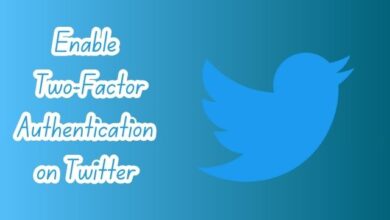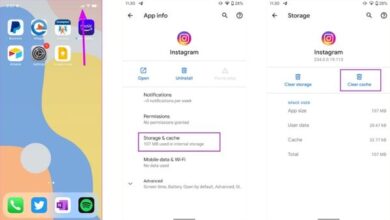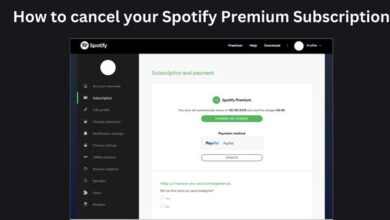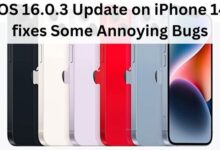How to Delete a Repository in GitHub: A Comprehensive Guide
“Master the process of deleting a GitHub repository with our comprehensive guide. Learn precautions, steps, and what happens post-deletion.”
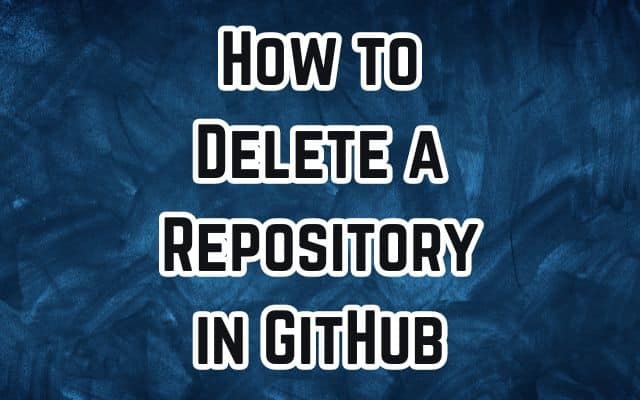
In the vast universe of coding and collaboration, GitHub holds a significant place. It’s a platform where millions of developers gather to share their work, collaborate on projects, and build upon each other’s ideas. One of the fundamental aspects of GitHub is the concept of a ‘repository’. But what happens when you need to know how to delete a repository in GitHub?
A repository, or ‘repo’, is essentially a storage space for your project. It’s where all the files related to a project live, and it tracks all changes made to these files over time. However, there may come a time when you need to delete a repository. Perhaps the project has come to an end, or maybe it was a test repo that’s no longer needed. Whatever the reason, knowing how to delete a repository in GitHub is a useful skill for any GitHub user.
In this article, we will guide you through the process of deleting a repository in GitHub. We’ll cover everything from the precautions you should take before deletion, to the step-by-step process of removal. So, whether you’re a seasoned GitHub user or a beginner just getting started, this guide will provide you with the knowledge you need to manage your repositories effectively.
Stay tuned as we delve into the world of GitHub repositories and learn how to keep our digital workspace clean and organized.
Understanding GitHub Repositories
GitHub, a platform that has become synonymous with version control and open-source projects, is built around the concept of repositories. A repository, or ‘repo’ as it is commonly referred to, is more than just a storage space for your project. It’s a dynamic environment where code is stored, shared, and collaborated upon.
A GitHub repository can be visualized as a folder for your project that resides on the GitHub platform. It contains all the project files and stores each file’s revision history. It also includes a README file to document the project, and other markdown files like CONTRIBUTING, LICENSE, etc., to help manage the project.
Repositories in GitHub can be either public or private. Public repositories are visible to everyone and can be forked by anyone wanting to contribute to the project. Private repositories, on the other hand, are only visible to you and the collaborators you choose to share with.
Managing repositories effectively is crucial when working with GitHub. It involves creating, cloning, forking, and yes, even deleting repositories. Deleting a repository in GitHub is a straightforward process, but it’s not one to be taken lightly. When you delete a repository, it’s gone forever, along with all the files and the revision history it contains.
However, there are situations where you might need to delete a repository. For instance, the project may have been completed and the repository is no longer needed. Or perhaps the repository was created for practice or testing purposes and is now redundant.
In the following sections, we will delve deeper into the process of deleting a repository in GitHub. We will cover the necessary precautions to take before deletion, provide a step-by-step guide on how to delete a repository, and discuss what happens after a repository is deleted.
So, whether you’re a seasoned developer or a novice just starting out with GitHub, this guide will equip you with the knowledge to effectively manage your GitHub repositories, including how to delete them when necessary…
Steps Before Deleting a Repository
Before you proceed with deleting a repository in GitHub, it’s crucial to take some precautions. These steps ensure that you don’t lose important data and that the deletion doesn’t disrupt any ongoing work.
Firstly, it’s essential to back up your data. Deleting a repository is a permanent action and cannot be undone. Therefore, before you delete a repository, make sure to create a local copy of all the files and data that you might need in the future.
Secondly, if you’re working in a team, make sure to communicate your intentions to delete the repository with your team members. They might still need the repository for their work, or they might have important data that they need to back up.
Thirdly, consider the permissions. Only GitHub members with owner privileges for an organization or admin permissions for a repository can delete an organization repository or fork. Make sure you have the necessary permissions to delete the repository.
Lastly, consider the impact on linked services. If your repository is linked to continuous integration services, deployment services, or other third-party services, deleting the repository might disrupt these services.
In the next section, we will provide a step-by-step guide on how to delete a repository in GitHub. This guide will take you through the process of deletion, from navigating to the repository settings to confirming the deletion. Remember, deletion is permanent, so make sure to double-check everything before you proceed.
Step-by-Step Guide to Deleting a Repository
Deleting a repository in GitHub is a straightforward process, but it’s important to approach it with caution due to its irreversible nature. Here’s a step-by-step guide on how to do it:
- Navigate to Your Repository: Log in to your GitHub account and navigate to the repository you want to delete. Once you’re on the repository’s main page, look for the “Settings” tab on the right side of the menu bar.
- Access the Repository Settings: Click on the “Settings” tab to access the repository settings. If you cannot see the “Settings” tab, select the dropdown menu, then click “Settings”.
- Scroll Down to the Danger Zone: Within the Settings page, scroll down until you find the “Danger Zone” section. GitHub intentionally labels this section to emphasize the irreversible actions you are about to take.
- Initiate Repository Deletion: In the Danger Zone, locate the “Delete this repository” option and click on it.
- Confirm Repository Deletion: Before proceeding, GitHub requires you to confirm your intention to delete the repository. Click on the “I want to delete this repository” button.
- Double-check: GitHub will prompt you to double-check if you want to delete this repository. It will remind you that deleting the repository removes all code, wiki, issues, comments, packages, secrets, workflow runs, and collaborator associates. If you wish to proceed, click on the “I have read and understand these effects” button.
- Confirm the Name of the Repository: To finalize the deletion process, GitHub requires you to enter the name of the repository manually. This is an added security measure to prevent unauthorized deletions. After entering your repository name, click on the “Delete this repository” button.
- Repository Deleted Confirmation: Congratulations! You’ve successfully deleted your GitHub repository. GitHub will provide a confirmation message to let you know that the repository has been deleted. Additionally, you’ll be redirected to your account’s main page.
- Update Local Repositories (Optional): If you have a local clone of the repository on your computer, you may want to update it to reflect the changes on the remote GitHub server. Use the following Git command in your terminal or command prompt:
git remote update --prune. This ensures that your local repository is synchronized with the changes made on GitHub.
Remember, deleting a repository is a permanent action and cannot be undone. Always double-check for any dependencies and ensure you’ve backed up essential data before proceeding.
After Deleting a Repository
Once you’ve deleted a repository in GitHub, several things happen. Firstly, the repository and all its associated data — including code, issues, comments, package versions, release attachments, and team permissions — are permanently removed. This action is irreversible, which is why it’s crucial to ensure you’ve backed up any necessary data before deletion.
If the repository was private, all of its forks are also deleted. However, if the repository was public, its forks are not deleted. This is because public repositories are often used by others in the GitHub community, and deleting them could disrupt their work.
In some cases, deleted repositories can be restored within 90 days of deletion. This is not always possible, and it depends on various factors, such as whether the repository was part of a fork network. It’s important to note that restoring a repository will not restore release attachments or team permissions.
After a repository is deleted, you might want to update your local clones of the repository. This ensures that your local environment reflects the changes made on the remote GitHub server.
Deleting a repository is a significant action that can have various implications. It’s a necessary part of repository management, but it should be done with caution. Always remember to back up your data, communicate with your team, and double-check everything before you proceed with deletion.
FAQ
1. How do I remove a repository from a repository?
You can delete a repository from your GitHub account by navigating to the main page of the repository, clicking on “Settings”, scrolling down to the “Danger Zone” section, and clicking “Delete this repository”. You’ll need to confirm the deletion by typing the name of the repository. This action can only be performed by an organization owner or someone with admin permissions for the repository.
2. How to delete a remote repository in Git?
To delete a remote repository in Git, you can use the command git remote rm <remote-name>. This command removes all references to the remote repository.
3. How do I permanently delete something from GitHub?
To permanently delete a file from GitHub, you need to remove the file from your repository’s history. This can be done using the git filter-branch command or the BFG Repo-Cleaner. After deleting the file, you need to force push the changes to the repository.
4. Can anyone delete a public repository on GitHub?
No, only the owner of the repository or someone with admin permissions can delete a repository on GitHub. If the repository is part of an organization, only members with owner privileges or those granted the necessary permissions can delete it.
5. What happens if you delete a repository?
Deleting a repository will permanently delete all of its contents and its history. This includes all files, branches, commits, and release attachments. If the repository is private, all of its forks will also be deleted. However, this action does not delete any forks of a public repository. Deleted repositories can sometimes be restored within 90 days of deletion.
6. How to delete a file in Git?
To delete a file in Git, use the command git rm <file-name>. This removes the file from the repository and the filesystem. After deleting the file, you need to commit the changes with git commit -m "<message>" and then push the commit to the repository.
7. How do I delete all files from Git remotely?
To delete all files from a remote Git repository, you can create a new commit that deletes all files. After committing the changes, you can force push the commit to the remote repository.
8. How do I delete a directory in terminal?
To delete a directory in the terminal, you can use the command rm -r <directory-name>. This command deletes the directory and all of its contents. Be careful when using this command, as the deletion is permanent and cannot be undone.
Conclusion: Delete a Repository in GitHub
In the world of GitHub, understanding how to manage repositories, including how to delete them, is a crucial skill. Deleting a repository is a significant action that should be approached with caution. It’s not just about clicking a button; it’s about understanding the implications of that action and taking necessary precautions.
Before deleting a repository, always ensure to back up any important data and communicate with any collaborators. Remember, deletion is permanent and irreversible. Once a repository is gone, all its associated data — code, issues, comments, and more — are gone forever.
However, with careful planning and understanding, you can effectively manage your GitHub repositories and keep your workspace clean and organized. Whether you’re a seasoned developer or a novice just starting out, mastering the art of deleting GitHub repositories is a valuable addition to your skill set.
We hope this guide has provided you with a comprehensive understanding of how to delete a repository in GitHub. Remember, the key is to approach it with caution and understanding. Happy coding!