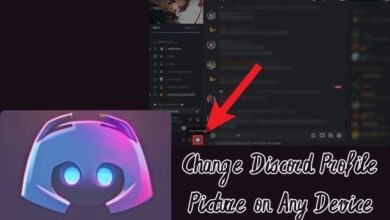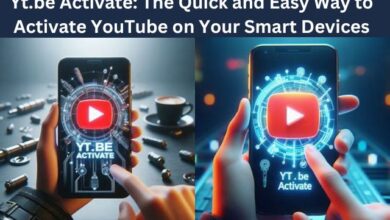How to Auto Delete OTPs on Android

Auto Delete OTPs on Android: In the digital age, our smartphones are more than just devices for communication. They have become an integral part of our lives, managing everything from our social interactions to our financial transactions. One feature that has become commonplace is the use of One-Time Passwords (OTPs). These temporary codes, sent via SMS, are used for a variety of purposes, from verifying our identity during online transactions to confirming our login details on various platforms.
However, with the increasing use of OTPs, our message inboxes can quickly become cluttered. This not only makes it difficult to find important messages but can also slow down our devices. The solution? Auto deleting OTPs on Android. This feature allows you to automatically delete OTPs after a certain period, keeping your inbox clean and your device running smoothly.
In this article, we will guide you through the process of setting up this feature on your Android device. We will provide a step-by-step guide, making it easy for even the most technologically challenged among us to follow. So, let’s dive in and discover how to auto delete OTPs on Android, transforming your messaging experience and bringing order to the chaos of your inbox.
Stay tuned as we delve into the world of Android and explore this game-changing feature. Let’s get started!
Understanding OTPs
One-Time Passwords, commonly known as OTPs, have become a ubiquitous part of our digital lives. They are temporary, unique codes that are used to verify our identity during online transactions, logins, and other activities that require authentication.
OTPs are typically sent via SMS and are used for a variety of purposes. From logging into social media accounts to verifying credentials for online banking, OTPs are everywhere. They provide an additional layer of security, ensuring that even if someone knows your password, they can’t access your account without the OTP.
However, while OTPs increase security, they are not foolproof. If someone gains access to your SIM card details, they can receive OTPs on their device and potentially access your personal information. Despite this, OTPs are still a valuable tool in protecting your online accounts.
The downside of OTPs is that they can quickly clutter your message inbox. Each time you log in, make a transaction, or verify your identity, a new OTP is sent to your phone. These messages, while important at the moment, become obsolete once used.
This is where the feature to auto delete OTPs on Android comes in. By automatically deleting OTPs after a certain period, you can keep your inbox clean and your device running smoothly. In the next section, we will guide you through the process of setting up this feature on your Android device. Stay tuned!
The Need for Auto Deletion
In the digital world, our inboxes are constantly bombarded with a myriad of messages, including OTPs. While these one-time passwords play a crucial role in securing our online activities, they can quickly clutter our message inbox.
Each time we log in, make a transaction, or verify our identity, a new OTP is sent to our phone. These messages, while important at the moment, become obsolete once used. This accumulation of unnecessary messages can lead to a cluttered inbox, making it difficult to find important messages.
Moreover, a cluttered inbox can slow down our devices and consume unnecessary storage space. This can be particularly problematic for users with limited storage capacity on their devices.
This is where the feature to auto delete OTPs on Android comes in handy. By automatically deleting OTPs after a certain period, you can keep your inbox clean and your device running smoothly. This not only improves the performance of your device but also enhances your user experience by making it easier to manage your messages.
Now, we will guide you through the process of setting up this feature on your Android device. We will provide a step-by-step guide, making it easy for even the most technologically challenged among us to follow. So, stay tuned as we delve into the world of Android and explore this game-changing feature.
How to Auto Delete OTPs on Android
One-time passwords (OTPs) are a crucial part of our digital lives, providing an additional layer of security for our online activities. However, these OTPs can quickly clutter our message inbox. Thankfully, Android has a solution to this problem – the ability to auto delete OTPs.
If you use Google Messages as your default messaging app on your Android phone, you can auto-delete OTP messages 24 hours after receiving them. This feature helps keep your inbox clean and clutter-free, so you can reach important messages faster.
Here’s a step-by-step guide on how to auto delete OTPs on Android:
- Open the Google Messages app: This is your default messaging app, where all your SMS, including OTPs, are received.
- Tap on your profile picture: You’ll find this at the top-right corner of the screen.
- Select Messages settings: This will open a menu with various options.
- Go into Message organization: Here, you’ll find options to manage and organize your messages.
- Toggle on Auto-delete OTPs after 24 hrs: This is the feature that will automatically delete your OTPs after 24 hours.
And that’s it! You’ve now set up your Android device to automatically delete OTPs after 24 hours. This means that your inbox will stay clean and clutter-free, without you having to manually delete each OTP.
It’s important to note that this feature only works if you’re using Google Messages as your default messaging app. If you’re using a different app, you might need to set Google Messages as your default app first.
Also, keep in mind that this feature uses Google’s machine-learning algorithms to detect OTPs. This means that it might not always be 100% accurate, and some OTPs might not get deleted. However, it should work for the majority of OTPs.
Additional Tips and Tricks
While the feature to auto delete OTPs on Android is incredibly useful, there are a few additional tips and tricks that can help you manage your OTPs more effectively.
- Set Google Messages as your default messaging app: If you’re not already using Google Messages as your default messaging app, you’ll need to set it as such to use the auto-delete feature.
- Update your device: If you’re running an older version of Android, the latest version of Google Messages on your device may not show the auto-delete feature. Check if a system update is available for your device.
- Manual deletion: If you’re not interested in enabling auto-delete OTPs on Android, you can delete unwanted messages manually. However, if you have too many OTPs, it might be difficult to remove them all.
- Archiving messages: Instead of deleting the verification code in Android, you can use the Archive feature in Google Messages. This allows you to keep the messages without them cluttering your inbox.
Remember, while auto-delete OTPs is an excellent feature, it can also delete some necessary messages by mistake. Therefore, it’s important to regularly check your messages and manually save any important OTPs.
- How to Factory Reset Samsung Galaxy Devices
- The Smart Way to Request and Download Your WhatsApp Account Info
- Fix No Command Error on Your Android Device
- Stop Apps! Prevent Apps from Controlling Brightness on Android
FAQ
How do I auto delete verification codes?
On Android, if you use Google Messages as your default messaging app, you can enable the feature to auto-delete OTPs 24 hours after receiving them. This feature is found in the Message organization section of the Messages settings.
What does auto delete OTPs after 24 hours mean?
This means that any OTPs received will be automatically deleted from your inbox 24 hours after they are received. This helps keep your inbox clean and clutter-free.
How do I automatically delete messages on Android?
Google Messages allows you to auto-delete OTPs. However, for other messages, you would need to manually delete them or use a third-party app that offers automatic deletion features.
How do I automatically delete OTP in iOS?
Currently, iOS does not have a built-in feature to automatically delete OTPs. You would need to manually delete them.
How do I turn off verified SMS?
Verified SMS can be turned off in the settings of your messaging app. In Google Messages, you can find this option under Settings > Verified SMS.
How do I clear my Google verification?
To clear Google verification, you need to visit your Google Account’s security settings and remove the verification method you want to clear.
How long does OTP code expire?
The expiration of an OTP code depends on the service provider that sends it. Typically, OTP codes expire within 10 minutes, but this can vary.
How to auto read OTP in Android?
Some apps on Android can automatically read OTPs when they arrive. This is usually a feature of the app that is sending the OTP, and you may need to grant the app permission to read your SMS messages.
Can OTP be blocked?
If you’re receiving unwanted OTPs, you can block the number sending them. However, be careful not to block legitimate OTPs that you may need for accessing certain services.
Conclusion
In the digital age, managing our inboxes can be a daunting task, especially with the influx of OTPs. However, with the feature to auto delete OTPs on Android, managing your inbox has become significantly easier.
This feature, available on Google Messages, allows you to automatically delete OTPs 24 hours after receiving them. Not only does this keep your inbox clean and clutter-free, but it also improves the performance of your device.
However, it’s important to remember that while this feature is incredibly useful, it’s not foolproof. It relies on Google’s machine-learning algorithms to detect OTPs, which means it might not always be 100% accurate. Therefore, it’s always a good idea to manually check your messages and save any important OTPs.
The ability to auto delete OTPs on Android is a game-changer. It not only helps in managing your inbox but also enhances your overall user experience. So, why wait? Start auto-deleting your OTPs today and bring order to the chaos of your inbox!