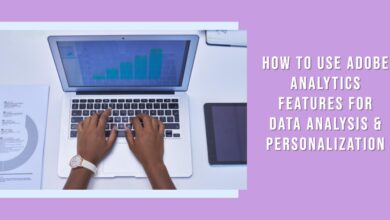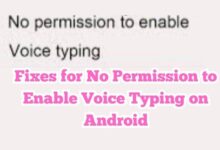Hide Photos on Android: Unleash the Power of Privacy in 3 Minutes
Mastering Photo Privacy on Android

Hide Photos on Android. It’s a phrase that resonates with many of us in this digital age. Our smartphones, specifically Android devices, have become an integral part of our lives. They are not just communication devices, but also our personal photo albums, storing precious memories and moments.
However, with the increasing amount of personal data stored on our devices, privacy has become a paramount concern. We all have photos that we would prefer to keep private, away from prying eyes. Whether it’s a snapshot of a sensitive document, a personal moment, or a surprise gift, there are countless reasons why we might want to hide photos on our Android devices.
This article aims to empower you, the reader, with the knowledge and tools to effectively hide photos on your Android device. We will delve into the various methods available, discuss their pros and cons, and guide you on how to use them. By the end of this article, you will be able to confidently manage your photo privacy, ensuring that your personal moments remain just that – personal.
Remember, privacy is not about having something to hide; it’s about having something to protect. And in this digital age, the ability to hide photos on Android is a powerful tool in your privacy toolkit. So, let’s embark on this journey to unleash the power of privacy in just 3 minutes!
Why Hide Photos on Android?
In our digital age, privacy has become more than just a buzzword; it’s a necessity. Our Android devices, acting as digital extensions of ourselves, carry a wealth of personal information, including our photos. These photos can range from casual selfies to important documents, each carrying a piece of our personal narrative.
But why should we hide photos on Android? The answer lies in the very nature of privacy. Privacy is about control – control over what we reveal and to whom we reveal it. Not every photo on our device is meant for everyone to see. Some photos are personal, some are sensitive, and some are private. Hiding these photos allows us to control who sees what, adding a layer of security and peace of mind.
Moreover, with the rise of cloud backups and sync services, our photos can end up in places we didn’t intend. A photo hidden on your device won’t appear in your Google Photos stream or be shared unintentionally, providing an extra layer of security.
In addition, hiding photos can help us organize our gallery better. We all have those images – screenshots, downloaded memes, or document scans – that clutter our gallery. Hiding these photos can lead to a cleaner, more organized photo gallery.
In conclusion, hiding photos on Android is about maintaining control over our digital lives. It’s about ensuring that our private moments stay private, our sensitive documents stay secure, and our photo gallery stays clean. In the following sections, we will explore how to effectively hide photos on your Android device. Stay tuned!
Understanding Android’s Photo System
Before we delve into the methods of hiding photos on Android, it’s crucial to understand how Android handles photos. This understanding will not only help you hide your photos effectively but also manage your overall photo library more efficiently.
Android stores photos in a specific directory in its file system. When you take a photo, the Android camera app saves the photo to a default directory. This directory is typically named DCIM (Digital Camera Images). Inside the DCIM folder, you’ll find another folder named Camera where all your photos are stored.
However, Android’s photo system isn’t limited to the Camera folder. Many apps create their own folders to store images. For example, screenshots might be saved in a separate Screenshots folder, and downloaded images might go into a Download folder.
Moreover, Android uses a media scanner to find and catalog all media files, including photos, on your device. This media scanner runs every time your device starts up, and whenever you create, modify, or delete a file. The scanner creates thumbnails for your photos and adds them to a database, which is used by photo viewing apps to quickly display your images.
Understanding this system is the first step to effectively hide photos on Android. In the next section, we’ll explore various methods to hide your photos, leveraging this knowledge of Android’s photo system. Stay tuned!
Methods to Hide Photos on Android
Now that we understand how Android handles photos, let’s explore the various methods to hide photos on Android. Each method has its own advantages and disadvantages, and the best one for you depends on your specific needs and technical comfort level.
Method 1: Using Built-in Android Features
Android has a built-in feature to hide files and folders. By simply renaming a folder to start with a “.”, Android will hide it from the default file explorer and gallery apps. For example, you can move your photos to a folder named “.hiddenphotos”, and they will be hidden. However, this method is not foolproof. Anyone who knows this trick can easily find your hidden photos by showing hidden files.
Method 2: Using Third-Party Applications
There are numerous third-party apps available on the Google Play Store that can hide your photos. These apps provide a secure vault for your photos, protected by a password, PIN, or fingerprint. Some popular apps include Keepsafe, Vault, and Hide Pictures & Videos – Vaulty. While these apps are effective, they require you to trust a third-party with your photos. Always ensure to read the privacy policy and reviews before installing such apps.
Method 3: Manual Methods
If you’re technically inclined, there are manual methods to hide your photos. One way is to connect your Android device to a computer and manually move the photos to a hidden folder. This method requires some technical knowledge and is more time-consuming, but it gives you full control over your data.
In the next section, we will discuss how to enhance your photo privacy beyond just hiding photos. Stay tuned!
Enhancing Photo Privacy: Beyond Hiding Photos
While hiding photos on Android is a significant step towards securing your personal memories, it’s just one aspect of maintaining privacy on your device. Let’s explore some additional measures you can take to enhance your overall photo privacy.
Regular Software Updates
Keeping your Android device updated is crucial for security. Software updates often include patches for security vulnerabilities that could be exploited to access your private photos. Ensure your device is set to automatically download and install updates.
Strong Passwords
Using strong, unique passwords for your device and apps adds an extra layer of security. Consider using a password manager to generate and store complex passwords. Also, take advantage of biometric features like fingerprint or face recognition for added security.
Be Wary of App Permissions
Be mindful of the permissions you grant to apps, especially access to your photos. Only download apps from trusted sources, and regularly review and revoke unnecessary permissions.
Remember, privacy is a continuous process, not a one-time setup. Stay vigilant, stay updated, and most importantly, stay in control of your personal data.
Conclusion: Power of Privacy
In this digital age, privacy is not just a luxury, but a necessity. As we’ve explored in this article, hiding photos on Android is a powerful tool in our privacy toolkit. It allows us to control who sees our personal moments, ensuring that they remain just that – personal.
We’ve delved into the various methods of hiding photos, from using built-in Android features to third-party apps, and even manual methods for the technically inclined. Each method has its own advantages and disadvantages, and the best one for you depends on your specific needs and comfort level.
But remember, privacy doesn’t stop at hiding photos. Regular software updates, strong passwords, and mindful app permissions are all part of maintaining a secure digital environment. Privacy is a continuous process, not a one-time setup. Stay vigilant, stay updated, and most importantly, stay in control of your personal data.
As we conclude, remember this: Privacy is not about having something to hide; it’s about having something to protect. And in this digital age, the ability to hide photos on Android is indeed a powerful way to protect what matters most to you.
FAQs
Can hidden photos on Android be accessed by other apps?
No, photos hidden using the methods described in this article cannot be accessed by other apps unless they have been granted specific permissions.
Can I hide photos on all Android devices?
Yes, the methods described in this article should work on all Android devices. However, the exact steps may vary slightly depending on your device model and Android version.
What happens to hidden photos when I backup my device?
Hidden photos are included in backups. If you restore your device from a backup, the hidden photos will still be hidden.
How do I hide photos in privacy?
You can hide photos on your device by using built-in features, third-party apps, or manual methods. For example, renaming a folder to start with a “.” will hide it from the default file explorer and gallery apps on Android.
How do I completely hide photos on Android?
To completely hide photos on Android, you can use a third-party app like Keepsafe or Vault. These apps provide a secure vault for your photos, protected by a password, PIN, or fingerprint.
How do I lock hidden photos on Android?
You can lock hidden photos on Android using third-party apps that provide a secure vault for your photos. These apps usually offer password, PIN, or fingerprint protection for your hidden photos.
Is Google Photos safe for private photos?
Google Photos uses encryption to protect your photos, both when they’re being uploaded and when they’re stored. However, it’s important to use a strong, unique password for your Google account and enable two-factor authentication for added security.
Is it possible to hide photos?
Yes, it’s possible to hide photos on most devices. The exact method depends on the device and operating system you’re using.
What is the secret app to hide photos?
There are many apps that can hide photos, such as Keepsafe, Vault, and Hide Pictures & Videos – Vaulty. These apps create a secure, hidden space for your photos.
How do I hide everything on my Android?
To hide everything on your Android, you can use a combination of built-in features and third-party apps. For example, you can hide apps in your app drawer, hide files using a file manager, and hide photos using a photo vault app.
How do I put hidden photos in my gallery?
To hide photos in your gallery, you can move them to a hidden folder. On Android, any folder that starts with a “.” is hidden from the default file explorer and gallery apps.
How do I find hidden photos in Google Photos?
In Google Photos, you can find hidden photos in the Archive. To view your archived photos, open Google Photos, tap on the three horizontal lines in the top left to open the menu, and then select Archive.
How do I lock my Android Gallery without an app?
Android doesn’t have a built-in feature to lock the gallery without an app. However, you can secure your entire device by setting a strong screen lock method, such as a password, PIN, or fingerprint.
How do I create a safe folder on my Android?
To create a safe folder on Android, you can use a file manager app that supports password protection. You can create a new folder and then use the app’s security features to lock the folder.