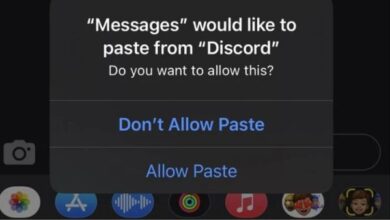Hide OTP on Lockscreen: Boost Your Privacy in Minutes
Securing Your Digital Life: A Guide to Hiding OTPs on Lockscreen Notifications

Hide OTP on lockscreen notifications – a phrase that has become increasingly important in our digital age. As we navigate through the vast online world, security and privacy have become paramount. One-time passwords (OTPs) have emerged as a key player in this arena, providing an extra layer of security for our online transactions.
OTPs are temporary passwords that are valid for only one login session or transaction. They offer a robust line of defense against cyber threats, making it significantly harder for hackers to gain access to our personal information. However, there’s a catch. These OTPs often pop up on our lockscreen notifications, visible for anyone around to see, and therein lies a potential risk.
The visibility of OTPs on your lockscreen notifications can lead to unwanted breaches of your privacy. Imagine you’re in a public place, your phone lying next to you, and an OTP pops up on your lockscreen. Anyone passing by could take a quick glance and gain access to this sensitive information.
This is where the need to hide OTP on lockscreen notifications comes into play. By doing so, you can ensure that your OTPs remain a secret, visible only when you choose to view them, thereby boosting your privacy significantly. Now, we will delve deeper into this topic, providing you with a comprehensive guide on how to hide OTP on lockscreen notifications and why it’s essential for your digital safety.
Stay tuned as we embark on this journey towards enhanced digital privacy.
Understanding OTPs
One-Time Passwords, or OTPs, are a crucial component of our digital lives. They serve as an additional layer of security, ensuring that only the intended user gains access to sensitive information or services.
An OTP is a unique password that is valid for only one login session or transaction. It’s typically a string of characters or a series of numbers that are automatically generated and sent to your device via SMS or email. Once used, the OTP becomes invalid and cannot be used again, making it a highly secure method of authentication.
The use of OTPs has become widespread in various sectors, including banking, e-commerce, and social media platforms. They are commonly used for tasks such as resetting passwords, confirming online payments, and verifying new device logins. By requiring an OTP, these platforms ensure that the user attempting the action has access to the registered device, adding an extra hurdle for potential cybercriminals.
However, while OTPs enhance security, they can also pose a risk if not handled correctly. One such risk is the visibility of OTPs on lockscreen notifications. When an OTP is delivered to your device, it often appears as a lockscreen notification. This means that the OTP can be viewed without unlocking the device, potentially exposing this sensitive information to others.
Now, we will discuss the risks associated with visible OTPs on the lockscreen and provide a step-by-step guide on how to hide OTPs on your lockscreen notifications. Stay tuned as we delve deeper into this important aspect of digital privacy.
The Risks of Visible OTPs
In the digital world, convenience often comes with a cost, and the visibility of One-Time Passwords (OTPs) on lockscreen notifications is a prime example. While it’s handy to see your OTPs pop up on your screen the moment they arrive, this feature can inadvertently expose your sensitive information to prying eyes.
Imagine you’re in a crowded place, like a bus or a café, and you receive an OTP for a crucial transaction. If your OTP is visible on your lockscreen, anyone who glances at your phone can see it. This situation can lead to what is known as “shoulder surfing,” where someone covertly observes your OTP as it appears on your screen.
Moreover, if you misplace your phone or it gets stolen, the thief could potentially access your OTPs from the lockscreen without even unlocking your device. This exposure could lead to unauthorized transactions or changes to your personal accounts.
In recent years, there have been numerous reported incidents of cybercrime involving OTP theft. Cybercriminals have developed sophisticated methods to exploit visible OTPs, leading to significant financial losses and breaches of personal privacy.
Therefore, hiding your OTPs on your lockscreen notifications is not just about maintaining privacy; it’s about safeguarding your digital security. By taking this simple step, you can significantly reduce the risk of falling victim to such cybercrimes.
Now, we will provide a detailed guide on how to hide OTPs on your lockscreen notifications, whether you’re an Android or iPhone user. Stay tuned as we delve into this essential security measure.
Remember, in the realm of digital security, even the smallest measures can make a significant difference. Let’s continue our journey towards enhanced digital privacy.
How to Hide OTP on Lockscreen
In this digital age, protecting your privacy is paramount. One way to enhance your digital security is by hiding OTPs on your lockscreen notifications. Here’s how you can do it on both Android and iPhone devices:
Hide OTPs on Lockscreen for Android Users
- Access Notification Settings:
Go to your phone’s settings and select ‘Apps & notifications’. From there, select the app that sends you OTPs. It could be your messaging app or a banking app. - Modify App Notifications:
Once you’ve selected the app, tap on ‘Notifications’. You’ll see various options for customizing your notifications. Look for an option that says ‘On the lock screen’ or something similar. - Hide Sensitive Content:
Tap on this option and select ‘Hide sensitive content’. This will prevent the contents of the notification, including your OTP, from being displayed on your lockscreen.
Hide OTPs on Lockscreen for iPhone Users
- Go to Notification Settings:
Open the ‘Settings’ app on your iPhone and tap on ‘Notifications’. You’ll see a list of all your apps. Select the app that sends you OTPs. - Adjust Notification Previews:
After selecting the app, look for an option that says ‘Show Previews’. Tap on it and select ‘When Unlocked’. This means that notification previews, including OTPs, will only be visible when your iPhone is unlocked. - Confirm Changes:
Make sure to confirm any changes you make. Now, your OTPs should be hidden from your lockscreen notifications.
Remember, these steps may vary slightly depending on your device model and the version of the operating system you’re using. Always ensure to keep your devices updated for the latest security features.
Now, we will discuss the benefits of hiding OTPs on your lockscreen. Stay tuned as we continue our journey towards enhanced digital privacy.
Benefits of Hiding OTPs on Lockscreen
In the digital age, privacy and security are paramount. By hiding OTPs on your lockscreen notifications, you can significantly enhance both. Here are some key benefits of this simple yet effective measure:
- Increased Privacy:
By hiding OTPs on your lockscreen, you ensure that your sensitive information remains private. This is particularly beneficial when you’re in public places where people might glance at your screen. It also prevents anyone from viewing your OTPs if you leave your phone unattended. - Enhanced Security:
Hiding OTPs on your lockscreen adds an extra layer of security to your digital activities. It makes it harder for potential cybercriminals to gain access to your accounts, even if they have physical access to your device. - Peace of Mind:
Knowing that your OTPs are hidden from your lockscreen can give you peace of mind. You can rest assured that your OTPs remain confidential, reducing the risk of unauthorized access to your accounts.
FAQs
Can anyone else see my OTP if it’s hidden on my lockscreen?
No, once you hide your OTPs on your lockscreen, they can only be viewed when your device is unlocked.
Does hiding OTPs on lockscreen affect their functionality?
No, hiding your OTPs from your lockscreen notifications does not affect their functionality. You will still receive OTPs as usual.
Can I hide OTPs on lockscreen notifications on all devices?
The process may vary, but most smartphones today, whether Android or iPhone, provide options to hide sensitive content, including OTPs, on lockscreen notifications.
How do I hide OTP on lock screen?
To hide OTPs on your lock screen, go to your phone’s settings and select ‘Apps & notifications’. Choose the app that sends you OTPs, tap on ‘Notifications’, and select ‘Hide sensitive content’. This will prevent the OTP from being displayed on your lockscreen.
How do I hide messages on my lock screen?
The process is similar to hiding OTPs. Go to ‘Settings’ > ‘Apps & notifications’ > Select your messaging app > ‘Notifications’ > ‘On the lock screen’ > ‘Hide sensitive content’.
How do I lock my phone after 10 pm?
Some phones have a ‘Downtime’ or ‘Bedtime’ mode that restricts phone usage during certain hours. Check your phone’s ‘Digital Wellbeing’ or ‘Screen Time’ settings. If your phone doesn’t have this feature, third-party apps can help.
How do I make my notifications private?
In your phone’s settings, go to ‘Apps & notifications’, select the app, tap ‘Notifications’, and choose ‘Hide sensitive content’. This will make the notifications from that app private.
What is OTP secret?
The OTP secret is a unique key used to generate OTPs. It’s shared between the server and the client during the OTP setup process and is used to create OTPs that can be verified by both parties.
What is OTP secret key?
The OTP secret key is the same as the OTP secret. It’s a unique key used to generate and verify OTPs.
Can I hide text messages?
Yes, you can hide text message notifications in the same way you hide OTPs. Go to ‘Settings’ > ‘Apps & notifications’ > Select your messaging app > ‘Notifications’ > ‘On the lock screen’ > ‘Hide sensitive content’.
Can I put a message on my lock screen?
Yes, some phones allow you to add a message to your lock screen. Check your phone’s ‘Security’ or ‘Lock Screen’ settings for an option to add a lock screen message.
How do I make my text private on Android?
To make your text messages private on Android, go to ‘Settings’ > ‘Apps & notifications’ > Select your messaging app > ‘Notifications’ > ‘On the lock screen’ > ‘Hide sensitive content’.
Conclusion
In our journey through this article, we’ve explored the importance of hiding OTPs on your lockscreen notifications. In the digital age, where privacy and security are paramount, this simple measure can significantly enhance your digital safety.
We’ve delved into what OTPs are, the risks associated with visible OTPs on your lockscreen, and how to hide them on both Android and iPhone devices. We’ve also discussed the benefits of this practice, including increased privacy, enhanced security, and peace of mind.
Remember, in the realm of digital security, even the smallest measures can make a significant difference. By hiding your OTPs on your lockscreen notifications, you’re taking a proactive step towards safeguarding your digital privacy.
As we conclude, it’s important to remember that digital security is an ongoing process. Always stay updated with the latest security practices and ensure your devices and applications are up-to-date. After all, in the digital world, your security is in your hands.
Thank you for joining us on this journey towards enhanced digital privacy. Stay safe and secure!