Google Wallet not working? Here are a few quick fixes
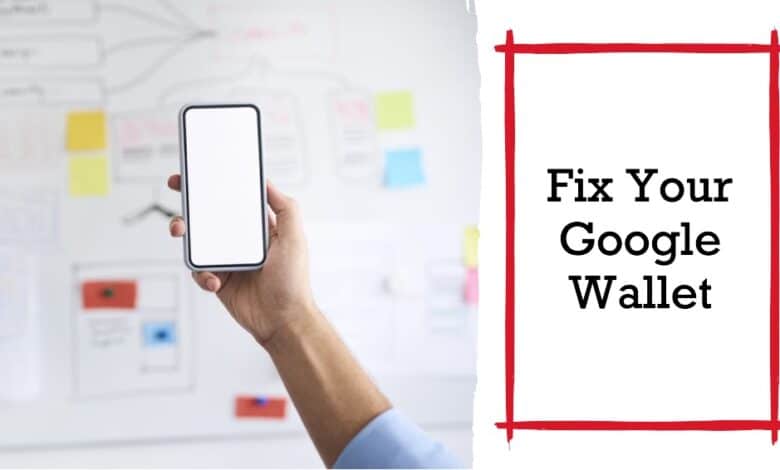
I tried to make a payment, but unfortunately, I ran into issues with Google Wallet not working properly. Streamlining your purchases through contactless payments is a breeze, whether you’re swiftly tapping your card on an RFID terminal or seamlessly using your NFC-enabled smartphone. This modern convenience eliminates the hassle of dealing with a PIN pad, making transactions quicker and more efficient.
It’s worth noting that all Android phones come equipped with NFC capabilities, enabling them to seamlessly integrate with payment apps such as Google Wallet. With your card details securely stored in the app, a simple tap of your phone on a card scanner completes the transaction effortlessly.
However, the convenience of contactless payments can be disrupted when technical glitches arise. This can be particularly inconvenient if you find yourself without a physical wallet. The good news is that troubleshooting common issues, whether it’s a problem with card uploads, a weak signal, or other issues, is within your grasp. Learn how to navigate these challenges and ensure a smooth contactless payment experience.
How to Fix Google Wallet not working
Update your Google Wallet
If your Google Wallet app isn’t working, it might be because it’s out of date. Make sure it’s updated to the latest version to avoid payment issues
- Go to the Google Play Store.
- Search for the Google Wallet app.
- If it’s not updated, you’ll see an ‘Update’ button on the app page.
- Click ‘Update’ for smooth and speedy contactless payments.
Check your Phone Number
Make sure your Google Wallet runs smoothly by checking and updating your phone number:
- Open the Google Wallet app.
- Click your profile picture in the top-right corner.
- Go to Wallet settings > Payments profile.
- Check your phone number under Name and address.
- If it’s wrong, tap Edit and enter the correct number.
- Follow the instructions to set up your account for hassle-free payments.
Verify your card in Google Wallet
Make sure your Google Wallet is ready for payments by confirming your card details. Here’s a quick guide:
- Open the Google Wallet app.
- Check each card by clicking on it and then selecting Details.
- Confirm that the information displayed is correct.
- If a card is missing or expired, add it by clicking ‘Add to Wallet’ in the lower-right corner.
- Follow the on-screen instructions to complete the setup.
Ensure your cards are up-to-date for a seamless payment experience.
Clear your cache
Google Wallet experience by clearing its cache. Just follow these steps:
- Go to your phone’s Settings.
- Find and select Google Wallet in the Apps section.
- Tap on Storage & cache.
- Click on Clear cache.
- Restart the app.
This quick process helps refresh the app and keeps it running smoothly.
Check your Internet Connection
Ensure smooth payments with Google Wallet by checking your internet connection. Follow these steps:
- Go to Settings.
- Access the Network & internet section.
- Tap Internet.
- Select your network connection and ensure it says ‘Connected.’
If using mobile data, ensure it’s working well. For Wi-Fi, connect to a reliable network.
Uninstall and Reinstall the Instagram App
If you’re facing issues, try uninstalling and reinstalling the app:
- Find the Google Wallet app.
- Hold down the icon and drag it to Uninstall.
- Go to the Google Play Store.
- Find Google Wallet and click Install.
- Set up your accounts again.
This quick fix ensures a hassle-free Google Wallet experience.
Understanding Google Pay vs. Google Wallet
If you’ve encountered challenges using Google Pay recently, it’s not your fault – Google has introduced changes that can be a bit perplexing. Despite Google Wallet replacing the Google Pay app for contactless payments, Google continues to use the Google Pay name for another application. This alternative is available in the US, India, and Singapore, focusing on peer-to-peer payments and earning rewards.
If you find yourself struggling to make in-store payments with the Google Pay app, consider using Google Wallet instead. The persistent use of the G Pay logo adds to the confusion, so it’s easy to mistake one for the other.
- Google Pay Is Now Google Wallet
- How to fix Google Pay error code U28
- Google Pay Stopped Working: Here are Quick Fixes
- How to unblock google pay account
Unlocking More with Google Wallet
While Google Wallet is generally dependable, occasional technical glitches can occur. If you encounter issues with the app, follow the simple fixes mentioned earlier to resolve them and continue enjoying its services.
Beyond being a straightforward payment solution for your Android smartphone or watch, Google Wallet offers additional features. It can serve as a repository for your loyalty cards and transit passes. In some regions, you can even link it to your bank or PayPal account, expanding your payment options.
It’s important to note that Google Wallet isn’t the sole mobile tap-to-pay app. Samsung provides a similar solution for Galaxy users. If you’re uncertain about whether to use Google Pay or Samsung Pay, check out our comparison for insights into making the right choice.
FAQ
Q1: I tried to make a payment, but unfortunately, I ran into issues with Google Wallet not working properly. What can I do?
A: If you’re experiencing difficulties with Google Wallet, there are several steps you can take to troubleshoot and resolve the issue. Follow our comprehensive guide below for a smooth payment experience.
Q2: What is the advantage of using contactless payments with Google Wallet?
A: Contactless payments through Google Wallet offer a hassle-free and efficient transaction experience. Whether tapping your card on an RFID terminal or using your NFC-enabled smartphone, this modern convenience eliminates the need for a PIN pad, making transactions quicker and more efficient.
Q3: Are all Android phones equipped for contactless payments with Google Wallet?
A: Yes, all Android phones come with NFC capabilities, enabling seamless integration with payment apps like Google Wallet. By securely storing your card details in the app, a simple tap on a card scanner completes transactions effortlessly.
Q4: What should I do if my Google Wallet app is not working?
A: If your Google Wallet app is not functioning correctly, consider the following steps:
- Update your Google Wallet: Ensure the app is up to date by visiting the Google Play Store and clicking ‘Update’ if needed.
- Check your Phone Number: Verify and update your phone number in the Wallet settings for smooth transactions.
- Verify your card in Google Wallet: Confirm your card details within the app to ensure readiness for payments.
- Clear your cache: Refresh the app by clearing its cache in your phone’s settings.
- Check your Internet Connection: Ensure a stable internet connection for seamless payments.
- Uninstall and Reinstall the App: If issues persist, uninstall and reinstall the Google Wallet app from the Google Play Store.
Q5: How do I distinguish between Google Pay and Google Wallet?
A: Google Pay and Google Wallet have undergone changes, leading to confusion. While Google Wallet replaced the Google Pay app for contactless payments, Google Pay now refers to another app focusing on peer-to-peer payments and rewards. If facing issues with in-store payments, consider using Google Wallet.
Q6: Can Google Wallet be used for more than just payments?
A: Yes, Google Wallet offers additional features beyond payments. It can store loyalty cards and transit passes, and in some regions, you can link it to your bank or PayPal account, expanding your payment options.
Q7: Is Google Wallet the only mobile tap-to-pay app available?
A: No, Samsung provides a similar solution for Galaxy users. If unsure about whether to use Google Pay or Samsung Pay, check our comparison guide for insights into making the right choice.






