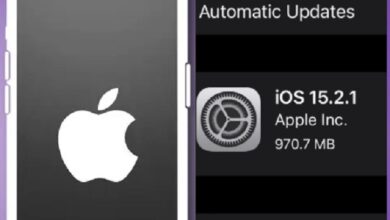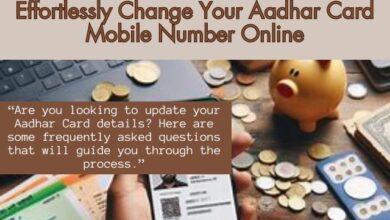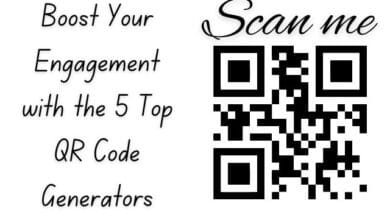Fix Google Photos Not Playing Videos Error: A Comprehensive Guide

Google Photos Not Playing Videos Error – a phrase that no user wants to encounter. Yet, it’s an issue that many have faced. Google Photos, a popular platform for storing and sharing images and videos, is known for its user-friendly interface and unlimited storage options. However, like any technology, it’s not immune to glitches and errors.
One such error that has been causing inconvenience to users worldwide is the inability to play videos. Imagine capturing a beautiful moment on video, only to find out later that it won’t play on Google Photos. It’s frustrating, to say the least. This error can occur due to various reasons – it could be a problem with the app, the device, or even the video file itself.
In this guide, we aim to provide a comprehensive solution to the Google Photos Not Playing Videos Error. We will delve into the possible causes of this issue and provide step-by-step solutions to help you get your videos playing again. Whether you’re a tech novice or a seasoned expert, this guide is designed to assist everyone.
Stay tuned as we unravel the mystery behind the Google Photos Not Playing Videos Error and equip you with the knowledge to prevent such issues in the future. Let’s embark on this troubleshooting journey together.
Understanding Google Photos Not Playing Videos Error Issue
The Google Photos Not Playing Videos Error is a common issue that many users encounter. It’s a problem that can occur due to a variety of reasons, and understanding these reasons is the first step towards resolving the issue.
One of the primary reasons could be an unsupported or corrupt video file. Google Photos supports popular video extensions like MP4, AVI, MKV, and more. However, you may run into errors when trying to play WMV, MOV, WebM, Theora, and other video files. If you receive a slow-motion or hyperlapse video from an iPhone, your Android phone may fail to play such videos properly, and vice versa.
Another common cause is an incomplete download. If you’re trying to play a video that’s still being downloaded in the Google Photos app, you’ll need to complete the download process before streaming it from the gallery app.
Network connection issues can also lead to the Google Photos Not Playing Videos Error. Google Photos shows all the videos and photos you’ve downloaded or captured on your phone. If you’ve uploaded videos from another phone or desktop, the file shows up on all your devices, provided you’re using the same Google account and have enabled sync. So, if the video is on another device and not synced to your phone, then you’ll need to use a high-speed internet connection to sync and stream it.
Lastly, overheating can also cause video playback issues. After a long video recording or gaming session, your phone’s temperature may go abnormally high. In such a situation, you might face shutters and lag with basic tasks like playing a video in Google Photos.
- Set Up and Use Locked Folder in Google Photos on iPhone
- Transfer Google photos to iCloud
- Hide Photos on Android
Common Fixes for Google Photos Not Playing Videos Error Issues
When you encounter the Google Photos Not Playing Videos Error, it can be quite frustrating. However, there are several common fixes that can help resolve this issue.
Check For Supporting Video File Type: Google Photos supports popular video extensions like MP4, AVI, MKV, and more. However, you may run into errors when playing WMV, MOV, WebM, Theora, and other video files. If you receive a slow-motion or hyperlapse video from an iPhone, your Android phone may fail to play such videos properly. So, it’s important to check the format of the video file first. To play those files, you’ll need to convert the videos to a supporting video format in Google Photos.
Download the Full Video: Are you trying to play a video that’s being downloaded in the Google Photos app? You’ll need to complete the download process before streaming it from the gallery app. You can’t play such incomplete videos in Google Photos while its download process is in progress.
Check Network Connection: Google Photos shows all the videos and photos you downloaded or captured on your phone. If you have uploaded videos from another phone or desktop, the file shows up on all your devices – provided you’re using the same Google account and have enabled the sync. So if the video is on another device and not synced to your phone, then you’ll need to use a high-speed internet to sync and stream it. Otherwise, you will run into a continuous loading/buffering indicator while playing a video.
Corrupt Video: Did you receive a corrupt video over WhatsApp, email, or other third-party app? No matter how hard you try, you can’t play such videos on your phone. Either get a fresh copy of the video or ask the sender to share it again.
Overheating: After a long video recording or gaming session, your phone’s temperature may go abnormally high. In such a situation, you face shutters and lag with basic tasks like playing a video in Google Photos. You need to wait for some time, let the phone temperatures go down and try again after some time.
Use a Third-Party Video Player: Do you frequently receive video files in unusual extensions? If the Google Photos doesn’t support the video files, then you may have to get a third-party video player. Google Play Store offers dozens of video players and our best bet would be the VLC Player. It’s an open-source software and remains free to download and can play almost any video file.
Force-stopping Google Photos: This is another handy trick to fix common app glitches. Long-press on the Google Photos app icon and open the info menu. Then, tap Force stop.
Clear Google Photos Cache: You can clear the corrupt Google Photos cache and try playing high-resolution videos without any glitches.
These are some of the most common fixes for the Google Photos Not Playing Videos Error. Now, we will discuss some advanced troubleshooting methods.
Advanced Troubleshooting
If the common fixes don’t resolve the Google Photos Not Playing Videos Error, you may need to try some advanced troubleshooting methods.
Update Google Photos: An outdated Google Photos app may fail to play videos. You need to update Google Photos to the latest version from the Play Store. Regular updates not only bring new features but also fix bugs and improve the overall performance of the app.
Reinstall Google Photos: If updating the app doesn’t work, try reinstalling it. Uninstall the app, restart your device, and then download Google Photos again from the Play Store. This can help resolve any issues caused by the app installation.
Check Device Storage: If your device storage is almost full, it can cause various issues, including problems with video playback. Try deleting unnecessary files or apps to free up some space.
Reset App Preferences: Resetting all app preferences to default can also help fix the issue. Go to your device settings, find the option for apps, and look for the option to reset app preferences. This will not delete any app data.
Contact Google Support: If none of the above solutions work, it might be time to contact Google Support. They can provide professional assistance and possibly offer solutions that are not widely known.
Remember, troubleshooting is a process of elimination. It’s about trying different solutions until you find the one that works. So, don’t get discouraged if the first few methods don’t work. Keep trying, and you’re likely to find a solution that resolves the Google Photos Not Playing Videos Error.
Preventing Future Issues
Preventing the Google Photos Not Playing Videos Error from recurring is just as important as resolving it. Here are some preventive measures you can take:
Regular Updates: Always keep your Google Photos app updated. Regular updates not only bring new features but also fix bugs and improve the overall performance of the app.
Good Practices: Follow good practices when using Google Photos. For instance, avoid playing videos while they’re still downloading. Also, ensure that your device has enough storage space.
Backup and Sync Settings: Check your backup and sync settings regularly. Make sure you’re using the same Google account on all your devices and have enabled sync. This ensures that your videos are available across all your devices.
Network Connection: Always use a high-speed internet connection to sync and stream videos. A poor network connection can lead to continuous loading/buffering indicators while playing a video.
By following these preventive measures, you can ensure a smooth and hassle-free experience with Google Photos.
FAQ
Why are videos not playing in Google Photos?
Videos may not play in Google Photos due to various reasons such as unsupported video formats, incomplete downloads, network connection issues, or device overheating. It could also be due to an outdated Google Photos app or insufficient device storage.
How do I fix Google Photos not working?
You can fix Google Photos by checking for supporting video file types, ensuring the full video has been downloaded, checking your network connection, and avoiding playing videos while your device is overheating. You can also try updating or reinstalling Google Photos, checking your device storage, and resetting app preferences.
Why are videos not playing in my gallery?
Videos might not play in your gallery due to unsupported video formats, corrupt video files, insufficient storage, or an outdated gallery app. Updating the app, converting the video to a supported format, or using a third-party video player can help resolve this issue.
Why won’t my Google Photos upload videos?
Google Photos might not upload videos due to poor network connection, large file size, unsupported video formats, or insufficient storage on your Google account. Checking these factors can help resolve the issue.
Why is Google not playing videos on my phone?
If Google is not playing videos on your phone, it could be due to issues with your internet connection, browser cache, or unsupported video formats. Clearing your browser cache, ensuring a stable internet connection, or updating your browser can help.
Can you play videos in Google Photos?
Yes, Google Photos supports the playback of videos in most common formats like MP4, AVI, and MKV. However, some formats may not be supported and you might need to convert them to a supported format.
How do I fix Google videos?
To fix Google videos, ensure you have a stable internet connection, clear your browser cache, update your browser, or try playing the video in a different browser. If the video format is unsupported, you might need to convert it to a supported format.
How do I view unsupported videos on Google Photos?
To view unsupported videos on Google Photos, you might need to convert the video to a supported format using a video converter tool. Alternatively, you can use a third-party video player that supports a wider range of video formats.
Conclusion
We’ve come a long way in our journey to resolve the Google Photos Not Playing Videos Error. We’ve explored the possible causes of this issue, discussed common fixes, delved into advanced troubleshooting, and even looked at preventive measures.
Remember, technology is not infallible, and issues like these are common. The key is to stay patient and methodical in your approach. Start with the simplest solutions and gradually move to more complex ones. More often than not, you’ll find that the solution was something straightforward.
In the rare case that none of the solutions work, don’t hesitate to reach out to Google Support. They’re there to help you, and they have access to more resources and potential solutions.
Finally, keep your apps updated, follow good practices, and ensure your device is in optimal condition. These steps will go a long way in preventing future issues.