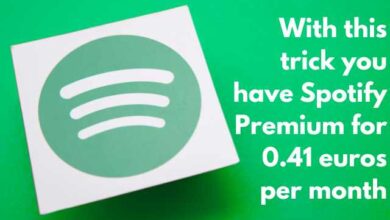How to Fix Android Not Saving Contacts: An Essential Guide
Your Guide to Resolving Android Contact Issues

In the digital age, our smartphones have become our lifelines, storing important information and keeping us connected to the world. One of the most crucial pieces of information stored on our phones is our contact list. But what happens when your Android device stops saving contacts? This can be a frustrating issue, leaving you unable to keep track of important numbers and leaving you disconnected. Explore fixes the issue of Android not saving contacts.
This guide is designed to help you understand and resolve this issue. We will walk you through various troubleshooting steps and provide you with effective solutions to get your Android device back on track. Whether you’re a tech novice or a seasoned pro, this guide will be easy to follow with its use of simple English and clear instructions.
Remember, the key to resolving any tech issue is patience and a systematic approach. So, let’s dive in and explore how to fix the issue of Android not saving contacts. By the end of this guide, you’ll be well-equipped to handle this problem should it ever arise again. Stay tuned and let’s embark on this tech journey together.
Understanding Android Not Saving Contacts Issue
When you find that your Android device is not saving contacts, it can be quite frustrating. This issue can arise due to a variety of reasons. Let’s delve into some of the common causes:
- Storage Issues: One of the most common reasons is that you’ve exhausted your phone’s internal or SIM card storage. If your storage is full, your device may not be able to save any more contacts.
- Obsolete Cache Files: Sometimes, outdated cache files linked to your Contacts app can cause this issue. These files might become corrupt or outdated, preventing the app from functioning correctly.
- Insufficient Permissions: The Contacts app might not have sufficient permissions to make changes. This could prevent the app from saving new contacts.
- System Bugs/Glitches: Occasionally, a system bug or glitch might prevent you from saving contacts. These bugs can cause a variety of issues, including problems with saving contacts.
- Inaccurate Phone Settings: If your phone settings are not configured correctly, it might prevent the Contacts app from saving new contacts.
Understanding the root cause of the problem is the first step towards finding a solution. In the following sections, we will discuss various troubleshooting steps that you can take to resolve this issue. Whether the problem is due to storage issues, obsolete cache files, insufficient permissions, system bugs, or inaccurate phone settings, rest assured that there are solutions available.
Basic Troubleshooting Steps
Before diving into more complex solutions, it’s always a good idea to start with some basic troubleshooting steps. Here are a few simple methods you can try:
- Reboot Your Phone: The first step to fixing minor software issues like the contact not saving issue is to restart your device. Long-press the physical power button and tap Restart to reboot your device.
- Force Close and Reopen the Contacts App: Glitches and bugs are common on smartphones, and some might affect the Contacts app, stopping you from saving new contacts. To resolve the issue, force close the app and remove it from the recent apps window to start afresh. Open the Settings app, browse the list of installed applications, tap Contacts, and press the Force Stop button to close all running instances.
- Delete Unnecessary Contacts: If your phone’s internal or SIM card storage is full, your device may not be able to save any more contacts. Try deleting unnecessary contacts to free up some space.
- Clear the Contacts App Cache Files: Outdated cache files linked to your Contacts app can cause this issue. To fix it, open the Contacts app from the list of installed applications, tap Storage and Cache, and clear all the related cache files.
- Reset Phone Settings: If your phone settings are not configured correctly, it might prevent the Contacts app from saving new contacts. Try resetting your phone settings to see if that resolves the issue.
- Verify the Contact App Permissions: The Contacts app might not have sufficient permissions to make changes. Check the app’s permissions in your phone’s settings to ensure it has the necessary permissions to save contacts.
These basic troubleshooting steps can resolve many common issues with Android not saving contacts. However, if you’re still experiencing problems, don’t worry.
Advanced Troubleshooting Steps
If the basic troubleshooting steps didn’t resolve the issue, don’t worry. There are more advanced methods you can try. Here are some advanced troubleshooting steps that can help you fix the issue of Android not saving contacts:
- Removing and Re-adding Google Accounts: Sometimes, the issue might be with your Google account. Try removing your Google account from your device and then re-adding it. This can often resolve any issues with contact syncing.
- Safe Mode: Booting your device in safe mode can help you determine if a third-party app is causing the issue. In safe mode, all third-party apps are disabled, allowing you to check if the issue persists. If the issue is resolved in safe mode, then a third-party app is likely the culprit.
- Factory Reset: As a last resort, you might consider performing a factory reset. This will erase all data on your device and return it to its original factory settings. Before performing a factory reset, make sure to back up all important data.
- Third-Party Apps: If none of the above steps work, you might consider using a third-party app to fix the issue. For instance, Xiaomi has provided a link to an APK file download of the ContactsCorrector app as a temporary solution. To use the app, users will have to install it and give it the permissions it requests. Then, they need to open the app and press Check.
- Contact Google Support: If all else fails, you might need to contact Google Support. They can provide further assistance and might be able to resolve the issue.
Remember, these are advanced steps and should be used with caution. Always ensure you have a backup of your data before attempting these steps.
Using Third-Party Apps
If the basic and advanced troubleshooting steps didn’t resolve the issue, you might consider using a third-party app. There are several apps available on the Google Play Store that can help you manage and save contacts on your Android device.
- Contact Backup Apps: These apps allow you to back up your contacts and restore them when needed. Some popular contact backup apps include Super Backup & Restore, Contacts Backup & Restore by Simpler Apps, and MCBackup.
- Contact Management Apps: These apps provide advanced features for managing your contacts. They allow you to merge duplicate contacts, delete unused contacts, and more. Some popular contact management apps include Cloze Relationship Management, Sync.ME, and Contacts+.
- Contact Sync Apps: These apps allow you to sync your contacts across multiple devices. This can be particularly useful if you use multiple devices or if you want to ensure that your contacts are always up-to-date. Some popular contact sync apps include Google Contacts Sync, Sync for iCloud Contacts, and Contacts Sync for Google Gmail.
Remember, while these apps can be helpful, they should be used as a last resort. Always try the basic and advanced troubleshooting steps first.
Preventive Measures and Best Practices
To avoid facing issues with Android not saving contacts, it’s important to follow some preventive measures and best practices:
- Regular Updates: Always keep your Android device updated. Regular updates not only provide new features but also fix bugs and glitches.
- Backup Contacts: Regularly backup your contacts. This ensures that even if you face issues with your Contacts app, you won’t lose your contacts.
- Manage Storage: Ensure that your device has sufficient storage. If your storage is full, you might face issues with saving contacts.
- App Permissions: Regularly check the permissions of your Contacts app. The app should have the necessary permissions to save contacts.
- Avoid Overloading: Try not to overload your contact list. Having too many contacts might cause the app to malfunction.
- Use Reliable Third-Party Apps: If you’re using third-party apps for contact management, ensure that they are reliable and have good reviews.
By following these preventive measures and best practices, you can avoid facing issues with Android not saving contacts.
Frequently Asked Questions
Why is my Android not saving contacts?
There could be several reasons why your Android device is not saving contacts. It could be due to a system bug, glitches with the contacts app, obsolete cache files, inaccurate phone settings, or even exhausted phone’s internal or SIM card storage.
How do I fix ‘couldn’t save contact changes’?
If you’re facing issues with saving new contacts on your smartphone, you can try simple solutions such as restarting your phone and the Contacts app or slightly technical methods involving manually syncing device contacts and resetting them.
How do I enable saving contacts?
To enable saving contacts, you can go to the ‘Settings’ app on your device, tap on ‘Google’ or ‘Accounts’, select your Google account, and then toggle the ‘Contacts’ switch to enable automatic backup.
How do I automatically save contacts on Android?
On your Android device, open the ‘Settings’ app, tap ‘Google’, then ‘Settings for Google apps’, ‘Google Contacts sync’, ‘Also sync device contacts’, and finally ‘Automatically back up & sync device contacts’. Turn this setting on.
Why couldn’t my phone save contacts?
Your phone might not be able to save contacts due to various reasons such as a system bug, glitches with the contacts app, obsolete cache files, inaccurate phone settings, or even exhausted phone’s internal or SIM card storage.
Why are my contacts all of a sudden not saved?
Sudden disappearance of contacts could be due to wrong configuration on Contacts app, glitch of Android software upgrade, or accidental deletion of contacts.
How do I fix Google Contacts on Android?
If Google Contacts are not syncing on your Android phone, you can try restarting your phone, checking your internet connection, disabling and re-enabling contacts sync, force syncing your account, turning off power saver, clearing cache and data, allowing background data usage, or updating the Google Contacts app.
Conclusion: Android Not Saving Contacts
In this guide, we’ve explored various methods to fix the issue of Android not saving contacts. From basic troubleshooting steps to advanced solutions, and even the use of third-party apps, there are numerous ways to tackle this problem.
Remember, understanding the issue is the first step towards finding a solution. With patience and a systematic approach, you can resolve this issue and ensure your Android device is saving contacts as it should. We hope this guide has been helpful and wish you the best of luck in your tech journey! Stay connected and stay informed.