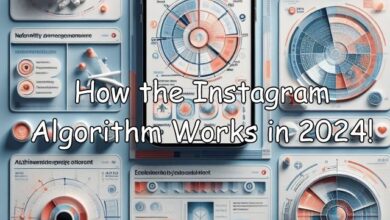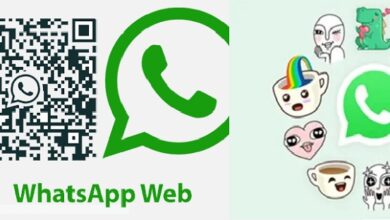How to Block All Calls Except Contacts: A Quick Guide for Android and iPhone Users

In the digital age, our smartphones are more than just devices; they are our lifelines, our connection to the world. But with this connectivity comes the inevitable influx of unwanted calls. Whether it’s telemarketers, spam calls, or just people you’d rather not speak to, these interruptions can be a nuisance. That’s where the feature to Block All Calls Except Contacts comes into play.
This feature, available on both Android and iPhone devices, allows you to filter out all incoming calls that are not from your saved contacts. It’s a powerful tool for maintaining your privacy and ensuring that only the people you want to hear from can reach you.
In this article, we will guide you through the process of setting up this feature on your device. We’ll provide step-by-step instructions for both Android and iPhone users, ensuring that no matter what device you’re using, you’ll be able to take advantage of this useful function.
By the end of this guide, you’ll have the knowledge and confidence to take control of your call settings, allowing you to focus on the calls that matter most to you. So, let’s dive in and learn how to Block All Calls Except Contacts on your smartphone. Your journey towards a more peaceful and distraction-free phone experience starts here.
Understanding Call Blocking
Before we delve into the specifics of how to block all calls except those from your contacts, it’s important to understand what call blocking is and how it works.
Call blocking is a feature that allows you to prevent certain numbers from reaching you on your phone. This can be particularly useful if you’re receiving unwanted calls from telemarketers, robocalls, or even individuals you’d rather not speak to. By blocking these numbers, you can ensure that your phone only rings when someone you want to talk to is on the other end.
There are two main types of call blocking: individual number blocking and blanket blocking. Individual number blocking is when you select specific numbers to block. This can be useful if there are only a few numbers you want to avoid. However, this method can be time-consuming if there are many numbers you wish to block.
On the other hand, blanket blocking, or blocking all calls except those from your contacts, is a more comprehensive solution. This feature allows you to block all incoming calls from numbers that are not saved in your phone’s contact list. It’s an effective way to avoid unwanted calls without having to block each number individually.
However, it’s important to note that this feature should be used with caution. If you’re expecting a call from a number that’s not saved in your contacts, you might miss it if you have blanket blocking enabled. Therefore, it’s crucial to keep your contact list up-to-date to avoid missing important calls.
Now, we’ll guide you through the process of setting up blanket blocking on both Android and iPhone devices. Whether you’re an Android user or an iPhone user, you’ll find the steps easy to follow and implement. So, let’s get started on your journey to a more peaceful and distraction-free phone experience.
How to Block Calls on Android
Android smartphones come with a built-in feature that allows you to block all calls except those from your contacts. Here’s a step-by-step guide on how to set it up:
- Open the Phone App: This is the app you use to make calls. Tap on it to open.
- Access the Settings: Tap on the three-dot menu icon in the top-right corner of the screen, then select ‘Settings’ from the dropdown menu.
- Navigate to Blocked Numbers: In the Settings menu, look for an option that says ‘Blocked numbers’ or ‘Call blocking’, and tap on it.
- Enable Block Unknown Callers: You’ll see an option that says ‘Block unknown callers’. Toggle the switch next to it to the ‘On’ position. This will block all calls from numbers that are not in your contacts list.
Remember, enabling this feature will block all incoming calls from numbers that are not saved in your contacts. This includes calls from businesses, delivery services, and anyone else whose number you haven’t saved. Therefore, it’s important to ensure that all the numbers you want to receive calls from are saved in your contacts.
Now, let’s look at some tips and tricks for managing your call settings on Android:
- Creating a Whitelist: If there are numbers that you want to always allow, even if they’re not in your contacts, you can create a whitelist. Simply add these numbers to your contacts, and they’ll be able to call you even when ‘Block unknown callers’ is enabled.
- Managing Your Blocked Numbers: You can view and manage your blocked numbers in the ‘Blocked numbers’ section of the Phone app’s settings. Here, you can unblock numbers or add new ones to the list.
- Using Third-Party Apps: If you need more advanced call blocking features, there are many third-party apps available on the Google Play Store that offer additional functionality. Some of these apps can block calls based on area codes, or send certain calls straight to voicemail.
Blocking unwanted calls can greatly enhance your smartphone experience. It allows you to focus on the calls that matter, without being interrupted by unwanted calls. With this guide, you should be able to set up call blocking on your Android device with ease.
How to Block Calls on iPhone
Just like Android, iPhones also have a built-in feature that allows you to silence all calls from numbers that are not in your contacts list. Here’s how you can set it up:
- Open the Settings App: This is the app with the gear icon. Tap on it to open.
- Go to Phone Settings: Scroll down until you see ‘Phone’, then tap on it.
- Enable Silence Unknown Callers: Scroll down to the ‘Call Silencing and Blocked Contacts’ section, and you’ll see an option that says ‘Silence Unknown Callers’. Toggle the switch next to it to the ‘On’ position. This will silence all calls from numbers that are not in your contacts list.
Remember, enabling this feature will silence all incoming calls from numbers that are not saved in your contacts. This includes calls from businesses, delivery services, and anyone else whose number you haven’t saved. Therefore, it’s important to ensure that all the numbers you want to receive calls from are saved in your contacts.
Now, let’s look at some tips and tricks for managing your call settings on iPhone:
- Creating a Whitelist: If there are numbers that you want to always allow, even if they’re not in your contacts, you can create a whitelist. Simply add these numbers to your contacts, and they’ll be able to call you even when ‘Silence Unknown Callers’ is enabled.
- Managing Your Blocked Contacts: You can view and manage your blocked contacts in the ‘Blocked Contacts’ section of the Phone app’s settings. Here, you can unblock contacts or add new ones to the list.
- Using Do Not Disturb: If you want to silence all calls, not just those from unknown numbers, you can use the ‘Do Not Disturb’ feature. This will silence all calls and notifications, allowing you to focus without interruptions.
Blocking unwanted calls can greatly enhance your smartphone experience. It allows you to focus on the calls that matter, without being interrupted by unwanted calls. With this guide, you should be able to set up call blocking on your iPhone device with ease.
- How to Fix Apple Music Widget Not Working Issue
- What Is WhatsApp Proxy: How to Use WhatsApp Offline Without Internet
- How to Fix Android Phone Automatically Pressing Back Button
Benefits of Blocking All Calls Except Contacts
In an era where our smartphones are constantly buzzing with calls, notifications, and messages, the ability to control who can reach us has become more important than ever. Blocking all calls except those from your contacts can have several benefits:
- Reduced Distractions: Unwanted calls can be a major source of distraction, especially when you’re trying to focus on work or enjoy some quiet time. By blocking these calls, you can reduce these interruptions and stay focused on what’s important.
- Increased Privacy: With spam calls and robocalls on the rise, blocking all calls except those from your contacts can help protect your privacy. You won’t have to worry about answering calls from unknown numbers that could potentially be a scam or a telemarketer.
- Better Time Management: When you’re not constantly being interrupted by unwanted calls, you’ll have more time to spend on the things that matter most to you. Whether it’s work, spending time with loved ones, or pursuing a hobby, blocking unwanted calls can help you manage your time more effectively.
- Peace of Mind: Knowing that only the people you’ve chosen can reach you can provide a sense of security and peace of mind. You can relax, knowing that the only calls you’ll receive are from people you trust.
Ability to block all calls except those from your contacts is a powerful tool that can enhance your smartphone experience. It’s easy to set up on both Android and iPhone devices, and the benefits are clear. So why not give it a try?
Conclusion: Block All Calls Except Contacts
In this guide, we’ve explored the powerful feature of blocking all calls except those from your contacts on both Android and iPhone devices. This feature is more than just a tool; it’s a gateway to a more peaceful, distraction-free phone experience.
We’ve walked through the step-by-step process of setting up this feature on both Android and iPhone devices, ensuring that no matter what device you’re using, you have the knowledge to take control of your call settings. We’ve also discussed the numerous benefits of this feature, from reduced distractions to increased privacy.
Remember, your phone is a tool for you to use, not the other way around. By taking control of your call settings, you can ensure that your phone serves you, not distracts you. So, why wait? Start your journey towards a more peaceful phone experience today. Block all calls except those from your contacts, and embrace the peace and quiet.
Thank you for reading this guide. We hope it has been helpful and informative. Stay tuned for more useful guides and tips on making the most of your smartphone experience. Until then, happy blocking!