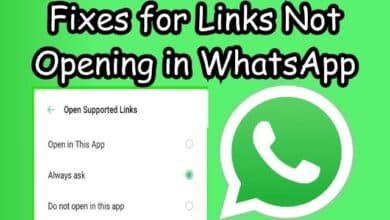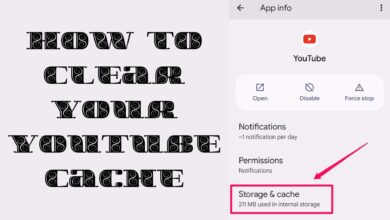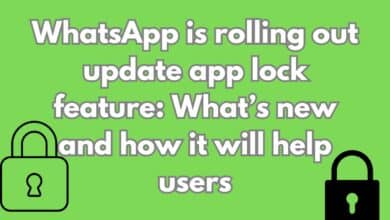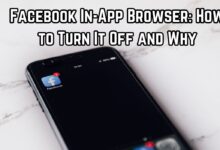Fix WhatsApp Date Is Inaccurate Issue in Various Ways
“Troubleshooting the ‘WhatsApp Date Is Inaccurate’ Issue: A Step-by-Step Guide
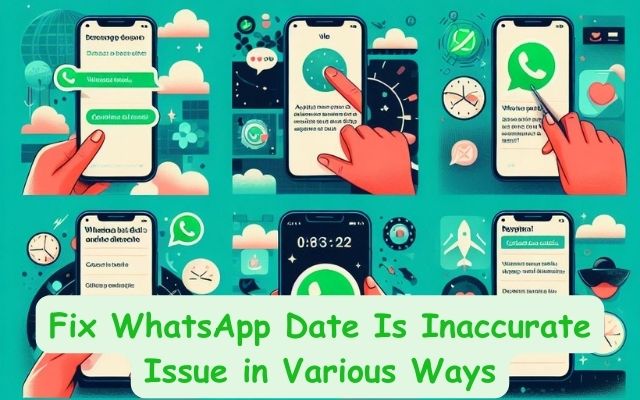
In the digital age, staying connected with friends, family, and colleagues is easier than ever before. One of the most popular tools for this is WhatsApp, a platform used by millions worldwide. However, like any technology, it’s not without its quirks. One such quirk that users often encounter is the “WhatsApp Date Is Inaccurate Issue”.
This issue can be a source of frustration, as it prevents the app from functioning correctly. It typically manifests as an error message stating that the date on your device is inaccurate, even when it’s not. This can be confusing and disruptive, especially when you’re trying to send an important message or make a call.
The good news is that this issue is usually easy to fix. In this article, we’ll guide you through several methods to resolve the “WhatsApp Date Is Inaccurate” issue, ensuring that you can continue to use WhatsApp without interruption. Whether you’re a tech novice or a seasoned pro, our guide will provide clear, simple instructions to get you back on track.
Stay tuned as we delve into the details of this common problem and its solutions. By the end of this guide, you’ll be well-equipped to handle the “WhatsApp Date Is Inaccurate” issue should it ever arise on your device. Let’s get started!
Understanding the “WhatsApp Date Is Inaccurate” Issue
The “WhatsApp Date Is Inaccurate” issue is a common error that almost every WhatsApp user has likely faced at some point. This error can lock you out of your WhatsApp account, preventing you from accessing your chats, messages, calls, and almost everything. It typically manifests as an error message stating that the date on your device is inaccurate, even when it’s not.
There are several factors that can contribute to this issue:
- Inaccurate date and time settings on your phone: WhatsApp relies on accurate time and date information to function properly, as messages, calls, and other app functionalities are time-stamped. When your device’s date and time settings are not up to date, the server-client communication can become disrupted which can cause errors like this one.
- Outdated version of WhatsApp: If you’re using an outdated version of WhatsApp, you might encounter this issue.
- Technical glitch in your WhatsApp: This can arise due to corrupted app data and other reasons.
- Unofficial WhatsApp versions: If you’re using a different version like GB WhatsApp, there is a good chance you’ll run into the inaccurate phone date error.
Understanding these potential causes is the first step towards resolving the “WhatsApp Date Is Inaccurate” issue.
Common Fixes for the “WhatsApp Date Is Inaccurate” Issue
When you encounter the “WhatsApp Date Is Inaccurate” issue, there are several common fixes that you can try:
- Set date and time to automatic: WhatsApp relies on accurate time and date information to function properly. When your device’s date and time settings are not up to date, the server-client communication can become disrupted which can cause errors like this one. To resolve this problem, you can either set your phone’s date and time settings to “Automatic”, which will sync your phone with the network time, or you can manually adjust your date and time settings.
- Update WhatsApp to the latest version: If your WhatsApp is not up-to-date, it can create problems with how your app functions. To update WhatsApp, open the App Store or Play Store on your device, type “WhatsApp” into the search bar, and tap on the “Update” button next to the app.
- Clear WhatsApp cache: Clearing the WhatsApp cache can help resolve the WhatsApp Date Is Inaccurate issue. To clear the cache, go to your device’s settings, find the Apps or Application Manager section, locate WhatsApp, and tap on “Clear Cache”. If this doesn’t work, you can also try clearing the app’s data, but be aware that this will delete all your WhatsApp messages unless you have a backup.
Each of these methods provides a potential solution to the “WhatsApp Date Is Inaccurate” issue. They are relatively simple to implement and do not require any advanced technical knowledge.
Advanced Fixes for the “WhatsApp Date Is Inaccurate” Issue
If the common fixes don’t resolve the “WhatsApp Date Is Inaccurate” issue, there are several advanced solutions you can try:
- Reinstall WhatsApp: Sometimes, simply uninstalling and then reinstalling WhatsApp can resolve the issue. Before you do this, make sure to back up your chats to avoid losing any data. To reinstall WhatsApp, first uninstall the app from your device. Then, go to the App Store or Play Store, search for WhatsApp, and install the app.
- Update your phone’s operating system: If your phone’s operating system is outdated, it can cause issues with apps like WhatsApp. To update your operating system, go to your device’s settings, find the “Software Update” or “System Update” option, and follow the prompts to update your device.
- Contact WhatsApp support: If none of the above solutions work, you can contact WhatsApp support for help. You can do this by going to the “Settings” menu in WhatsApp, selecting “Help”, and then “Contact Us”.
- Avoid unofficial versions of WhatsApp: Unofficial versions of WhatsApp, like GB WhatsApp, can cause the “WhatsApp Date Is Inaccurate” issue. If you’re using an unofficial version, consider switching to the official WhatsApp app.
Each of these methods provides a potential solution to the “WhatsApp Date Is Inaccurate” issue. They require a bit more technical knowledge than the common fixes, but they can be very effective.
Preventing the “WhatsApp Date Is Inaccurate” Issue in the Future
Prevention is always better than cure. Here are some ways to prevent the “WhatsApp Date Is Inaccurate” issue from occurring in the future:
- Keep your phone’s software and apps updated: Regularly updating your phone’s operating system and apps can prevent many issues, including the “WhatsApp Date Is Inaccurate” issue. Updates often include bug fixes and improvements that can help your apps run more smoothly.
- Regularly check your phone’s date and time settings: As we’ve discussed, incorrect date and time settings can cause the “WhatsApp Date Is Inaccurate” issue. Regularly checking these settings can help prevent this issue.
- Use the official version of WhatsApp: Unofficial versions of WhatsApp, like GB WhatsApp, can cause issues. Using the official version of WhatsApp can help prevent these issues.
By following these preventive measures, you can ensure a smooth and hassle-free experience while using WhatsApp. Stay connected without any disruptions!
FAQ
How do I fix my WhatsApp date inaccurate?
You can fix this issue by setting your phone’s date and time to automatic, updating WhatsApp to the latest version, or clearing the WhatsApp cache. If these methods don’t work, you can try reinstalling WhatsApp or updating your phone’s operating system.
Why is WhatsApp showing the wrong date and time?
WhatsApp relies on your phone’s date and time settings. If these settings are incorrect, WhatsApp may show the wrong date and time. Make sure your phone’s date and time are set correctly.
How do I fix out of date on WhatsApp?
If WhatsApp is out of date, you can fix this by updating the app. Go to the App Store or Play Store, search for WhatsApp, and tap on the “Update” button.
How do I fix the time on WhatsApp?
WhatsApp uses your phone’s date and time settings. To fix the time on WhatsApp, you need to correct the date and time settings on your phone.
Can WhatsApp date be changed?
The date on WhatsApp cannot be changed independently. It uses the date and time settings from your phone. If you change the date and time on your phone, it will reflect on WhatsApp.
Is the timestamp on WhatsApp accurate?
Yes, the timestamp on WhatsApp is accurate. It reflects the exact time a message was sent or received, based on your phone’s date and time settings.
How do I remove date and time from WhatsApp?
The date and time cannot be removed from WhatsApp as they are essential for the functioning of the app. They help in organizing messages and calls.
Why is my WhatsApp time not syncing?
If your WhatsApp time is not syncing, it could be due to incorrect date and time settings on your phone. Make sure your phone’s date and time are set to automatic.
How do I clear my WhatsApp cache?
To clear the WhatsApp cache, go to your phone’s settings, find the Apps or Application Manager section, locate WhatsApp, and tap on “Clear Cache”. Be aware that clearing the app’s data will delete all your WhatsApp messages unless you have a backup.
Conclusion
We’ve covered a lot of ground in this guide to resolving the “WhatsApp Date Is Inaccurate” issue. From understanding the issue to exploring common and advanced fixes, we’ve provided a comprehensive overview of how to tackle this problem. We also discussed preventive measures to avoid facing this issue in the future. Remember, keeping your phone’s software and apps updated, regularly checking your phone’s date and time settings, and using the official version of WhatsApp can help ensure a smooth WhatsApp experience. We hope this guide proves useful to you. Stay connected and enjoy your time on WhatsApp!.