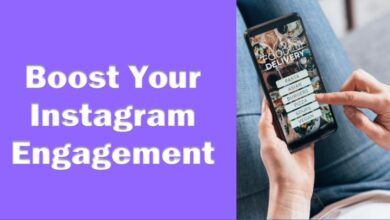Can You Turn Off Facebook In-App Browser? How It Works
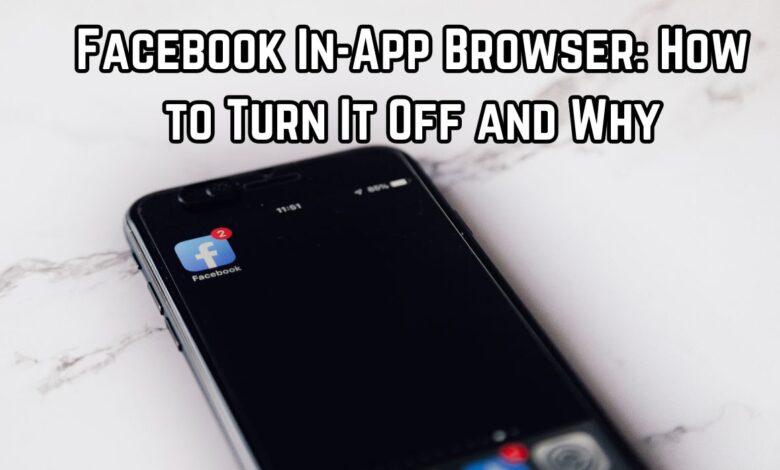
Have you ever wondered how to block Facebook In-App browser? If yes, then you are not alone. Many users find themselves facing this question when they are going through the biggest features of social media. The in-app browser, while useful, does not always provide a great browsing experience.
This article aims to shed light on this feature, how it works, and most importantly, how to disable it if you want to. We will cover everything that you need to know. So, let’s get started and explore the world of Facebook’s In-App browser.
Facebook’s In-App Browser
Facebook’s In-App Browser is a feature that allows users to open web links directly in the Facebook or Instagram mobile app, whether it’s iOS or Android. This means that if you tap a web link while scrolling through your Facebook feed, it opens directly into the app, not redirecting you to another browser like Chrome or Safari.
In-App Browser uses industry-standard technology, giving users a seamless experience of viewing and interacting with websites without having to download the Facebook app. These interactions also include saving and sharing web pages, as well as the ‘More info’ feature. This feature shows information about the business linked in the ad, which is taken from the business’s Facebook Page. Users can access it through the In-App Browser by tapping on the ‘i’ icon at the bottom of their screens.
While In-App Browser provides convenience, it also has some disadvantages. Like it may not support all the features that are available in standard browsers, and it may not remember the login details of your various websites. Apart from this, some users have expressed concerns about privacy and data security.
In October 2022, Facebook announced a new In-App Browser for Android, replacing the standard Android System WebView with a more stable solution. This update aims to improve the user experience, reducing the need to load another app or re-enter information such as credentials or URL information.
Now, we will know why some users want to turn off this feature and how to do it.
Why Would You Want to Turn Off the In-App Browser?
Facebook’s In-App Browser, while it is designed for convenience, still raises some concerns for some users. One main reason that forces users to turn off this feature is the limitation faced by standard browsers.
For example, In-App Browser does not support multiple tabs, meaning you can only view one site at a time. This can prove to be convenient for users who multitask between different web pages. And, the In-App Browser does not allow typing URLs directly, limiting your browsing freedom.
Another major concern is the lack of privacy and data security. The In-App Browser does not store login information, which will cause you to retype your credentials whenever you visit a site that requires a password. This may be difficult for anyone and everyone, especially for frequent users.
And, options like “find in page” and “open desktop site” are not available in In-App Browser. These features, which are commonly used in modern browsers, make the user experience more controlled and beneficial.
In the end, some users have expressed their dissatisfaction with the updates made in the In-App Browser. For example, in 2024, Facebook will remove the feature of opening most links in the browser. Now, only links from Facebook messages can be opened from scratch, while other links will automatically open in the In-App Browser. This change has been met with a feeling of fatigue among users, as it forces them to manually open links in the open browser.
Now, we will provide a step-by-step guide to turn off Facebook’s In-App Browser.
Step-by-Step Guide: Turn Off Facebook’s In-App Browser
Blocking Facebook’s In-App Browser is a straightforward process, but keep in mind that these blocking settings change over time. By 2024, the option to open links in a web browser is only used in Facebook messages. Links clicked from Facebook pages or posts open individually in Facebook’s In-App Browser.
Here’s a step-by-step guide to turning off Facebook’s In-App Browser for message links:
- Open the Facebook app: Open the Facebook app on your device.
- To reach the main menu: Tap on the ten horizontal lines in the top right corner of the screen (or bottom right corner on iOS). This will open the main menu of the app.
- Go to ‘Settings & Privacy’: Scroll down and tap on “Settings & Privacy”. This will open the settings menu of your Facebook account.
- Select ‘Settings’: From the expanded menu, tap on “Settings”.
- Go to ‘Media’: Scroll down and tap on “Media” option. You’ll find it below the “Preferences” section.
- Enable ‘Open links in external browser’: In the “Media” menu, scroll down and check the box “Open links in external browser”. On iOS, you’ll need to use a toggle button to turn on the feature.
After you apply this setting, Facebook will give you a notification that you’re leaving messaging when you first open a link in a message. Tap on the “Continue” button to open the link.
Other links, such as to a Facebook page, open individually in the app’s built-in browser. To open these types of links in your preferred browser, you need to tap the teen dots at the top of the page and select “Open in external browser”. This link will then open in your default mobile browser.
Although this process may take a little longer, it gives you more control over your browsing experience on Facebook. Now, we will discuss what happens after closing In-App Browser.
What happens after turning off the In-App Browser?
Once you’ve locked Facebook’s In-App Browser, you’ll notice some changes in your browsing experience.
First of all, any links you click in Facebook messages will now open in your device’s default browser, instead of the In-App Browser. This means you can enjoy all the features of your favorite browser, like multiple tabs, saved passwords, and more.
However, links clicked from Facebook pages or posts will now open individually in Facebook’s In-App Browser. To open these types of links in your preferred browser, you need to tap the teen dots at the top of the page and select “Open in external browser”. Then this link will open in your default mobile browser.
Depending on the type of browser you use and your privacy settings, using a web browser may help reduce tracking through websites on your phone.
Frequently Asked Questions
How to block Facebook’s browser app?
To block Facebook’s In-App Browser, open the Facebook app and tap on the teen-line menu icon in the top right corner of the screen. Scroll down and go to “Settings & Privacy” -> “Settings”. Then scroll down to “Media”. At the bottom, “Links open externally” will appear. Check this box to enable it.
How does Facebook’s in-app browser work?
Facebook and Instagram’s In-App Browser is a feature that allows users to open web links directly in the Facebook or Instagram mobile app, whether it’s iOS or Android. Android. It uses industry-standard technology so users can visit websites and perform other tasks without having to connect to the Facebook app.
Is it safe to use the Facebook app or browser?
What security measures has Facebook implemented to keep users’ data safe? However, like any online platform, it is not completely risk-free. The main threat to Facebook users is data loss, user impersonation and online scams. You should keep your apps updated, use strong and different passwords, and be wary of suspicious links or requests.
How to stop Facebook from opening in the app?
To prevent Facebook links from opening in the app, you can block Facebook integration with apps, games, and websites. Click on your profile picture in Facebook. Select “Settings & Privacy”, then click on “Settings”. Click on “Apps and Websites” in the menu on the left. Scroll down to “Preferences”, then next to “Apps, websites and games”, click “Turn Off”.
What browser is used in Facebook’s in-app browser?
Facebook’s In-App Browser uses a version of a Chromium browser. This browser is built into the Facebook app and is used to directly open web links to open the app.
How to open Facebook links in the app instead of the browser?
To open Facebook links in the app instead of the browser, you will have to close Facebook’s In-App Browser. Open the Facebook app and tap on the teen-line menu icon in the top right corner of the screen. Scroll down and go to “Settings & Privacy” -> “Settings”. Then scroll down to “Media”. At the bottom, “Links open externally” will appear. Check this box to enable it.
Conclusion: Turn Off Facebook In-App Browser
Facebook’s In-App Browser is a feature that is made for convenience, but it cannot fulfill anyone’s needs. By understanding how it works and how to bind it, users can better customize their Facebook experience according to their browsing habits. Remember, the election is always in your hands!