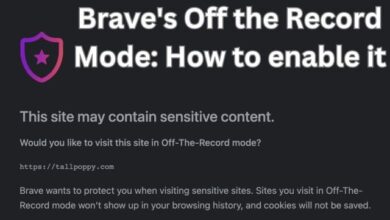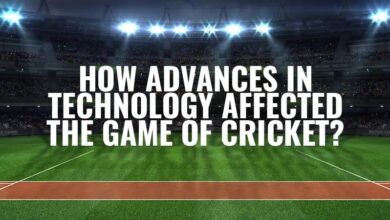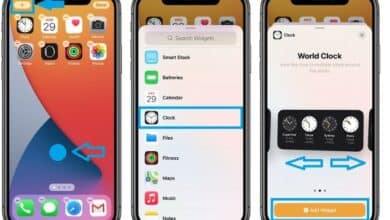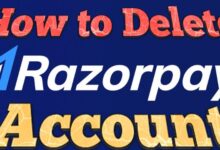How to Fix Xbox series S stuck on the loading screen issue | Easy Method
Quick and Easy Solutions for Resolving the Xbox Series S Stuck on Loading Screen Issue
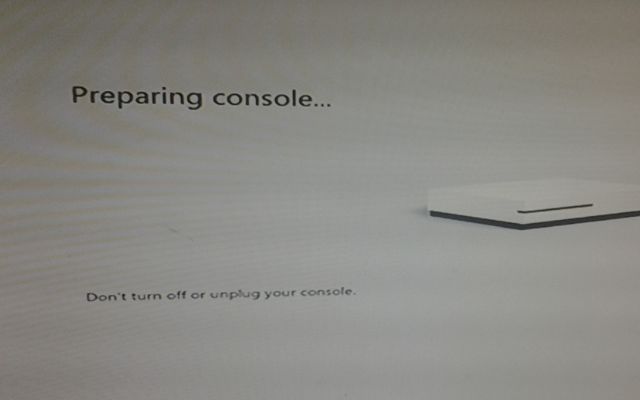
Xbox series S stuck on the loading screen issue- The Xbox Series S is a powerful gaming console that provides seamless gaming experiences to its users. However, sometimes the console may encounter issues, such as getting stuck on the loading screen. In such cases, performing an offline system update may help resolve the issue.
An offline system update involves downloading the update file to a computer, copying it to a USB flash drive, and then using the USB flash drive to update the console. This guide provides step-by-step instructions for performing an offline system update on the Xbox Series S, including the prerequisites, downloading the update file, updating the console, and resetting the console to its factory defaults (if necessary).
How to Fix Xbox series S stuck on the loading screen issue
Those are some methods that may help resolve the issue with Xbox Series S stuck on the loading screen:
- Power Cycling the device: Turn off the Xbox Series S, unplug the power cord, wait for a minute and then plug it back in and restart the console.
- Performing an Offline System Update: In some cases, updating the Xbox Series S using a USB flash drive may resolve the issue. You can find detailed instructions on how to do this on Xbox’s support website.
Here’s a step by step guide for performing an offline system update on Xbox Series S:
I. Prerequisite:
- A USB flash drive with at least 2 GB of free space.
- A computer with an internet connection to download the update file.
II. Downloading the Offline System Update File:
- Go to Xbox.com/updates and select your Xbox Series S.
- Under “Current System Update Information,” select Download to download the update file to your computer.
- Copy the update file to the root directory of a USB flash drive.
III. Updating the Console:
- Turn off your Xbox Series S.
- Insert the USB flash drive with the update file into a USB port on your console.
- Hold the Xbox button on the front of the console to turn it back on.
- Continue holding the Xbox button until the console turns off again.
- Wait 10 seconds, then press the Xbox button to turn on the console again.
- The console should automatically detect the update file and begin the update process.
- Follow the on-screen instructions to complete the update process.
IV. Reset Xbox Series S console to Factory Defaults (Optional): If the offline system update does not resolve the issue, you can reset the console to its factory defaults:
- Go to Settings > System > Console Info & Updates.
- Select Reset Console.
- Follow the on-screen instructions to reset the console to its factory defaults.
Note: Resetting the console to its factory defaults will erase all data from the console, including games and saved data, so make sure to back up important information before proceeding with this step.
3. Factory Resetting the Xbox Console: This is a more drastic solution, but it may be necessary if the other methods don’t work. Factory resetting will erase all data from the console, including games and saved data. You can reset the console to factory settings by going to Settings > System > Console Info & Updates > Reset Console.
It’s important to note that these steps may not resolve the issue for all cases and in some instances, the problem may be hardware-related, in which case you may need to get the console serviced.
Xbox series S stuck on the loading screen issue by you can try these:
Here are some troubleshooting steps that may help resolve the issue with Xbox Series S stuck on the loading screen:
- Restart the Console: Turn off the Xbox Series S, unplug the power cord, wait a minute and then plug it back in and restart the console.
- Hard Reset: Press and hold the Xbox button on the front of the console for 10 seconds until the light on the Xbox button turns off. Then unplug the power cord, wait a minute, and plug it back in and restart the console.
- Check for System Updates: Go to Settings > System > Console Info & Updates > Check for Updates. Make sure your Xbox Series S has the latest system update.
- Clear the Persistent Storage: Go to Settings > System > Storage > Persistent Storage > Clear Persistent Storage.
- Reset the Console to Factory Settings: Go to Settings > System > Console Info & Updates > Reset Console. Note: This will erase all data from the console, including games and saved data.
- Contact Xbox Support: If the above steps do not resolve the issue, you can contact Xbox Support for further assistance.
If none of the above steps resolve the issue, the problem may be hardware-related and you may need to get the console serviced.
- How do I find the IP address from an Xbox Live Gamer tag?
- Best IP Trackers for Xbox Similar to xResolver
- How to Connect Xbox Controller to PC
- How to Fix Xbox One Controller Drift
FAQ
What causes the Xbox Series S to get stuck on the loading screen?
A: The Xbox Series S getting stuck on the loading screen can be caused by various factors, such as a faulty game installation, outdated system software, network connectivity issues, or hardware problems.
How do I fix the Xbox Series S stuck on the loading screen issue?
A: A hard reset of console, clearing the cache, checking for system updates, uninstalling and reinstalling game, verifying network connectivity, and performing a factory reset are a few potential fixes for this problem.
Will I lose my saved data if I perform a factory reset?
A: Yes, performing a factory reset will erase all data on the console: saved game data. Be sure to back up your data before performing a factory reset.
Can I fix the Xbox Series S stuck on loading screen issue without resetting console?
A: Yes, there are some potential fixes that can be tried before resorting to a factory reset. Clearing cache, looking for system upgrades, and reinstalling game are a few of these.
What should I do if none of the solutions work?
A: If none of solutions work, it may be necessary to contact Xbox support for further assistance or to explore hardware repair options.
Conclusion
The Xbox Series S is a robust gaming console that offers seamless gaming experiences to its users. However, in rare cases, the console may encounter issues, such as getting stuck on the loading screen. In such cases, performing an offline system update may be an effective solution.
By following the steps outlined in this guide, users can update their Xbox Series S console and resolve the issue. If the issue persists after the update, resetting the console to its factory defaults may be necessary. Before proceeding with a factory reset, make sure to back up important data to avoid losing it.