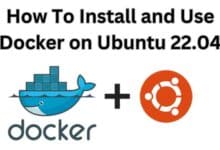How to translate text within images using Google Translate

How to translate text within images using Google Translate: With the advent of technology, language barriers are gradually reducing. However, there are still some obstacles that hinder effective communication, and one of them is language differences. Fortunately, there are many tools that can help us overcome these barriers, and Google Translate is one of them. Google Translate is a powerful translation tool that can translate text from one language to another quickly and accurately. In this article, we will explore how to use Google Translate to translate text within images.
How to translate text within images using Google Translate: Step-by-Step Guide:
Step 1: Open Google Translate
Open your browser and navigate to the Google Translate website. You can also download the Google Translate app on your smartphone.
Step 2: Select the language
Select the language that the text in the image is written in. You can select the language by clicking on the drop-down menu in the “From” section.
Step 3: Select “Image”
In the “From” section, click on the “Image” icon. This will prompt you to upload the image that you want to translate.
Step 4: Upload the image
Click on the “Upload an image” button and select the image that you want to translate.
Step 5: Select the text
Using your mouse or trackpad, select the text that you want to translate. You can also adjust the selection box by dragging the corners.
Step 6: Translate the text
Once you have selected the text, Google Translate will automatically detect the language and translate it into your desired language. You can see the translation in the “To” section.
Step 7: Copy the translation
You can copy the translated text by clicking on the copy button or by selecting the text and using the keyboard shortcut “Ctrl+C” (Windows) or “Command+C” (Mac).
Step 8: Paste the translation
You can now paste the translated text into a document, email, or any other text editor.
- How to Use the Translate App on Your iPhone: Tips and Tricks
- The Ultimate Guide to Improving Your TTK in Warzone 2: How to Use the Best Tools and Strategies
- How to downgrade ios 16 to 15
FAQ:
Q: Can Google Translate translate all languages?
A: Google Translate can translate over 100 languages, including popular languages such as English, Spanish, French, German, and Chinese.
Q: Can Google Translate translate handwriting?
A: Yes, Google Translate can translate handwriting. You can select the “Handwriting” option in the “From” section, and then write the text that you want to translate.
Q: Is Google Translate accurate?
A: Google Translate uses machine learning and artificial intelligence to translate text, and while it has improved significantly over the years, it may not always be 100% accurate. It’s recommended to double-check the translation before using it.
Q: Can I translate text within a screenshot?
A: Yes, you can translate text within a screenshot using Google Translate. Simply upload the screenshot as an image and select the text that you want to translate.
Q: Is there a limit to the size of the image that I can upload?
A: Google Translate has a limit of 10 MB for images that you can upload. If your image is larger than 10 MB, you may need to resize it or use a different tool to translate the text.
Conclusion:
Translating text within images using Google Translate is a simple and effective way to overcome language barriers. By following the step-by-step guide outlined above, you can quickly and easily translate text within images and improve communication with people from different cultures and languages.