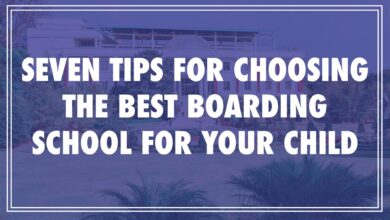How to Use OCR Tools Like a Pro?

Mastering OCR Tools for Efficiency
Optical Character Recognition (OCR) tools have become crucial in fields where information is plentiful and frequently contained in printed or handwritten documents. The ability to convert scanned photos, images to text, PDFs, and even handwritten text into editable and searchable formats is provided by OCR technology to both individuals and organizations. Learning how to use OCR technologies can greatly increase your productivity and efficiency, whether you’re a student, researcher, professional, or just trying to streamline your document management. Let’s get started!
What is OCR?
The technology known as optical character recognition enables computers to identify and extract image to text from photographs or scanned documents. It converts non-editable material into machine-readable text, including printed text, handwritten notes, and images to text. OCR software uses sophisticated algorithms to recognize characters, words, and layout patterns before translating them into text that can be modified, found, and saved digitally.
What are OCR tools?
OCR tools are a broad category of software programs and online resources for optical character recognition. OCR APIs (Application Programming Interfaces) and standalone. OCR software is the two main categories into which these products can be roughly divided.
Standalone OCR software: These are desktop or web-based programs that you can download and install. Your computer or used to access OCR online. Adobe Acrobat, ABBYY FineReader, Jpgtotext.com, and Tesseract are a few examples. They offer a simple user interface for document scanning and conversion.
Developers can include OCR functionality in their own programs, websites, or workflows. By using OCR APIs or application programming interfaces. OCR cloud-based APIs are available through services like Microsoft Azure OCR and Google Cloud Vision OCR.
Benefits of using OCR tools
OCR tools are crucial for many personal and professional tasks since they provide a wealth of advantages:
- Text Digitization: OCR software converts printed images to text, handwritten notes, and scanned documents. Into editable and searchable digital content, saving time and effort.
- Searchability: Text that has been converted to digital form is now searchable. Making it possible to rapidly find certain information in massive documents or archives.
- Data Extraction: OCR software can extract data from documents like receipts, invoices, and forms. It also automates data entry procedures and lowers human error.
- Content Accessibility: OCR tools enable people with visual impairments to access the content. Because the converted image to text can be read out by text-to-speech programs.
- Space and Cost Savings: Digital storage is more effective and economical than physical paper storage. Which reduces the demand for file cabinets and paper supplies.
- Archiving and Preservation: By transforming historical documents and archives into digital representations that are less prone to physical deterioration. OCR makes it easier to preserve them.
- Translation: In order to facilitate multilingual communication. OCR can be used to translate text
- from one language to another.
How to choose the right OCR tool for your needs
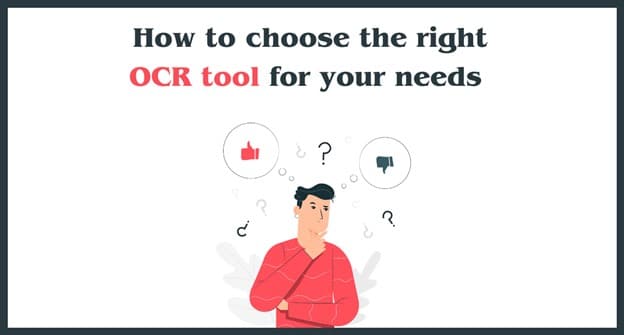
To get the best results, the appropriate OCR tool must be chosen. When choosing, keep the following things in mind:
- Document Type: Choose the categories of papers you’ll use most frequently. While some OCR technologies work best with handwritten text. Simple layouts, others are better suited for regular papers.
- Accuracy: Test the OCR tool’s accuracy by seeing how well it can recognize text. Especially in difficult situations like distorted typefaces or low-quality images.
- Supported Languages: Verify the OCR tool supports the languages you want for your documents. As well as any unique characters or scripts.
- Ease of Use: If you’re not a technical specialist, think about the user interface and general user experience. Choose software that is easy to use and has useful features.
- Integration: Pick a solution that offers appropriate integration options.Such as APIs or compatibility with software you already use, if you intend to integrate. OCR into current workflows or applications.
- Cost: OCR software can range greatly in price, from free open-source.Choices to expensive, subscription-based services. Establish your spending limit and look into your options inside it.
Now that you are aware of the factors to take into account when choosing an OCR tool, let’s discuss effective OCR tool usage.
Preparing your images for OCR
- Make sure the image is crisp and of good quality.
- Clear the image of any artifacts or background noise.
- To extract only the image to the text you want, crop the image.
- The image should be saved in a common format like JPEG or PNG.
Choosing the right OCR settings
- Language selection: Decide which language(s) will be used for the text in your image.
- Layout evaluation Indicate whether there are one or more columns in the document layout.
- Options for character recognition Change the font’s style, size, and other options.
- Choose the output format you desire, whether it’s plain text, a searchable PDF, or something else.
Reviewing and editing the OCR results
After completing the OCR procedure, carefully go over the outcomes:
- Correct any formatting or recognition mistakes.
- Make sure non-standard fonts, special characters, and symbols are recognized appropriately.
- Check the layout and formatting of the document.
How to use OCR tools to extract data from documents
Identifying the data to be extracted
When extracting data from documents such as invoices, receipts, or forms, identify the specific data. You need to capture, such as dates, names, and amounts.
Choosing the right OCR settings
Set your OCR preferences for data extraction:
- To separate data fields, define regions of interest (ROIs).
- To increase accuracy, configure field-specific recognition settings.
- Create guidelines for data validation or pattern matching.
Reviewing and exporting the extracted data
Make sure that the necessary information is correctly captured by the OCR tool. Export the data to the format you want, such as a database or spreadsheet.
Advanced OCR techniques
Using machine learning to improve OCR accuracy
Some OCR programs use machine learning techniques to enhance accuracy over time. Sample documents can be used to train your OCR software to improve recognition accuracy. Especially for handwriting or specialist typefaces.
Handling complex documents, such as tables and images
OCR software may have trouble reading complicated document structures like tables or text-filled graphics. To deal with this:
- Utilize OCR software that can recognize tables.
- Table structures can be manually adjusted and checked as necessary.
- Create searchable text within tables from image-based text.
Integrating OCR with other workflows
Increase productivity by incorporating OCR into your current workflows:
- Automate document processing and data entry.
- Databases or content management systems should be connected to OCR tools.
- Combine OCR with tools for data analysis or reporting.
- How to Extract Images from a Website Using Inspect Element
- How To Make An Image Transparent In Google Slides?
- How to Add Text to CapCut: A Comprehensive Guide
- Text Background Effect Capcut Images
Conclusion
OCR tools have become crucial friends in our search for efficiency and productivity. In a world overflowing with information. OCR is the key to unlocking the immense troves of knowledge and data contained in printed and handwritten documents. Whether you’re a student wanting to digitize research materials, a business professional optimizing document management, or an enthusiast conserving historical records.