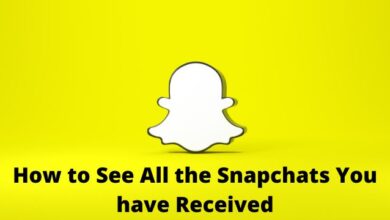How to Transform PDFs into Kindle-Ready Documents: Tips and Tricks
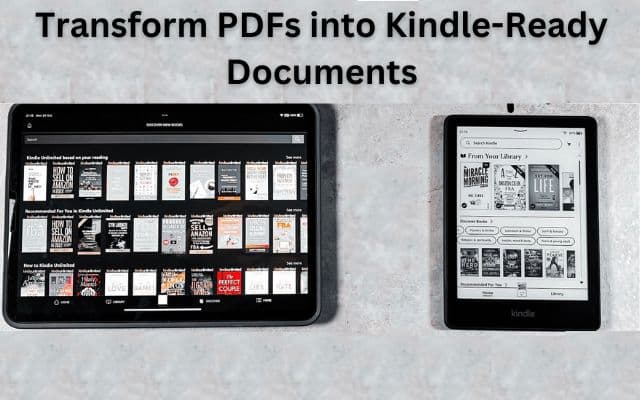
Learn how to transform PDFs into Kindle-Ready Documents and enjoy your favorite e-books seamlessly on your Kindle device or app. Amazon’s Kindle and Kindle app have revolutionized the way we read and enjoy e-books. They offer a versatile platform that can display a wide range of document types, including PDFs. PDFs are a common format for various documents, from reports and guides to older books. Converting PDFs for your Kindle device or app can enhance your reading experience. In this article, we will explore various methods for converting PDFs into Kindle-ready documents, making your e-book journey seamless.
The Versatility of Kindle
Before we delve into the methods of converting PDFs, it’s essential to understand the versatility of Amazon Kindle. Whether you own a physical Kindle device or use the Kindle app on your smartphone or tablet, you have access to a vast library of e-books. Kindle’s ability to display different document types, including PDFs, opens up a world of possibilities for reading and enjoying content.
Why Convert PDFs for Kindle?
PDF books are prevalent across the internet, and many are freely available. Converting PDFs for Kindle ensures that you can read these documents on your preferred device. Additionally, it allows you to take advantage of features like adjustable font sizes, styles, and colors, making your reading experience more comfortable.
Furthermore, Kindle devices are designed for lengthy reading sessions. They provide an ideal platform for easily browsing through large PDFs, taking notes, and highlighting key information. If you’ve ever attempted to read a long PDF on a smartphone, you’ll understand the convenience that a Kindle device or app can bring to the table.
Transform PDFs into Kindle-Ready Documents:
Now, let’s explore various methods to convert PDFs into Kindle-ready documents.
Method 1: ‘Send to Kindle’ via Browser
- Open your preferred web browser, such as Google Chrome.
- Navigate to Amazon’s ‘Send to Kindle’ web page.
- If you aren’t logged in, go to your Amazon account and log in.
- Under the ‘File Upload’ box, either drag and drop one or more PDF files or click on the yellow ‘Select files from device’ button to open a file browser.
- Select your PDF documents and upload them.
- Once the upload is complete, you can either add more files or click the yellow ‘Send’ button to store the document in your Kindle library.
- To send it to your Kindle app or Kindle e-reader on your smartphone, turn off the ‘Add to your library’ option and select your device from the list.
- Amazon will process the file, and it will soon appear in your Kindle library.
Method 2: Sending PDFs to Kindle via Email
- Open your Amazon account.
- Click on ‘Content & Devices.’
- Select the ‘Preferences’ tab.
- Scroll down and choose ‘Personal Document Settings.’
- Copy the email address displayed next to the device where you want to read the document.
- In your preferred email app (Gmail, Yahoo, Rediff, etc.), create a new email and paste the Kindle email address in the ‘To’ field.
- Attach your desired PDF document to the email and click send.
- Amazon will process and send the document to the selected device.
Method 3: Sending PDFs to Kindle from an Android Device
- Install the Kindle app on your Android device, whether it’s a smartphone or tablet.
- Open the PDF or locate it in a file browser.
- Tap the share button (often represented by three connected circles).
- Scroll through the sharing options.
- Select the Kindle app to initiate the conversion.
Method 4: Sending PDFs to Kindle from an iOS Device
- Once the Kindle app is installed on your iPad or iPhone.
- Open the PDF or access it from the Files app.
- Press the share symbol, which is a rectangle with an upward arrow.
- Locate the Kindle app among the sharing options and select it to send the PDF to Amazon.
Also read: How to Add Audio to PDF Online Free, without Acrobat?
Frequently Asked Questions (FAQ) – Converting PDFs into Kindle-Ready Documents
What is Amazon Kindle, and why is it popular for reading e-books?
Amazon Kindle is a line of e-readers and a mobile app that allows users to access and read e-books and digital content. It’s popular for its versatility, adjustable fonts, and the ability to display various document types, including PDFs.
Why should I convert PDFs for my Kindle device or app?
Converting PDFs for Kindle allows you to read a wide range of documents, take advantage of adjustable font sizes and styles, and enjoy a more comfortable reading experience, especially for lengthy documents.
What are the different methods for converting PDFs into Kindle-ready documents?
There are several methods:
- Using the ‘Send to Kindle’ service via a web browser.
- Sending PDFs to Kindle via email.
- Sending PDFs to Kindle from an Android device using the Kindle app.
- Sending PDFs to Kindle from an iOS device using the Kindle app.
How do I use the ‘Send to Kindle’ service via a web browser?
Open a web browser, visit Amazon’s ‘Send to Kindle’ web page, sign in to your Amazon account, upload your PDFs, and click ‘Send’ to store the document in your Kindle library.
How can I send a PDF to Kindle via email?
Access your Amazon account, go to ‘Content & Devices,’ select ‘Preferences,’ copy the Kindle email address for your device, send an email with the PDF attached to that address, and Amazon will process and send the document to your selected device.
What is the process for sending PDFs to Kindle from an Android device using the Kindle app?
Install the Kindle app on your Android device, open the PDF, tap the share button, select the Kindle app from the sharing options, and it will convert and send the PDF to your Kindle library.
How can I send PDFs to Kindle from an iOS device with the Kindle app?
Install the Kindle app on your iPhone or iPad, open the PDF, tap the share icon, choose the Kindle app from the sharing options, and it will send the PDF to your Amazon Kindle library.
Is reading PDFs on a Kindle more convenient than on a smartphone or tablet?
Yes, reading on a Kindle device is significantly more convenient for lengthy documents. Kindle offers features like easy browsing, note-taking, and highlighting, making it ideal for an extended reading experience.
Are there any limitations to the types of PDFs that can be converted for Kindle?
Kindle can handle various PDFs, but the quality of the conversion may vary based on the complexity of the PDF and the specific Kindle model or app you’re using.
Is there a cost associated with using the ‘Send to Kindle’ service or sending PDFs to Kindle via email?
No, Amazon’s ‘Send to Kindle’ service and sending PDFs to Kindle via email are free services provided for Kindle users.
Can I convert other document formats, such as Word documents, for Kindle using these methods?
The methods mentioned in this article primarily focus on converting PDFs. For other document formats, such as Word documents, you can use Amazon’s built-in conversion tools or services.
Are there any size limits for the PDFs that can be converted for Kindle?
There might be size limits for email attachments, so it’s essential to check the specific limitations for your Kindle device or app. The ‘Send to Kindle’ service typically handles larger PDFs without issues.
Can I convert copyrighted or protected PDFs for Kindle using these methods?
The ability to convert copyrighted or protected PDFs may vary, and you should ensure that you have the rights or permissions to convert and read such documents on your Kindle device or app.
What are the advantages of using Kindle to read e-books in PDF format?
Kindle offers a comfortable reading experience with adjustable fonts and styles, easy navigation for lengthy documents, and the ability to highlight and take notes, making it a preferred choice for PDF e-books.
Is there any limit to the number of PDFs I can convert and store in my Kindle library?
Kindle libraries can store a large number of e-books, including converted PDFs, but there may be storage limitations based on your specific Kindle device.
How do I access the PDFs I’ve converted on my Kindle device or app?
Once you’ve converted and sent a PDF to your Kindle library, you can access it by opening your Kindle device or app and navigating to your library or documents.
Are there any additional tips for optimizing the reading experience for converted PDFs on Kindle?
It’s recommended to experiment with font sizes and styles to find the most comfortable reading settings. You can also make use of the Kindle’s note-taking and highlighting features to enhance your reading experience.
Related article: How to read kindle books online
How To Find Downloaded Books By Kindle?
The Convenience of Kindle
Reading on a Kindle device or the Kindle app offers the flexibility to adjust font sizes, styles, and colors, ensuring a comfortable reading experience. When dealing with lengthy PDF documents, Kindle becomes the ideal choice for a superior e-reading experience, allowing easy browsing, note-taking, and highlighting.
Compared to reading long documents on a smartphone, Kindle provides a significantly more convenient platform. Amazon’s user-friendly ‘Send to Kindle’ service streamlines the process of creating and sending PDFs to your Kindle library, making it easy to access your favorite documents.
In a world where many e-books are available in PDF format, converting PDFs for Kindle not only enhances your reading experience but also helps you save on reading and buying costs. So, why wait? Start converting your PDFs today and unlock a world of reading possibilities on your Kindle device or app. Happy reading!