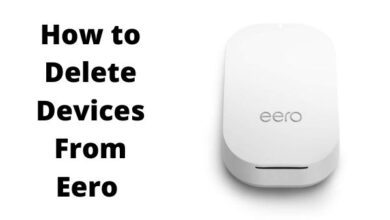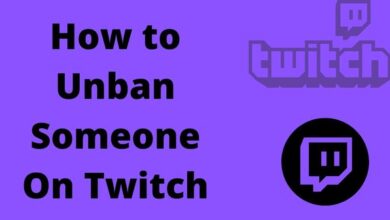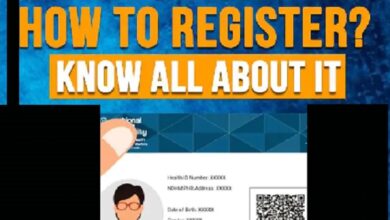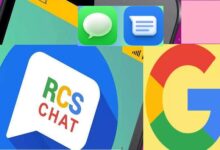How to turn off or restart the Google Pixel 7 and Pixel 7 Pro
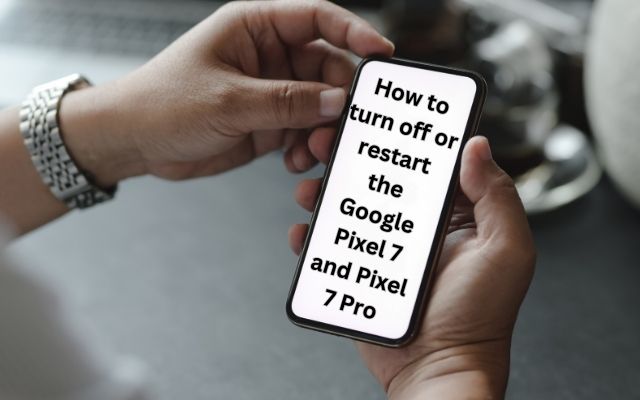
Google Pixel 7 and Pixel 7 Pro are exceptional flagship smartphones known for their impressive features and stock Android experience. However, figuring out how to power off or restart these devices may initially seem confusing due to changes in the power button functionality. Here are different methods to power off and restart your Google Pixel 7 and Pixel 7 Pro.
How to Power off or restart the Google Pixel 7 and Pixel 7 Pro
Method 1: Using Button Combination
- Locate the side button and volume down button on your Pixel 7 or Pixel 7 Pro.
- The side button is the smaller button you can see above the longer volume button.
- The volume down button is the lower half of the long button on the right side of the phone (when the screen is facing you).
- Press and hold the side button and volume down button for about 3-5 seconds.
- This will open the power menu on your device’s screen.
- Click on the “Power off” button to switch off the device or click on the “Restart” button to initiate a restart.
Method 2: Remapping the Side Key
- Go to Settings on your Pixel 7 or Pixel 7 Pro.
- Scroll down and select “System.”
- Tap on “Gestures” and then choose “Press & hold power button.”
- Under the “Press & hold power button to access” section, select “Power menu” instead of “Digital assistant.”
- This will remap the side key to open the power menu when long-pressed.
Method 3: Using Quick Settings Menu
- Swipe down once on your homescreen to open the notification shade.
- Swipe down again to access the Quick Settings menu.
- In the bottom right corner of the Quick Settings menu, tap on the power icon.
- The power menu will open, allowing you to power off or restart your device.
Method 4: Utilizing Google Assistant
- Wake up Google Assistant by either pressing the side button or using the “Hey Google” wake word.
- Issue a voice command such as “Turn off my phone,” “Switch off,” or “Restart my phone.”
- Google Assistant will understand your command and open the power menu on your device. From there, you can select the desired action.
Method 5: Force-Restarting an Unresponsive Device
- If your Pixel 7 or Pixel 7 Pro becomes unresponsive, locate the side button and volume down button.
- Press and hold both buttons simultaneously for about 15 seconds.
- Your device will vibrate briefly, and the display will turn off.
- After a moment, the splash screen and boot animation will appear, indicating a successful force restart. Your device will then boot into the homescreen as usual.
FAQ
Q: Can I restart my Pixel 7 or Pixel 7 Pro using the power button?
A: No, on the Pixel 7 and Pixel 7 Pro, pressing down the power button alone will not switch off the phone. It will wake up Google Assistant instead. You need to use the button combination or other methods mentioned in the article to restart the device.
Q: Why did Google change the power button functionality on the Pixel 7 and Pixel 7 Pro?
A: With the release of Android 12 and above, manufacturers have the option to wake up the virtual assistant instead of opening the power menu. Google implemented this change, which is why the power button behavior is different on these devices.
Q: Can I remap the side key to open the power menu on my Pixel 7 or Pixel 7 Pro?
A: Yes, you can remap the side key to open the power menu. Go to Settings > System > Gestures > Press & hold power button and select the “Power menu” option. This will allow you to open the power menu by long-pressing the side key.
Q: What should I do if my Pixel 7 or Pixel 7 Pro becomes unresponsive?
A: If your device becomes unresponsive, you can force-restart it by pressing and holding the side button and volume down button simultaneously for about 15 seconds. This will initiate a force restart and should resolve most unresponsiveness issues.
Q: Will restarting my Pixel 7 or Pixel 7 Pro delete my data?
A: No, restarting your device will not delete any data. It simply powers off and then powers on your phone, refreshing the system. Your files, settings, and apps will remain intact.
Q; What should I do if restarting doesn’t resolve my issue?
A: If restarting your smartphone doesn’t fix the problem, consider other troubleshooting techniques like clearing app cache, updating the software on your device, or getting in touch with Google support for more help. Depending on the issue you’re having, they can offer you tailored advice.
- Camera Comparison: Google Pixel vs iPhone vs Samsung
- How to get Google Pixel 6a’s Magic Eraser tool on Apple iPhone
- How to set up Fortnite XCloud to play on iOS and Android devices
Conclusion:
Mastering the power off and restart functions on your Google Pixel 7 or Pixel 7 Pro is essential for troubleshooting and general device maintenance. With these methods, you can easily power off or restart your device using button combinations, remapping the side key, accessing the Quick Settings menu, or utilizing Google Assistant. Remember that force-restarting should be used as a last resort for unresponsive devices.