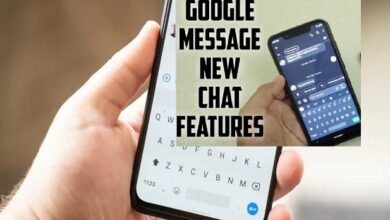How To Delete Lock Screen Picture?

The lock screen picture is an image that is displayed on your device’s lock screen, typically as a background or wallpaper. The lock screen picture can be set by the device manufacturer, the operating system, or by the user.
However, if you no longer want a particular lock screen picture, you can delete it. The process of deleting a lock screen picture may vary depending on the device’s operating system and the method used to set the picture. With a few simple steps, you can remove the lock screen picture and replace it with a new one.
How To Delete Lock Screen Picture?
The process to delete a lock screen picture may vary depending on your device’s operating system and the method you used to set the lock screen picture. Here are the steps for some common operating systems:
For Windows 10:
- Go to Settings > Personalization > Lock screen.
- Select the picture you would like to remove.
- Click the “Delete” button or right-click the picture and select “Delete.”
For Android:
- Go to Settings > Display > Wallpaper.
- Select the lock screen picture you would like to remove.
- Tap the “Delete” button or long-press the picture and select “Delete.”
For iOS (iPhone and iPad):
- Go to Settings > Wallpaper.
- Select the lock screen picture you would like to remove.
- Tap the “Delete” button.
Note that the specific steps may vary depending on your device model and operating system version. Additionally, some devices may not allow you to delete the lock screen picture if it was set by the manufacturer or as part of the operating system’s default settings.
How to remove old images from Lock Screen Background History in Windows 10
To remove old images from the lock screen background history in Windows 10, follow these steps:
- Right-click on the Windows Start button and select “File Explorer.”
- Navigate to the following path: “C:\Users[YourUserName]\AppData\Local\Packages\Microsoft.Windows.ContentDeliveryManager_cw5n1h2txyewy\LocalState\Assets”
- Find the images you would like to remove and delete them.
Note that the “AppData” folder is usually hidden by default, so you may need to show hidden files and folders to access it. To do this, go to File Explorer > View > Options > View and select “Show hidden files, folders, and drives.”
Also, keep in mind that deleting these images will not remove them from the lock screen history. The images may still appear in the lock screen background rotation. However, they will no longer be stored on your device.
- How to personalize lock screen on your iPhone
- How to Change Password on iPhone Lock Screen in 2022
- How to get the most out of your iPhone 14 Pro lock screen
In conclusion,
Deleting a lock screen picture is a simple and straightforward process that can be done in a matter of minutes. By following the steps outlined in this guide, you can remove a lock screen picture that you no longer want and replace it with a new one. Whether you’re using Windows, Android, or iOS, the steps to delete a lock screen picture are straightforward and easy to follow. By taking a few moments to delete your lock screen picture, you can personalize your device and create a unique and visually appealing lock screen.