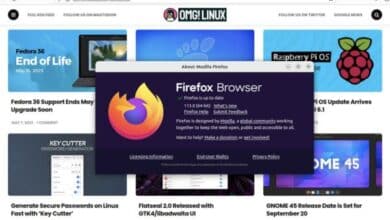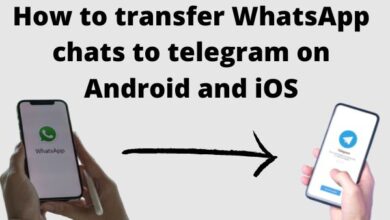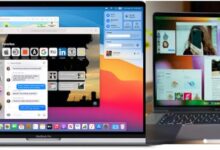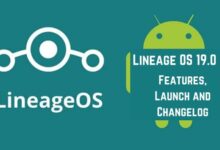How to use whatsApp on ipad
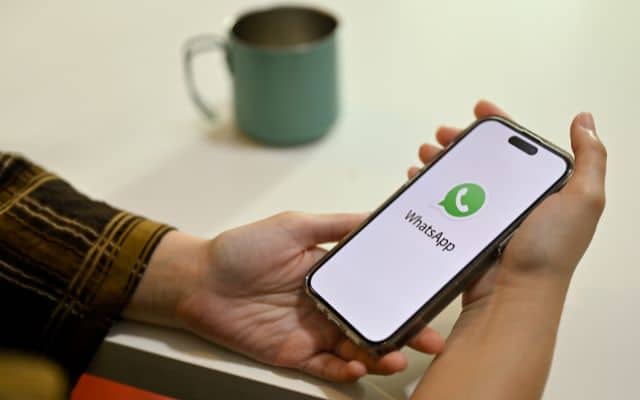
Learn how to use WhatsApp on iPad and stay connected with friends and family effortlessly. WhatsApp, a widely-used messaging app, has become an indispensable tool for staying connected with others. While primarily designed for smartphones, there are effective methods to utilize WhatsApp on your iPad as well. This article aims to provide you with a comprehensive guide on how to seamlessly use WhatsApp on your iPad, enabling you to stay connected, leverage its features, and enjoy the benefits of a larger screen.
Method 1: How to use WhatsApp Web on iPad
- Launch Safari or any other preferred web browser on your iPad.
- Access the WhatsApp Web URL by entering “web.whatsapp.com” in the address bar.
- On your iPhone, open the WhatsApp app and navigate to the “Settings” tab.
- From the settings menu, select “WhatsApp Web/Desktop.”
- Tap on “Scan QR Code” to activate the camera.
- Align your iPhone’s camera with the QR code displayed on your iPad screen.
- Once the QR code is successfully scanned, WhatsApp Web will open on your iPad, granting you the ability to send and receive messages seamlessly.
Method 2: How to use WhatsApp Web by Utilizing Third-Party Apps from the App Store
- Open the App Store on your iPad and search for “WhatsApp” or “WhatsApp for iPad.”
- Explore various third-party apps that offer WhatsApp functionality on iPad.
- Assess user reviews and ratings to ensure reliability and security.
- Download and install the selected app on your iPad.
- Launch the app and follow the provided instructions for WhatsApp setup.
- Sign in with your existing WhatsApp account to access your chats and contacts.
Method 3: How to use WhatsApp Web by Leveraging WhatsApp Business for iPad
- WhatsApp Business, an official version catering to businesses, is available for iPad.
- Launch the App Store on your iPad and search for “WhatsApp Business.”
- Download and install the WhatsApp Business app on your iPad.
- Open the app and follow the on-screen instructions to set up your business profile.
- Sign in with your WhatsApp Business account or create a new one.
- Once signed in, utilize WhatsApp Business on your iPad to communicate with customers and manage business-related chats efficiently.
FAQ
Q: Can I use WhatsApp on my iPad?
A: While WhatsApp does not have an official app specifically designed for iPad, there are methods to use WhatsApp on your iPad, such as through WhatsApp Web, third-party apps, or WhatsApp Business.
Q: How can I use WhatsApp on my iPad?
A: There are several ways to use WhatsApp on your iPad. You can use WhatsApp Web by accessing the web version of WhatsApp through a browser on your iPad. Additionally, you can explore third-party apps available on the App Store that offer WhatsApp functionality for iPad. WhatsApp Business, designed for businesses, is also available for iPad.
Q: Can I use WhatsApp Web on my iPad?
A: Yes, you can use WhatsApp Web on your iPad by accessing it through a web browser like Safari. Simply go to “web.whatsapp.com” and scan the QR code with your iPhone’s WhatsApp app to link your iPad and start using WhatsApp Web.
Q: Are third-party apps for WhatsApp on iPad safe?
A: It is important to exercise caution when using third-party apps for WhatsApp on your iPad. Ensure you download apps from trusted sources and read reviews to assess their reliability and security. Stick to reputable third-party apps that have positive user feedback.
Q: Can I use WhatsApp Business on my iPad?
A: Yes, WhatsApp Business has an official version for iPad. You can download and install the WhatsApp Business app from the App Store on your iPad. It offers additional features tailored for businesses, allowing you to manage customer communication effectively.
Q: Can I use the same WhatsApp account on my iPhone and iPad?
A: Yes, you can use the same WhatsApp account on your iPhone and iPad. When you set up WhatsApp on your iPad, it mirrors the content and conversations from your iPhone. Any messages or changes made on one device will be reflected on the other.
Q: Do I need a phone number to use WhatsApp on my iPad?
A: Yes, you need a phone number to set up WhatsApp on your iPad. During the setup process, WhatsApp will verify your phone number through a verification code sent via SMS or a phone call.
Q: Can I make voice and video calls using WhatsApp on my iPad?
A: WhatsApp on iPad does not natively support voice and video calls. However, you can use WhatsApp Web or third-party apps to access these features on your iPad by connecting it to your iPhone or using alternative methods.
- WhatsApp Security: Private and Secure Messaging
- How to Extract Text from Images in WhatsApp
- How To Edit WhatsApp Messages On iOS And Android
- How To Unbanned The Banned Number On WhatsApp (Updated)
Conclusion:
You can effectively utilize WhatsApp on your iPad, ensuring seamless communication with friends, family, and colleagues. Whether through WhatsApp Web, trusted third-party apps, or WhatsApp Business, you can capitalize on the convenience of utilizing WhatsApp on a larger screen and benefit from its robust messaging and calling features. Embrace the power of seamless communication on your iPad by incorporating WhatsApp into your daily routine.