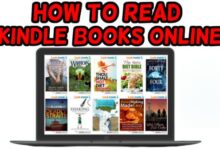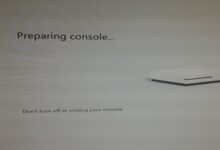How to unlock a Samsung phone

How to unlock a Samsung phone- Is there a method to unlock your Samsung phone if you forget the password to the lock screen? The simple answer is no; you must do a factory reset in order to use your phone once more (Unlock is possible if Samsung Find my mobile is configured earlier in the device).
How to unlock a Samsung phone
Follow the steps for a Factory reset
- Using Find My Device to Factory Reset a Device
- Utilizing the Find My Mobile website, how to remotely unlock your mobile device (only possible if Samsung Find my mobile is configured earlier in the device)
How to Use Find My Device to Factory Reset a Device
It’s important to remember that in order to reset your phone, you will need to know the Google login details that were used to configure it.
Make sure Find My Device is activated (it should be on by default)
Note:
All downloaded applications and personal data will be deleted after performing a factory data reset.
After a factory reset, data cannot be recovered.
Step 1: Log into your Google Account then go to Find my device.
- Select the phone that needs a factory reset if you have more than one.
- Sign in with a Google Account that is on the main profile if your phone has several user profiles.
Step 2: The phone receives a notice.
Step 3: After the pop-up warning displays, choose Erase Device and press Erase.
Your device will begin the factory reset procedure. When finished, the screen below will become visible. Choose the Use My Google Account option in place of. To start over, sign in using your Google account (which was previously set up on the device).
How to unlock your mobile device remotely using the Find My Mobile site Click to Collapse
- Open your laptop’s web browser, type https://findmymobile.samsung.com into the URL bar, click the Sign in button, enter your Samsung account login information, and then click the Sign in button again.
- Your Samsung account’s mobile device will show up on the right side of the screen. Make careful to choose the device that needs to be remotely unlocked if you have many devices registered under the same Samsung account. To unlock your smartphone, click the Unlock symbol as seen in the figure below.
- A pop-up window will display when you select Unlock and prompt you to confirm your Samsung account password. The pop-up window will immediately close when you enter your password and tap the NEXT button, and a new pop-up window will emerge to allow you to remotely unlock your device.
Note:
To Use Samsung Search for my mobile services
- An active mobile device is required.
- Wi-Fi or a mobile network connection is required for mobile devices.
- Your mobile device must be linked to your Samsung account and have the Remote unlock feature turned on.
How to Unlock Samsung Phone Forgot Password without Root
Is there a method to unlock a Samsung phone if you forget the password? To that, I say YES. Using an Android phone unlocker to remove the locks on your Samsung devices is the approach in this post that is most strongly advised. DroidKit is just what you’re seeking, so let’s meet him here.
You may use the Android Phone Unlocker feature of DroidKit to unlock a locked Android device, including Samsung smartphones and tablets. In other words, you can quickly and simply get your Samsung phone back to work if you forget your password, PIN, pattern, fingerprint, or face ID. More crucially, the unlocking method doesn’t need you to root your smartphone.
Note:
Make you have a backup of your Samsung device.
Let’s see if DroidKit can help you unlock a Samsung phone when you forget the password by downloading it for free, connecting your locked Samsung smartphone to the computer, and testing it.
- Choose the Screen Unlocker- On the home page’s upper left corner, select Screen Unlocker.
- Connect Lock Samsung Phone- The Screen Unlocker page will appear on the screen; touch Start to proceed.
- Click Remove Now- The Device Configuration File for your device will be created by DroidKit. To proceed, navigate to Remove Now.
- The Samsung Brand’s on-screen instructions should be followed- It will reveal the brand of your gadget. Then, to remove the screen password on your Samsung, adhere to the on-screen directions.
- Samsung Successfully Unlocked- After a few minutes, you will notice Screen lock removal Completed as shown below, and your device will restart itself, allowing you to use the Samsung phone once more.
How to Unlock Samsung Phone Forgot Password via Android Device Manager
Make sure that the Android Device Manager is turned on on your Samsung phone before beginning this approach.
- On your Mac or PC, go to Google.com/android/devicemanager. Log into the Google account you used to unlock your phone.
- In the Android Device Manager interface, choose the device you wish to unlock > Select the Lock button. No recovery message is required; just provide a temporary password. Re-click the Lock button.
- If the procedure was successful, a confirmation box with three choices will appear Token, Lock, and Erase When a password box displays on your Samsung phone, enter the temporary password you just created.
- Disable the temporary password you previously created by going to the lock screen settings on your Samsung phone.
How to Unlock Samsung Password without Losing Data via Google Account
You can use this approach to unlock your Samsung phone if it is still running Android 4.4 or below and hasn’t been updated to Android 5.0.
- Enter the incorrect lock password or pattern five times. When the message “Forgot Pattern” displays on the screen, tap it.
- Type in your Google Account or Backup PIN. Just hit OK if you decide to input a Backup PIN. Tap Sign in to continue if you’re logged in with your Google account. You should now be able to unlock your Samsung phone.
- Upcoming Samsung Galaxy F13 Expected Features
- Samsung Galaxy A03 Launched As A Budget-friendly Smartphone
- Exynos 2200 Vs Snapdragon 8 Gen 1: Has Samsung Finally Won?
How to Unlock Samsung Phone Password via Find My Mobile
All Samsung handsets come with the Find My Mobile function, which enables users to quickly bypass the locked phone screen. Simply follow the instructions below to establish a Samsung account if you have already created one and registered it.
Step 1: Visit Find My Mobile and log in using your Samsung account.
Step 2: On the Find My Mobile account interface’s left panel, choose the Unlock my screen option. Then, tap the Unlock button. Your Samsung phone ought to be successfully unlocked after it’s finished.