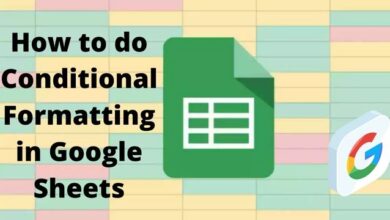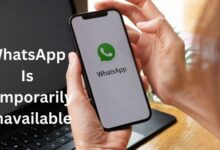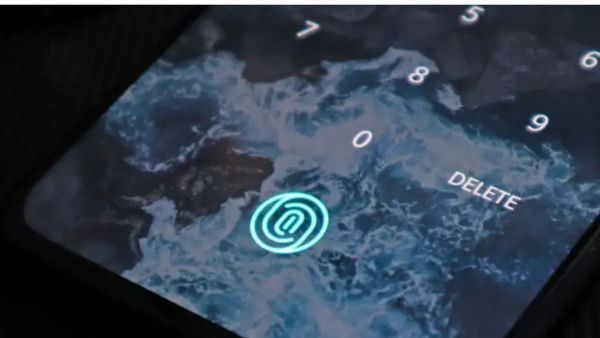
Here is how to Start Replacing Your Phone’s Passwords With Passkeys. Passwords are not safer option as compare Passkeys. Sometimes we got forget the passwords as well as Passwords are easily guessable to hacker or can downloadable from public data leak. That’s why tech companies try to crate or replace passwords with more safer option like biometric to unlock your iPhone.
While it is technologically feasible for a willing third party to overcome any security perimeter, you cannot type your fingerprint into a counterfeit banking website, as well as your face is not to be available for download on the dark web. The chance of being hacked gradually decreases.
There are various ways to making system password-Free and latest iphone versions (IOS 16 and 16.1) add a technology known as Passkeys. Passkeys are cryptographic element.
These Passkeys has two keys or Key pairing.
- For Public
- For Private
One Key is Public and registered in login device.
While other is Private and save on your iPhone.
This is not an exclusive method to Apple products, and almost everyone is adopting passkey technology (or something like it). Google is at a slightly different level in the implementation of these technologies than Apple, however support from apps as well as sites is also needed.
This article covers the new features of iPhone, Plus and also cover what is going to come in Android Device.
How To Start Replacing Your Phone’s Passwords With Passkeys
Passkeys on IOS
Passkeys in IOS Device work through the icloud Keychain, So you can turn on Passkeys on your iPhone (Password another data synchronization between devices) You can also use 2-factor-authentification is easy to do normally. After you have done those steps and updated the most recent IOS Software, Now you can use Passkeys.
To use Passkeys on your iPhone device –
Firstly Sign into or create new account that support passkeys.
For the time being the option are quite limited. Although apps have passkeys option such as-
- Paypal
- ebay
- Travel service
- Kayak
When you create new account or sign into existing account using these apps on an iPhone device. You will asked for wish to create a Passkeys.
Firstly when you see prompt then click on Continue.
Other Option
Save on other device for using Public or shared Device.
Now you will be asked to give Face id or Touch ID Verification
When it is completed your passkeys will be created.
When you want to sign in these apps in future, You will required to confirm that you need passkeys or not. Then you can use Face ID or Fingerprint as well.
Because iCloud Keychain controls passkey syncing between phones, you can recover your credentials if you lose access to any of them. There is also a recovery method in place to help you in recovering your data if you lose access to all your devices at one time. In principle, the new system will be more simple as well as more safe for end users.
- How to Use Passkeys in Google Chrome and Android
- Android Smartphones will be More Powerful than iPhones in 2023
- Google Chrome update for Android; here’s what it brings
Passkeys on Android Device-
Google is slightly below Apple in terms of passkey compatibility on Android, but not significantly so. As with iOS, it will take some time until all of your favorite apps, sites, as well as digital services are updated to support passkeys, but Google tells that both Android as well as the Chrome web browser are already beta-compliant with the functionality. It should be available in the stable software that most of us use by the end of 2022.
When it does arrive, it will function just as it does on iOS. Open a passkey-ready app or website, try to log in, or create a new account, and you’ll be prompted to use a passkey. Say yes, validate your identity using whatever technology your phone has to safeguard its lock screen (usually a fingerprint sensor on Android), and you’re ready to go.
Signing in will operate in a similar manner. You can also use passkeys as well as your Android phone to sign into websites and apps on other phones: These apps and websites will show a QR code, which you may then scan with your smartphone. The same authentication procedure is launched, and when your phone confirms that you are who you claim to be, that information is relayed back to the other devices.
Google Password Manager is also in the process of introducing passkey functionality, which means that your protected logins will be synchronised across all devices that use your Google account. As is the case currently, the frequency with which you must verify your identification will be determined by the app as well as site: When you use your banking app, for instance, but not when you’re merely scrolling through social media.