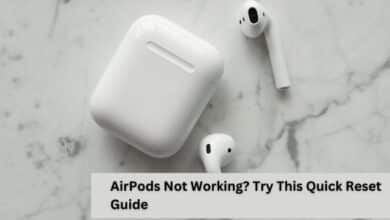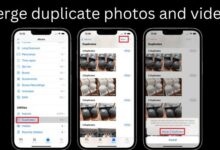How to Delete all your Youtube Comments

How to Delete all your Youtube Comments- there is no way to delete all comments in one time. To say that YouTube comments get a poor rap online would be an understatement. They are frequently regarded as hurtful, vulgar, and meaningless.
If you’re fortunate, you might find worthwhile talks on YouTube. You can find discussions about videos that you like that are insightful or moving. Some channels have a loyal following of fervent commenters.
On this platform, though, it is simply too simple to engage in fruitless debates. There will probably be those arguing in bad faith. It’s challenging to stay away from abusive words. Additionally, a lot of marketing bots are posting pointless comments.
Overall, it is not surprising that many individuals grow tired of YouTube comments. You might wish to remove all of your comments from our site if that applies to you. Alternately, if you create content, you can remove the remarks that other people have made on your channel.
How to Delete all your Youtube Comments
- Navigate to comment history
- Tap the video link.
- Choose More from the YouTube menu next to the comment.
- Click on Delete or Edit.
How to Delete all your Youtube Comments?
Your comments on any YouTube channel can be easily deleted. The lone exception are remarks made before to Google’s acquisition of YouTube in 2006.
How are your comments viewed and removed? Here are two options for you to consider.
Use Your Comment History
Visit your Comment History page to view every comment you’ve ever left on this site.
Follow these steps To delete an individual comment
- Look in your history for the comment.
- Choose More or three dots
- Choose Delete.
- Verify that you really do want to remove it forever.
Unfortunately, there is no way to delete all your past YouTube comments in one time. You will need to either keep doing this to each and every one of your comments or choose a new strategy and make some adjustments to your channel if you want to erase everything you’ve ever written on this site.
Turn off/Hide Your YouTube Channel
You have the ability to hide your channel on YouTube. This short-term solution conceals your content, your name, your subscriptions, and your likes. The channel can always be enabled again. Nothing you do with your Google account on other platforms will be impacted by hiding your channel.
But there is a pleasant surprise to be had by going through this process. You get rid of every comment you’ve ever left. This deletion, in contrast to the previous alterations, is irreversible.
It suffices to keep your channel hidden for a short period of time. All of your previous comments will be erased when you enable it again. How should you go about hiding your YouTube channel?
- Signup on YouTube.
- Tap on your profile.
- Select your Profile pic .
- Tap on Advance Account
- Select the Delete Channel
- You may need to type your Google account information again if you choose this option.
- The channel you have selected won’t be permanently deleted if you click this button.
- “I want to hide my channel” should be selected. I want to hide my content may be labelled as an option on some YouTube versions.
- My channel needs to be hidden. When you click on it, YouTube will display all the details of what will happen if you decide to hide your channel.
- Verify each selection on the list. The list states that comments sent through Google+ will not be removed. But aside from that, concealing your channel would delete all of your YouTube comments from all channels permanently. Your subscriptions and likes are only momentarily hidden. After completing the checklist, select HIDE MY CHANNEL.
You only need to follow these simple steps to delete your comments. It’s time to reactivate your account right away:
- Connect your Google Account to YouTube.
- Click on Create a Channel.
- Complete the form.
Don’t click on Use a business or other name, tap here if you don’t want to. After all, you don’t intend to create a completely new channel.
Your channel should be restored after this procedure. After that, you can enable viewing of your videos via Video Manager.
Deleting Comments Made By Other People
Utilizing YouTube’s comment moderation features is a smart move if you create content. The types of comments you let on your channel are subject to some degree of your control. You can choose to ignore anything that contains a hashtag or an external link, for instance.
What if you wish to remove a comment made by another person on your channel?
Just click on the three dots next to the comment. You have the option of reporting the commenter for posting objectionable material or removing their remarks from the channel.
To delete their comment, click Delete; keep in mind that doing so also deletes any of the comments that were made in response to it.
Reporting Comments on YouTube
What then can you do if you are neither the creator of the video nor the initial commenter? You can report any content on YouTube that transgresses the community standards of the corporation. After further review, the comment might or might not be taken down.
- Find the video and open Comments
- Tap on three dots
- Choose report from pop-up menu
- Select one of the following possibilities.
- In the pop-up, tap Report in the bottom corner.
You have the following options for reporting the content:
- Spam, unwanted content, or ads
- explicit or pornographic materials
- Hate or Explicit Language
- bullying or Harassments
YouTube makes an effort to shield others from hurtful words, even though you don’t have the same capabilities to delete comments as if you were the poster.
Where can I find every comment I’ve made on YouTube?
If you are unfamiliar with YouTube’s interface, it may be challenging to locate your comments. But it’s rather easy to find them once you know where to look.
Just carry out these actions.
- Open YouTube and log in using your credentials.
- Select the three horizontal lines in the top right corner by clicking on them. Then select “History.”
- Tap on ‘Comments’.
You may examine all of the comments you’ve made on the platform on a new page that will open after clicking here.
How do I find all of the comments on my channel?
It’s fantastic to have your own YouTube channel. It takes a lot of work, though. You must keep an eye on both the stuff you publish and what other people remark on because YouTube has very severe community rules.
Follow these methods to find the comments on your channel:
- Log into your YouTube account, then tap the three horizontal arrows in the top right corner.
- Select “Your Videos.”
- Select the Comments button next to the video you want to watch.
You will now view a list of remarks. Follow the procedures above to get rid of the comments if you must.
How to Minimize Youtube on iPhone
Google Meets new feature lets users livestream meetings on YouTube
YouTube Music Update
If I delete my YouTube account, will all of my comments disappear?
Yes. You can immediately deactivate your entire account if you feel the need to erase all of your interactions with YouTube, including as comments, likes, and subscriptions.
You would lose not just all of your own YouTube videos but also all of the ones you enjoy, so this may not be the greatest option.