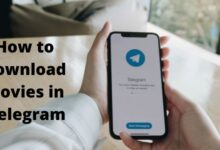How to Edit a PDF on a Mac

PDF files are widely used for various purposes due to their compatibility and ease of use. However, editing a PDF file can be a daunting task, especially for Mac users. In this article, we will discuss the different methods to edit a PDF on a Mac and provide some helpful tips and tricks.
How to Edit a PDF on a Mac: Let’s see one by one.
Methods to Edit a PDF on a Mac
There are several ways to edit a PDF on a Mac. We have discussed some of them. Let’s discuss each method in detail.
- Using Built-in Tools on a Mac
- Using Online Tools
- Using Third-party Applications
Method 1: Using Built-in Tools on a Mac
Mac’s Preview application has some basic editing tools that can be used to edit a PDF file. Here’s how to do it:
- Open the PDF file in Preview.
- Click on the “Tools” option from the menu bar and select “Annotate.”
- Choose the editing tool you want to use, such as the text tool or the shape tool.
- Click on the area where you want to make changes and start editing.
However, the built-in tools of Preview have some limitations and are not suitable for complex editing tasks.
Method 2: Using Online Tools
There are several online tools available that allow you to edit a PDF file without downloading any software. Some popular online tools are PDFescape, Smallpdf, and Adobe Acrobat online. Here’s how to edit a PDF file using an online tool:
- Go to the website of your preferred online tool.
- Upload the PDF file that you want to edit.
- Choose the editing tool you want to use, such as the text tool or the shape tool.
- Make the necessary changes and save the edited file.
However, online tools have some limitations, such as the need for a stable internet connection and potential security concerns.
Method 3: Using Third-party Applications
There are several third-party applications available that offer more advanced editing features. Some popular applications are Adobe Acrobat DC, PDF Expert, and PDFpen. Here’s how to edit a PDF file using a third-party application:
- Download and install your preferred application.
- Open the PDF file in the application.
- Use the editing tools provided by the application to make the necessary changes.
- Save the edited file.
Third-party applications offer more advanced features, but they come at a cost and require more disk space.
Tips and Tricks for Editing a PDF on a Mac
Here are some tips and tricks to make editing a PDF file on a Mac easier and more efficient:
- Use keyboard shortcuts to speed up your workflow. For example, Command + I is the shortcut for the “Show Inspector” option in Preview.
- Convert your PDF file to a different format, such as a Word document, before editing it. This will make it easier to make changes and format the text.
- Use OCR (Optical Character Recognition) software to convert scanned PDF files to editable text. This will allow you to edit the text in the file.
- Use the “Show Markup Toolbar” option in Preview to access more advanced editing tools.
- Always make a backup of your original PDF file before making any changes.
- How to Customize Touch Bar in MacBook Pro
- How to Install macOS on iMac Pro without Recovery Options or Keyboard Input
- How to use artificial intelligence and machine learning in your business or personal projects
FAQ
What is a PDF file?
A PDF file, or Portable Document Format file, is a file format created by Adobe Systems that is used to present documents in a manner independent of the software, hardware, and operating system used to create or view the file.
What are some common uses for PDF files?
PDF files are commonly used for documents such as resumes, legal forms, manuals, brochures, and eBooks. They are also used for online forms, invoices, and receipts.
Can I edit a PDF file on a Mac without additional software?
While you can view PDF files on a Mac using Preview, the built-in software does not allow for editing. You will need additional software, such as Adobe Acrobat or a third-party PDF editor, to make edits to a PDF file on a Mac.
What types of edits can I make to a PDF file on a Mac?
Using a PDF editor, you can make a variety of edits to a PDF file on a Mac, such as adding or deleting pages, inserting text or images, highlighting text, and adding comments or annotations.
Can I edit a scanned PDF file on a Mac?
Yes, you can edit a scanned PDF file on a Mac using Optical Character Recognition (OCR) software. OCR software recognizes text in scanned documents and converts it into editable text that can be edited in a PDF editor.
Can I convert a PDF file to a different file format on a Mac?
Yes, you can convert a PDF file to a different file format on a Mac using a PDF converter tool. Common file formats to convert to include Microsoft Word, Excel, or PowerPoint files.
Are there any free PDF editors for Mac?
Yes, there are some free PDF editors for Mac available, such as Preview, PDFsam Basic, and LibreOffice. However, these editors may have limited features compared to paid options like Adobe Acrobat.
Is it safe to edit PDF files on a Mac?
Yes, it is generally safe to edit PDF files on a Mac as long as you are using trusted software and taking appropriate security precautions, such as using a strong password and keeping your software up to date.