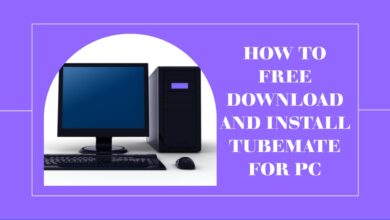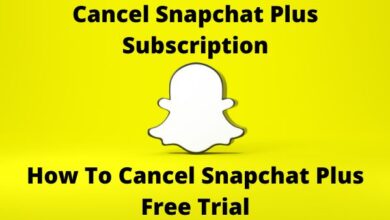How to fix Fortnite server offline Error
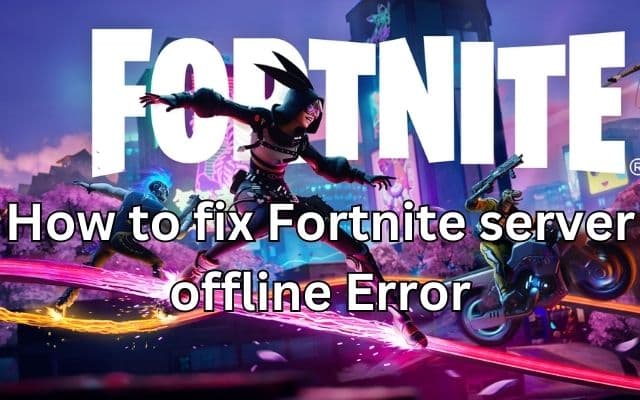
Having trouble with the Fortnite server offline error and need a guide onHow to fix Fortnite server offline? You’re in luck! Here are some methods to resolve this issue:
4 Methods on How to fix Fortnite server offline
Check Fortnite Server Status:
Before trying any troubleshooting steps, it’s essential to confirm whether the server is actually offline. Visit the official Fortnite website or their social media accounts to check for any server outages or maintenance activities.
Restart Fortnite:
If the server status indicates that it’s operational, the problem might be with your individual connection. Start by restarting Fortnite itself. Each time you launch the game, you are assigned a different server or route, which can potentially resolve connection-related glitches. Try restarting the game multiple times to see if the error gets resolved.
Restart Your Router:
Your internet service provider (ISP) issues may occasionally be the root of the Fortnite server offline problem, especially during times of high demand. Restarting your router can often resolve ISP-related hiccups. While rebooting the router, it’s advisable to restart your gaming device as well for a comprehensive troubleshooting approach. Additionally, consider changing your DNS settings before restarting the router, as a faulty DNS server can also contribute to the error. Many gamers rely on their ISPs’ default DNS servers, and a broken DNS server can cause a connection to break. To isolate the problem, you can also try logging in to a different internet source.
Disable Windows Firewall:
Disabling the Windows Firewall while attempting to fix the Fortnite server offline problem is another option. While your computer is protected from unauthorised network access by the Windows Firewall, it occasionally gets in the way of connecting to the Fortnite servers. Here’s how you can disable the Windows Firewall:
- Open the Start menu and search for “Windows Security” or “Windows Defender Security Center.”
- Press on the search result to open the Windows Security app.
- In the Windows Security app, navigate to the “Firewall & network protection” section.
- Under the “Firewall & network protection” section, click on “Private network” or “Public network” (depending on your current network connection).
- Toggle the switch to turn off the Windows Firewall for the selected network profile.
Once the Windows Firewall is disabled, Open Fortnite and check if the server offline error persists.
To avoid the Fortnite server offline error in the future, stay updated by regularly checking the server status and official Fortnite channels for any announcements or maintenance schedules. Keeping your game and device updated can also help prevent compatibility issues.
We hope these solutions help you get back into your favorite game. Happy gaming!
FAQ
Q: What is the Fortnite server offline error?
A: The Fortnite server offline error refers to a situation where players are unable to connect to the game servers, preventing them from logging in and playing Fortnite.
Q: Why do Fortnite servers go offline?
A: Fortnite servers can go offline for various reasons, including scheduled maintenance, server upgrades, high player traffic during peak hours, or unexpected technical issues.
Q: How can I check the status of Fortnite servers?
A: You can check the status of Fortnite servers by visiting the official Fortnite website or following their official social media accounts, where they usually provide updates on server outages or maintenance activities.
Q: What should I do if the Fortnite servers are offline?
A: If you encounter the Fortnite server offline error, you can try the following steps to resolve the issue:
- Restart Fortnite multiple times.
- Restart your router and gaming device.
- Consider changing your DNS settings.
- Disable the Windows Firewall temporarily.
Q: Why should I restart Fortnite and my router?
A: Restarting Fortnite helps establish a fresh connection with the game servers, while restarting your router can resolve potential issues with your internet service provider (ISP) or network connectivity.
Q: How can changing DNS settings help?
A: Changing DNS (Domain Name System) settings to a more reliable provider can sometimes resolve connectivity issues by ensuring a smoother connection between your device and the Fortnite servers.
Q: Why should I disable the Windows Firewall?
A: Disabling the Windows Firewall temporarily can help determine if it is causing any interference with the connection to Fortnite servers. However, remember to enable it again once you have finished troubleshooting to maintain the security of your computer.
Q: How can I avoid the Fortnite server offline error in the future?
A: While server-related issues are beyond your control, you can stay updated by regularly checking the server status and official Fortnite channels for any announcements or maintenance schedules. Keeping your game and device updated can also help prevent compatibility issues.
- How to set up Fortnite XCloud to play on iOS and Android devices
- How to download Fortnite on your Android?
- Fortnite Account Bans: Can You Get Unbanned and How to Resolve Them
Conclusion:
We hope that this guide on how to fix the Fortnite server offline error has provided you with useful solutions to get back into your favorite game. Remember to check the server status, restart Fortnite, restart your router, consider changing DNS settings, and disable the Windows Firewall if necessary. Happy gaming!