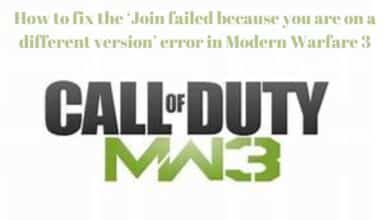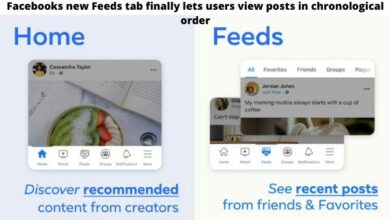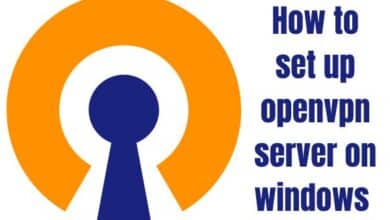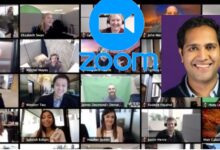How to change GroupMe picture
A Step-by-Step Guide to Personalizing Your GroupMe Profile: How to Change Your GroupMe Picture
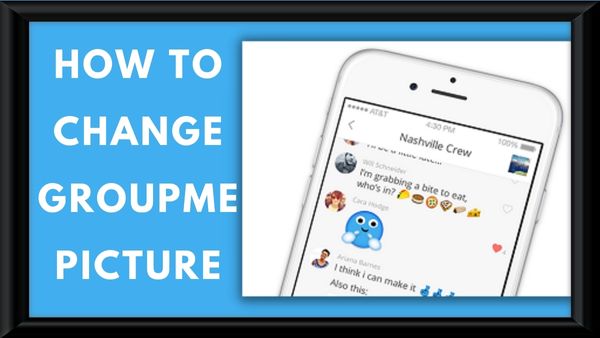
How to change GroupMe picture- Group Picture, Avatar or Profile can help you to get notice on GroupMe. But its not compulsory to change group me picture if you want then you can set one photo in your profile for forever.
You can change easily your group profile picture. Here is simple steps about how to change group me picture.
How to change GroupMe picture
How to Update your profile picture or Avatar in windows
Here is Simple Steps to update your profile Picture or Avatar-
Step 1: Open the App
Step 2: Click on Three Vertical Dots or Main Menu
Step 3: Click on your name to open your Profile.
Step 4: Click on Pencil.
Step 5: Click on Edit Avatar.
Step 6: Now Choose a photo to update the image.
Step 7: Click on Next and wait for sometime to upload the picture.
How to update your Group Avatar or Group Profile Picture in windows
There is number of reason for update the profile picture. May be someone left the group or found some stunning photo. Here is simple steps to update your Group profile picture or Avatar.
Step 1: Open the Group in which you want to change the avatar or profile picture
Step 2: Click on current group Avatar
Step 3: Click on Settings
Step 4: Click on Edit group Details.
Step 5: Click on Edit Photo or change Avatar.
Now Choose a photo to change your Group or group Profile Picture.
After choosing the desired photo, click the Done button or check mark at the bottom of the screen.
How to Update your Avatar on Android
Step 1: Open groupme chat
Step 2: Click on More option
Step 3: Click on Edit
Step 4: Click on Pencil next to profile picture or Avatear
Step 5: Choose Take a new photo or Select saved photo and change your Avatar
How to Update your group Avatar on Android
Step 1: Open the Group in which you want to change your Avatar.
Step 2: Click on more option
Step 3: Click on Change Group Avatar.
Step 4: Now you can select your image by various field like gallery, camera, Document and Media Search.
Step 5: After selecting picture click on Ok.
How to Update your Avatar on IOS
Step 1: Open Group me
Step 2: Click on More option
Step 3: Click on Edit Profile
Step 4: Click on Avatar
Step 5: Change or update the picture.
Step 6: Click on Done
How to Update your Group Avatar on IOS
Step 1: Open Group Which want to change
Note: On iPad, if you not find list of chat on the side Clicki chat on top of Screen.
Step 2: Click on Current Group Avatar and click on Setting
Note: On iPad you can choose setting at upper screen in Group chat
Step 3: Click on Edit Group
Step 4: Click on Change Avatar. Select your desired picture and update it by Clicking Done.
Step 6: Click on Save.
How to use Image or GIF?
You can set a GIF in place of Group Photo. Follow these steps-
Step 1: Firstly Download your desired GIF.
Step 2: Click on group’s Avatar.
Step 3: Go to Setting
Step 4: Select the Edit Group Detail and Click on Change.
Step 5: Set your desired GIF as an Avatar
Step 6: Click on Next Button.
Note that only when you see the photos will GIFs animate and perhaps lag. It might function as an ordinary image when you’re in conversation mode. In a similar vein, it might not animate until you tap on it in the chat window after it is first motionless. If this inconvenience bothers you even somewhat, you should probably stick with JPEG or PNG images.
How to Change the Group Name
You can also change your group name in simple steps-
How to Change the Group Name in Android
Step 1: Open the App
Step 2: Tap on three vertical line
Step 3: Open your Chat then Go to Group chat
Step 4: Tap on three dots icon
Step 5: Select change group Name
Step 6: Enter New Name and Tap ok.
How to Change the Group Name in IOS
Step 1: Open groupme App.
Step 2: Tap on Chat which you want to edit.
Step 3: Tap on name symbol at the top to open the menu
Step 5: Click on Settings.
Step 5: Click on Edit Group.
Step 7: Enter new name and click on Done.
How to Change the Group Name in web version
Step 1: Login your groupme account in web browser
Step 2: Select the group which you want to edit.
Step 3: Click on down Arrow at upper left to activate drop down menu.
Step 4: Click on Setting
Step 5: Tap on Edit in front of group name
Step 6: Tap on edit And change the Name
Step 7: Click on Check Mark icon.
- How to Remove or Disable Automatic Update of WhatsApp
- How To Change Your Twitter Handle
- How To Change Alarm Sound On iPhone?
The group name and photo that you choose when you create the group don’t have to be the same forever. Upload a fresh picture any time you’re not satisfied with the previous one. You find the group’s name annoying. It’s easy to change; just do it. Try out different nicknames and profiles as well.
If you need more information related groupme account please feel free to message us.
Troubleshooting Tips
If you are having trouble changing your GroupMe picture, here are some troubleshooting tips:
Check your internet connection: Make sure your device is connected to the internet and that your connection is stable. If your connection is slow or unstable, it may prevent the picture from updating.
Restart the app: If you are having trouble changing your picture, try closing and reopening the app. This may help refresh the app and allow you to update your picture.
Update the app: If you are using an older version of the GroupMe app, it may be causing issues with updating your picture. Try updating the app to the latest version and try again.
Restart your device: If all else fails, try restarting your device. This may help clear any cache or other issues that are preventing you from updating your picture.
FAQ
How do I change my GroupMe profile picture?
To change your GroupMe profile picture, open the app and go to your profile by tapping on the “Me” tab. Tap on the current profile picture and select “Edit Picture”. You can then choose a new picture from your camera roll or take a new one.
What are the image requirements for GroupMe profile pictures?
GroupMe profile pictures must be a square image with a minimum size of 128×128 pixels. The maximum file size is 5MB.
Can I change the GroupMe group picture?
Yes, if you are group admin, you can change the group picture. To do this, go to the group chat and tap on the group name. Tap on the current group picture and select “Edit Picture”. You can then choose a new picture from your camera roll or take a new one.
Can I use a GIF or animated image for my GroupMe profile picture?
No, currently GroupMe only allows static images for profile pictures.
Why is my GroupMe profile picture not updating?
If your GroupMe profile picture is not updating: try logging out and logging back in to the app. Also, make sure your internet connection is stable. If the problem persists, try uninstalling and reinstalling the app.
Will changing my GroupMe profile picture notify other group members?
No, changing your GroupMe profile picture will not notify other group members. However, they will be able to see the new picture in the group chat.
Can I change my GroupMe profile picture on the desktop version?
Yes, you can change your GroupMe profile picture on the desktop version by logging in to your account on the GroupMe website and following the same steps as on the mobile app.