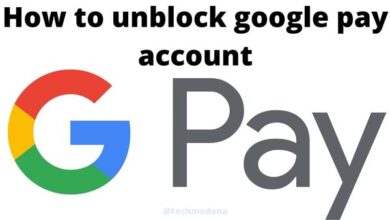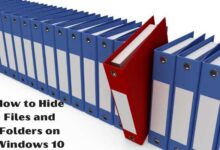How to forward calls and use call waiting on your iPhone
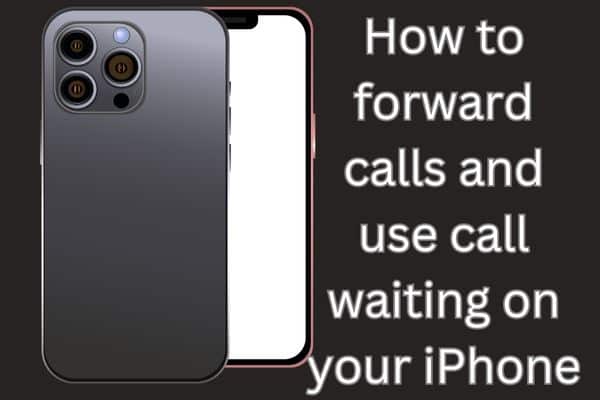
To forward calls and effectively use call waiting on your iPhone, follow the step-by-step instructions provided to seamlessly manage incoming calls and ensure you never miss important conversations.
Managing incoming calls effectively is essential in our busy lives. Thankfully, iPhones offer convenient features like call forwarding and call waiting to help you handle calls more efficiently. Whether you need to redirect calls to another number or handle multiple calls simultaneously, these features will streamline your phone communication.
How to Forward Calls on Your iPhone:
Call forwarding allows you to redirect incoming calls to another number, ensuring you never miss important calls when you’re unable to answer them. Follow these steps to enable call forwarding on your iPhone:
- Open the “Settings” app on your iPhone’s home screen.
- Scroll down and tap on “Phone.”
- In the “Phone” settings, select “Call Forwarding.”
- Toggle the switch next to “Call Forwarding” to enable it.
- Enter the number where you want to forward your calls. You can either type it directly or choose it from your contacts.
- Once the number is entered, your iPhone will forward incoming calls to the specified number.
How to Use Call Waiting on Your iPhone:
Call waiting allows you to receive incoming calls while you’re already on a call, enabling you to manage multiple conversations smoothly. To use call waiting on your iPhone, follow these simple steps:
- Open the “Settings” app on your iPhone.
- Scroll down and tap on “Phone.”
- Under the “Calls” section, select “Call Waiting.”
- Toggle the switch next to “Call Waiting” to enable it.
- Now, when you’re on a call and receive another incoming call, you will hear a call waiting tone and see the incoming call displayed on your screen.
- To switch between calls, tap on “Hold & Accept” to put the current call on hold and answer the incoming call. You can switch back and forth between calls as needed.
Enable or disable Call Waiting
To enable or disable call waiting on your iPhone, follow these steps:
- Open the “Settings” app on your iPhone’s home screen.
- Scroll down and tap on “Phone.”
- Under the “Calls” section, you will find “Call Waiting.”
- Toggle the switch next to “Call Waiting” to enable or disable it.
Enabling Call Waiting: When the switch is in the “on” position (green), call waiting will be enabled on your iPhone. This means that you will be able to receive incoming calls while you’re already on a call. You will hear a call waiting tone and see the incoming call displayed on your screen.
Disabling Call Waiting: When the switch is in the “off” position (gray), call waiting will be disabled on your iPhone. This means that incoming calls will go directly to voicemail while you’re on a call, and you won’t receive any call waiting notifications.
Note: The availability of call waiting may depend on your carrier and the specific plan you have. If you don’t see the “Call Waiting” option in your iPhone settings, it’s possible that it is not supported by your carrier or is not included in your plan. In such cases, you may need to contact your carrier for further assistance.
Set up call forwarding and call waiting on iPhone
To set up call forwarding and call waiting on your iPhone, follow these steps:
Setting up Call Forwarding:
- Open the “Settings” app on your iPhone’s home screen.
- Scroll down and tap on “Phone.”
- Select “Call Forwarding” from the list of options.
- Toggle the switch next to “Call Forwarding” to enable it.
- Enter the number where you want to forward your calls. You can either type it directly or choose it from your contacts.
- Once the number is entered, your iPhone will forward incoming calls to the specified number.
Setting up Call Waiting:
- Open the “Settings” app on your iPhone.
- Scroll down and tap on “Phone.”
- Under the “Calls” section, select “Call Waiting.”
- Toggle the switch next to “Call Waiting” to enable it.
Now, with call forwarding enabled, incoming calls to your iPhone will be redirected to the specified number. When call waiting is enabled, you can receive incoming calls while you’re already on a call.
It’s important to note that the availability and functionality of call forwarding and call waiting may vary depending on your carrier and the specific plan you have. Some carriers may have specific codes or settings that need to be activated for call forwarding to work. If you encounter any issues or need further assistance, it is recommended to reach out to your carrier’s customer support for guidance tailored to your specific network and plan.
FAQ
Q: How do I set up call forwarding on my iPhone?
A: To set up call forwarding on your iPhone, follow these steps:
- Open the “Settings” app.
- Scroll down and tap on “Phone.”
- Select “Call Forwarding.”
- Toggle the switch next to “Call Forwarding” to enable it.
- Enter the phone number where you want to forward your calls.
- Exit the settings, and your calls will now be forwarded to the specified number.
Q: Can I forward calls to an international number?
A: Yes, you can forward calls to an international number. When setting up call forwarding, enter the full international number, including the country code and area code, without any additional symbols or characters.
Q: How do I disable call forwarding on my iPhone?
A: To disable call forwarding on your iPhone:
- Open the “Settings” app.
- Scroll down and tap on “Phone.”
- Select “Call Forwarding.”
- Toggle the switch next to “Call Forwarding” to disable it.
Q: How can I enable call waiting on my iPhone?
A: Enabling call waiting on your iPhone is simple:
- Open the “Settings” app.
- Scroll down and tap on “Phone.”
- Under the “Calls” section, select “Call Waiting.”
- Toggle the switch next to “Call Waiting” to enable it.
Q: Can I put an ongoing call on hold to answer an incoming call?
A: Yes, when you receive an incoming call while on another call, you can put the current call on hold and answer the incoming call by tapping the “Hold & Accept” option on your screen.
Q: What happens if I don’t have call waiting enabled and receive an incoming call while on a call?
A: If you don’t have call waiting enabled, the incoming call will typically go to voicemail, and you won’t receive any notifications or alerts about the call while you’re on the active call.
Q: Are call forwarding and call waiting features available on all iPhone models?
A: Yes, call forwarding and call waiting features are available on most iPhone models. However, it’s always a good idea to check with your carrier to ensure these features are supported by your specific device and plan.
Q: I followed the steps, but call forwarding or call waiting is not working. What should I do?
A: If you’re experiencing issues with call forwarding or call waiting, it’s recommended to contact your mobile carrier’s customer support. They can assist you with troubleshooting and ensure that these features are properly activated on your account.
- How to forward calls on iPhone in 2022
- How to Record phone call on iPhone Free and Easy
- How to Record Calls on Your Android Phone in 2022/2023
- How to fix black and white screen on android phone
Conclusion:
Call forwarding and call waiting are two powerful features on your iPhone that enhance your ability to manage incoming calls. Whether you need to redirect calls to another number or handle multiple conversations simultaneously, these features simplify and streamline your communication. By following the steps outlined in this article, you can take full advantage of call forwarding and call waiting on your iPhone, ensuring that you stay connected and in control of your phone calls at all times.