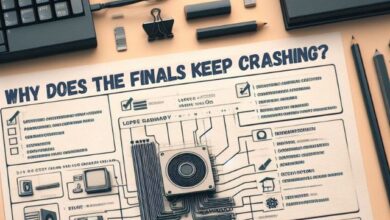Fortnite Season 2 Update: How To Restart Game On PS5 And XBOX To Continue
“Discover how to restart Fortnite on PS5 and XBOX for the Season 2 update. Learn about the new features and improve your gaming experience.”

The Fortnite Season 2 update has arrived, bringing with it a host of exciting new features and improvements. One key aspect that players need to be aware of is the necessity to restart the game on PS5 and XBOX to continue enjoying the game with the latest features.
This process, while straightforward, is crucial for ensuring a smooth and enhanced gaming experience. In this article, we will guide you through the steps to successfully restart your game on both PS5 and XBOX consoles. So, let’s dive in and explore how to make the most of the Fortnite Season 2 update.
Fortnite Season 2 Update
The Fortnite Season 2 update, also known as Fortnite Myths & Mortals, is a game-changer, introducing a plethora of new features that significantly enhance the gaming experience. This update brings the Greek mythical pantheon to the island, adding new Points of Interest (POIs), weapons, flying abilities, and more.
One of the most exciting additions is the new Battle Pass, featuring skins based on characters from Greek mythology including Medusa, Aphrodite, and Zeus. The secret skin for this season is Korra from Avatar the Last Airbender, adding an extra layer of excitement for the fans of the show.
The map has been revamped with new POIs such as Mount Olympus, The Underworld, and Brawler’s Battleground. These locations provide unique challenges and opportunities for players, making the gameplay even more engaging.
The update also introduces new weapons themed around the Greek deities. These include the Thunderbolt of Zeus, Gatekeeper Shotgun, Harbinger SMG, Huntress DMR, and Warforged Assault Rifle. Each weapon offers unique capabilities, adding a new dimension to the combat in the game.
Moreover, the update brings the Wings of Icarus, a mythic item that allows players to fly through the air and divebomb enemies. However, if you fly for too long, your wings will burn up and become unusable for a time.
Restarting the Game on PS5
The Fortnite Season 2 update requires players to restart their game on their consoles to apply the latest patch. This is a crucial step to ensure that you can enjoy the new features and improvements that come with the update. Here’s a step-by-step guide on how to restart Fortnite on your PS5:
- Close the Fortnite Application: Press and hold the PS button on your controller. This will open a quick menu.
- Navigate to the Fortnite icon and hit the X button.
- Select “Options” followed by “Close Application”. This will close Fortnite on your PS5.
After closing the application, you can simply open Fortnite again to access the game with the latest update. If you’re still facing issues after these steps, it might be a good idea to completely shut down your PS5 and then turn it back on. Please note that putting your PS5 into Rest Mode is not equivalent to shutting down the console.
In some cases, the game might keep running in the background, which can prevent the new update from being applied. If this happens, a complete shutdown of your PS5 should help.
Remember, it’s important to restart your game every time there’s a new update to ensure that you’re playing the latest version of Fortnite. This will not only allow you to enjoy the new features and improvements but also help avoid potential issues or bugs that could affect your gaming experience.
Restarting the Game on XBOX
Restarting Fortnite on your XBOX console is a straightforward process. This is essential to ensure that you can enjoy the latest features and improvements that come with the Fortnite Season 2 update. Here’s a step-by-step guide on how to restart Fortnite on your XBOX:
- Close the Fortnite Application: Press the XBOX button on your controller. This will open a quick menu.
- Navigate to the Home Screen, and choose Fortnite.
- Press the Menu button on your controller and click Quit. This will close Fortnite on your XBOX.
After closing the application, you can simply open Fortnite again to access the game with the latest update. If you’re still facing issues after these steps, it might be a good idea to completely shut down your XBOX and then turn it back on. Please note that putting your XBOX into Rest Mode is not equivalent to shutting down the console.
In some cases, the game might keep running in the background, which can prevent the new update from being applied. If this happens, a complete shutdown of your XBOX should help.
Remember, it’s important to restart your game every time there’s a new update to ensure that you’re playing the latest version of Fortnite. This will not only allow you to enjoy the new features and improvements but also help avoid potential issues or bugs that could affect your gaming experience.
Post-Restart Gameplay
After successfully restarting Fortnite on your PS5 or XBOX, you can expect a seamless gaming experience with the latest features of the Fortnite Season 2 update. The update should install automatically upon launching the game. If it doesn’t, you may need to troubleshoot your home network or consider rebooting your router.
The new update brings a Greek-mythologically-themed season, offering a fresh look and feel to the game. You might encounter some initial challenges as you navigate through the new Points of Interest (POIs) such as Mount Olympus, The Underworld, and Brawler’s Battleground. However, these new locations provide unique opportunities for strategic gameplay.
The introduction of new weapons themed around the Greek deities adds a new dimension to the combat in the game. Each weapon, including the Thunderbolt of Zeus, Gatekeeper Shotgun, Harbinger SMG, Huntress DMR, and Warforged Assault Rifle, offers unique capabilities. Mastering these weapons could give you a significant advantage in the game.
One of the most exciting features of the update is the Wings of Icarus, a mythic item that allows players to fly through the air and divebomb enemies. However, be cautious as flying for too long will cause your wings to burn up and become unusable for a time.
FAQ
1. How do you restart Fortnite on PS5 Chapter 5 Season 2?
To restart Fortnite on PS5, press and hold the PS button on your controller. On the PlayStation 5, press the Options button and then select Close Game. Once that’s done, you can simply open Fortnite again to access it.
2. How do you restart a game on PS5?
To quit a game on your PS5 console, press and hold the PS button on your controller to bring up the Control Center. From there, select the game icon and choose Close Game.
3. How do I update Fortnite on PS5?
When a new Fortnite update is out, you’ll need to download it first before you can play the game. After exiting Fortnite, you should be able to update Fortnite automatically on PS5.
4. How do I update the new season of Fortnite on Xbox?
To update Fortnite on Xbox Series X|S, press the Xbox button and go to the Home screen. Choose Fortnite and click on the Menu button on your controller. Select Quit. After exiting Fortnite, start it again.
5. How do I delete Fortnite games from PS5?
To delete a game on the PS5, go to ‘Settings’ > ‘Storage’ > ‘Console Storage’ > ‘Games and Apps’. Select the game you want to delete and press the ‘Delete’ button.
6. How do I reset Fortnite?
To reset Fortnite settings on PC, open the Fortnite launcher on your PC. In the upper right corner, click the settings button (gear icon). Scroll down and select the option Reset configuration.
7. How do I turn off or restart my PS5?
To turn off your PS5, press the PlayStation button on your DualSense controller. This will make the Control Center appear on your screen. The power options in the Control Center can be found at the far right end of the row of icons. Tap “X” on your DualSense controller when you get to the icon that looks like a power button, and you’ll see three options: Enter Rest Mode, Turn Off PS5, or Restart PS5.
8. How do I reset my PS5 without losing games?
Before resetting your PS5, you might want to back up your game date and user settings. Then, navigate to System Software. To get started, boot up your PS5 and sign in to your account. Then, go to the Settings menu from the home screen. In the top right corner of the home screen, you’ll see a cog. Navigate there to open the Settings menu, then follow System > System software. You’ll find the PS5 reset options here.
9. What is reset mode on PS5?
PS5 reset mode allows you to restore your console to its default settings and remove all data saved on the PS5. It’s important to back up your data before performing a reset.
Conclusion
The Fortnite Season 2 update is a game-changer, offering a fresh and exciting gaming experience. Restarting your game on PS5 or XBOX is a crucial step to ensure that you can enjoy the latest features and improvements. Whether it’s navigating through the new Points of Interest (POIs), mastering the new weapons, or soaring through the sky with the Wings of Icarus, there’s something for everyone in this update.
Remember, it’s important to restart your game every time there’s a new update to ensure that you’re playing the latest version of Fortnite. This not only enhances your gaming experience but also helps avoid potential issues or bugs that could affect your gameplay.