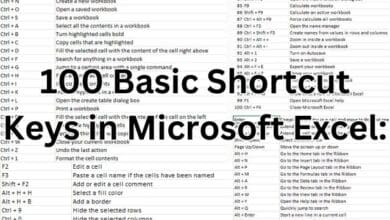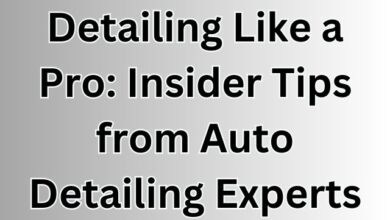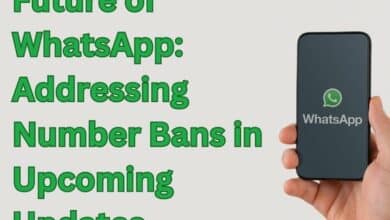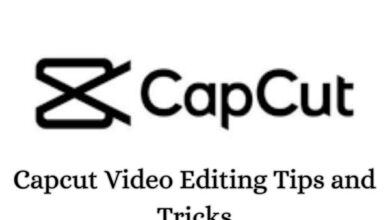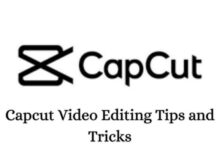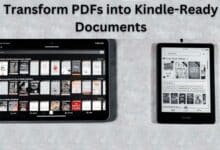Why Does My iPhone Vibrate Randomly? Six Ways to Fix It

Why does my iPhone randomly vibrate?
Is your iPhone Vibrate Randomly for no reason and driving you crazy? No worries, here are some easy fixes to get it back to normal. First, check if your iPhone has the latest updates by going to settings. If it still acts up, try messing with the vibration settings or just restart your phone.
You can also try resetting your iPhone settings to default. If all else fails, consider restoring your iPhone from a backup or asking Apple Support for help. These simple steps should help you stop your iPhone from vibrating randomly and make it work smoothly again.
What is Random iPhone Vibrations?
Random iPhone vibrations occur when your phone buzzes without any visible notification. This can be caused by hidden notifications, app glitches, accessibility features, iOS bugs, or rarely, hardware issues.
Why iPhone Vibrate Randomly
- Hidden Notifications: You might have silenced notifications for certain apps or contacts, but the vibration is still on. Check your notification settings and make sure everything is how you want it.
- App Glitches: Sometimes, apps can get buggy and cause the phone to vibrate unexpectedly. Try updating the app or restarting your phone. If the problem persists, consider uninstalling and reinstalling the app.
- Accessibility Features: Certain accessibility features, like “AssistiveTouch” or “Touch Accommodations,” can trigger vibrations. If you don’t use these features, try turning them off.
- iOS Bugs: In rare cases, the issue might be due to a bug in the iOS software itself. Updating your iPhone to the latest version can often fix these bugs.
- Hardware Issues: While less common, it’s possible that a faulty hardware component, like the vibration motor, is causing the problem. If you’ve tried all the troubleshooting steps above and the issue persists, it’s best to contact Apple Support.
Six Ways to Fix the iPhone Vibrations
1. Restart the Phone
The timeless solution of restarting your iPhone often works wonders. Simply follow these steps:
- Press and hold the side button, and the volume up or down button, and the power off slider will appear.
- After sliding the slider, wait 30 seconds after the device turns off.
- Hold down the side button of your iPhone until the Apple logo appears to turn it back on.
2. Enable visual notifications
Check if you’ve unintentionally disabled visual notifications for specific apps. Follow these steps:
- Launch the Settings app.
- Go into Notifications.
- Scroll to the Notification Style section, choose the app in question, and ensure “Allow Notifications” is toggled on.
- Check the Alerts section to confirm visual notification settings.
3. Update Apps and iOS
Outdated software can contribute to unexpected behaviors. Keep your iPhone and apps up to date:
- Update individual apps through the App Store.
- Navigate to Settings > General > Software Update to update your iOS device.
4. Reset All Settings
If vibrations persist, resetting all settings can be a more drastic but effective measure:
- Launch the Settings app.
- Go into General.
- Select Transfer or Reset iPhone.
- Tap on Reset.
- Choose Reset All Settings and confirm.
5. Check for a Faulty Cable
A malfunctioning charging cable might cause intermittent vibrations. Inspect your cable for damage and try using a different one to identify the issue:
- Look for visible signs of damage.
- Use your cable with a different iPhone or try a different cable.
6. Turn Off Haptic Vibration
As a last resort, you can turn off vibrations altogether:
- Launch the Settings app.
- Go into Sounds & Haptics.
- Under Ringtone and Alerts, select Haptics and choose “Never Play.”
In Case of Unresolved Issues
If the solutions mentioned don’t help, the problem might be more complicated. It’s a good idea to ask for help from Apple Support or go to an Apple Store. The experts there can provide personalized guidance and solutions tailored to your specific situation.
- Apple Fixes actively exploited iPhone, iPad kernel vulns
- Apple Security upgrades: Apple fixes recently disclosed zero-day on older iPhones, iPads
Conclusion
Dealing with the mystery of random iPhone vibrations can be frustrating, but there are practical solutions to regain control over your device. These unexpected vibrations can result from various causes, such as hidden notifications, app glitches, accessibility features, iOS bugs, or, albeit rarely, hardware issues.
To address these nuisances, you can follow the six outlined fixes. Restarting your phone, ensuring visual notifications are enabled, updating apps and iOS, resetting all settings, checking for a faulty cable, and, if needed, turning off haptic vibration can help troubleshoot the problem.
It’s crucial to understand the potential reasons behind the random vibrations and systematically apply the suggested solutions. By doing so, you increase the likelihood of resolving the issue and restoring your iPhone to its smooth functioning.
However, if these steps prove insufficient, don’t hesitate to seek assistance from Apple Support or visit an Apple Store. Sometimes, more complex issues may require personalized guidance, and the experts at Apple can provide tailored solutions for your specific situation. Rest assured, with a systematic approach and the right assistance, you can put an end to the perplexing random vibrations and enjoy a seamless iPhone experience.