Google Drive for Android rolling out PDF drawing and highlighting
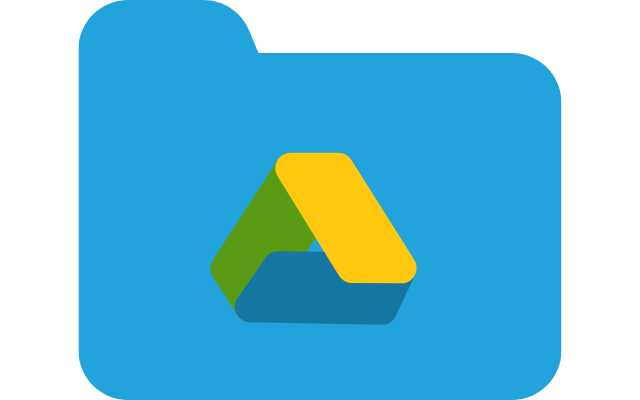
Google Drive for Android is a popular cloud storage and file management app that has become an essential tool for millions of users. In its latest update, Google Drive is introducing a new feature that allows users to draw and highlight PDF files directly from within the app.
The new feature is expected to make it easier for users to collaborate on PDF documents, whether they are working on a school project, a work report, or a personal project. This article will explore the new feature in detail, and provide a comprehensive guide on how to use it. Additionally, we will address some of the frequently asked questions regarding this new feature.
What is Google Drive?
Google Drive is a cloud-based file storage and synchronization service developed by Google. It allows users to store files in the cloud, synchronize files across devices, and share files with others. Google Drive offers users 15 GB of free storage, and users can purchase additional storage if needed.
What is the new PDF drawing and highlighting feature in Google Drive for Android?
The new feature in Google Drive for Android allows users to draw and highlight on PDF files directly within the app. This feature is available for both personal and business accounts, and is accessible on all Android devices.
How to use the PDF drawing and highlighting feature in Google Drive for Android?
To use the PDF drawing and highlighting feature in Google Drive for Android, follow the steps below:
- Open the Google Drive app on your Android device.
- Navigate to the PDF file you want to draw or highlight on.
- Tap on the PDF file to open it.
- Once the PDF file is open, tap on the three dots on the top right corner of the screen.
- Select the “Open with” option.
- Select the “Markup” option from the list of available apps.
- Once the PDF file is open in Markup, you can use the drawing and highlighting tools to edit the file as needed.
What are the benefits of the PDF drawing and highlighting feature in Google Drive for Android?
The PDF drawing and highlighting feature in Google Drive for Android offers several benefits for users, including:
- Collaborate more effectively: This feature makes it easier for users to collaborate on PDF files, by allowing them to draw and highlight specific sections of the document.
- Save time: By enabling users to make quick edits to PDF files directly within the app, this feature can save time that would otherwise be spent exporting the file to another app, making the edits, and then re-importing the file.
- Improved productivity: The ability to make quick edits to PDF files on the go can improve productivity, as users can make necessary changes without having to be at their desk.
- More versatile: By adding drawing and highlighting functionality to PDF files, Google Drive becomes a more versatile app for managing and editing files.
- How to Sync Multiple Google Drive Accounts – MultCloud?
- How to Backup GB WhatsApp Chats to Google Drive?
- How to clear your google drive storage
- How to Edit a PDF on a Mac
- How to password protect PDF documents on phone
FAQ:
Q: Can I use this feature on an iPhone?
A: No, this feature is currently only available on Android devices.
Q: Do I need a Google account to use Google Drive?
A: Yes, you need a Google account to use Google Drive.
Q: Can I collaborate with others on a PDF file while drawing or highlighting on it?
A: Yes, you can collaborate with others on a PDF file while drawing or highlighting on it, as long as the other person has access to the file and is using the same version of Google Drive.
Q: What drawing and highlighting tools are available in Google Drive for Android?
A: Google Drive for Android offers a variety of drawing and highlighting tools, including a pencil tool, a marker tool, an eraser tool, and a highlighter tool.






