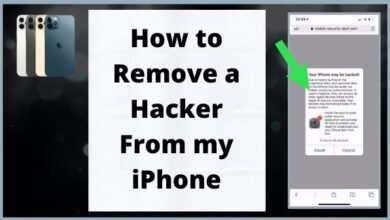How to Star and Unstar WhatsApp Messages on Mobile and Desktop

In the digital age, communication has been revolutionized by instant messaging apps, and WhatsApp stands out as a global leader. One feature that enhances the user experience on this platform is the ability to star and unstar messages. This article will guide you through the process of mastering this feature on both mobile and desktop versions of WhatsApp.
Starring messages on WhatsApp is a simple yet powerful tool that allows you to bookmark important messages, making them easily accessible when you need them. Whether it’s a crucial business detail, a cherished photo, or a memorable conversation, the star feature ensures you can revisit these moments without having to scroll through endless chats.
On the other hand, unstarring messages allows you to declutter your starred messages section, removing items that no longer hold relevance. This balance of starring and unstarring messages helps maintain an organized and efficient messaging environment.
Now, we will delve into the step-by-step process of how to star and unstar messages on WhatsApp, providing practical tips and insights along the way. By the end of this guide, you will have gained a comprehensive understanding of this feature, empowering you to use WhatsApp with greater proficiency and ease.
Stay tuned as we embark on this journey to unlock the full potential of your WhatsApp experience.
Understanding WhatsApp’s Star Feature
WhatsApp, a widely used messaging platform, offers a plethora of features to enhance user experience. One such feature is the ability to star and unstar messages. This feature serves as a bookmarking tool, allowing users to highlight important messages for easy access in the future.
The star feature is available on all platforms – Android, iOS, KaiOS, Web, and Desktop. To star a message, you simply need to hover over the message and click on the star icon. On mobile devices, you can long-press the message to reveal the star option. Once a message is starred, a small star icon appears next to it, indicating that it has been bookmarked.
Unstarring a message is just as straightforward. You can unstar a message by hovering over it and clicking on the ‘Unstar message’ option. On mobile devices, you can long-press the starred message and tap on ‘Unstar’. This removes the star icon from the message, effectively removing it from your list of bookmarked messages.
To view all your starred messages, you can click on the ‘Starred messages’ option, usually found above your chats list. This brings up a list of all your starred messages, allowing you to quickly refer back to them.
The star feature is particularly useful for keeping track of important information, memorable conversations, or anything else you might want to revisit later. By mastering the art of starring and unstarring messages, you can significantly enhance your WhatsApp experience. In the following sections, we will delve deeper into how to use this feature on both mobile and desktop versions of WhatsApp.
How to Star a Message on WhatsApp Mobile
WhatsApp, with its user-friendly interface, makes it easy to star messages on mobile devices. Whether you’re using an iPhone or an Android device, the process is quite similar.
On an iPhone, to star a message, you need to press and hold the specific message you want to bookmark. A menu will pop up, and you’ll see the ‘Star’ option. Tap on ‘Star’, and a small star icon will appear next to the message. This indicates that the message has been starred and is now easily accessible for future reference.
The process on Android devices is almost identical. Long-press the message you want to star. The ‘Star’ icon will appear in the top menu. Tap on it, and the message will be starred.
Starring messages on WhatsApp mobile is a handy feature, especially when you want to bookmark important information or memorable conversations. It allows you to quickly refer back to them later without having to scroll through endless chats.
Remember, the starred messages are private and can only be viewed by you. Other participants in the chat cannot see which messages you have starred.
In the next section, we will discuss how to unstar messages on WhatsApp mobile. Unstarring messages helps you manage your starred messages, allowing you to remove those that are no longer needed. Stay tuned as we continue to explore the powerful features of WhatsApp.
How to Unstar a Message on WhatsApp Mobile
Unstarring messages on WhatsApp is as straightforward as starring them. This feature allows you to declutter your list of starred messages, removing those that no longer hold relevance.
On an iPhone, to unstar a message, press and hold the starred message. A menu will pop up, and you’ll see the ‘Unstar’ option. Tap on ‘Unstar’, and the star icon will disappear from the message. This indicates that the message has been unstared and is no longer bookmarked.
The process on Android devices is almost identical. Long-press the starred message. The ‘Unstar’ icon will appear in the top menu. Tap on it, and the message will be unstared.
Remember, the unstarring of messages is a private action, just like starring. Other participants in the chat cannot see which messages you have unstared.
Unstarring messages on WhatsApp mobile is a handy feature, especially when you want to manage your list of important messages. It allows you to keep only the most relevant messages starred, making it easier for you to find them later.
In the next section, we will discuss how to star and unstar messages on WhatsApp Desktop. The process is slightly different from the mobile version, but it’s just as easy and intuitive. Stay tuned as we continue to explore the powerful features of WhatsApp.
How to Star a Message on WhatsApp Desktop
Starring messages on WhatsApp Desktop is a feature designed to help you bookmark important messages for easy access later. The process is slightly different from the mobile version but remains intuitive and user-friendly.
To star a message on WhatsApp Desktop, you need to open the chat and hover over the message you want to star. A small downward arrow will appear next to the message. Click on this arrow to reveal a menu. In this menu, you’ll see the ‘Star’ option. Click on ‘Star’, and a small star icon will appear next to the message. This indicates that the message has been starred and is now bookmarked for easy access in the future.
Remember, the starred messages are private and can only be viewed by you. Other participants in the chat cannot see which messages you have starred.
Starring messages on WhatsApp Desktop is a handy feature, especially when you want to bookmark important information or memorable conversations. It allows you to quickly refer back to them later without having to scroll through endless chats.
In the next section, we will discuss how to unstar messages on WhatsApp Desktop. Unstarring messages helps you manage your starred messages, allowing you to remove those that are no longer needed. Stay tuned as we continue to explore the powerful features of WhatsApp.
How to Unstar a Message on WhatsApp Desktop
Unstarring messages on WhatsApp Desktop is as straightforward as starring them. This feature allows you to declutter your list of starred messages, removing those that no longer hold relevance.
To unstar a message on WhatsApp Desktop, you need to open the chat and hover over the starred message. A small downward arrow will appear next to the message. Click on this arrow to reveal a menu. In this menu, you’ll see the ‘Unstar message’ option. Click on ‘Unstar message’, and the star icon will disappear from the message. This indicates that the message has been unstared and is no longer bookmarked.
Remember, the unstarring of messages is a private action, just like starring. Other participants in the chat cannot see which messages you have unstared.
Unstarring messages on WhatsApp Desktop is a handy feature, especially when you want to manage your list of important messages. It allows you to keep only the most relevant messages starred, making it easier for you to find them later.
In the next section, we will discuss useful scenarios for using the star feature. These scenarios will provide real-life examples of when the star feature can be useful. Stay tuned as we continue to explore the powerful features of WhatsApp.
Useful Scenarios for Using the Star Feature
The star feature on WhatsApp is not just a tool, but a powerful ally in managing your digital communications. Here are some scenarios where it can be particularly useful:
- Business Communications: If you’re engaging in message outreach for business purposes, starring important contacts or messages can be very handy. It allows you to quickly refer back to crucial details or action items.
- Personal Reminders: Received an important address or a shopping list? Star the message and have it easily accessible for future reference.
- Memorable Conversations: Had a chat that brings a smile to your face? Star it! This way, you can revisit those cherished conversations anytime.
- Event Details: Received details of an event or a meeting? Star the message to avoid scrolling through endless chats later.
- Media Files: Found a photo, video, or a document that you might need later? Just star it.
Remember, the star feature is there to make your WhatsApp experience more efficient and organized. So, don’t hesitate to use it and make the most out of your WhatsApp.
- What Is WhatsApp Proxy: How to Use WhatsApp Offline Without Internet
- The Smart Way to Request and Download Your WhatsApp Account Info
- How to Fix Delayed WhatsApp Notifications on Android
- Fixes for WhatsApp Desktop Notifications Not Working on Mac
Conclusion: Star and Unstar WhatsApp Messages
Ability to star and unstar messages on WhatsApp is a powerful tool that enhances your messaging experience. Whether you’re using WhatsApp on your mobile or desktop, mastering this feature allows you to bookmark important messages and declutter your chat. From business communications to personal reminders, the star feature is versatile and user-friendly. So, start exploring this feature today and unlock the full potential of your WhatsApp experience. Remember, efficient communication is just a star away!