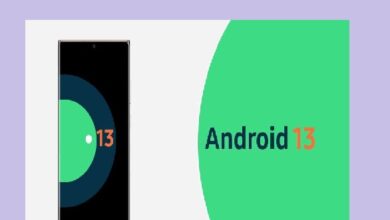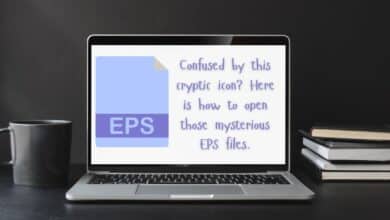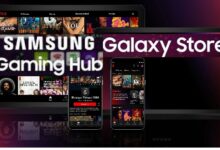How to Open ZIP Files on Android
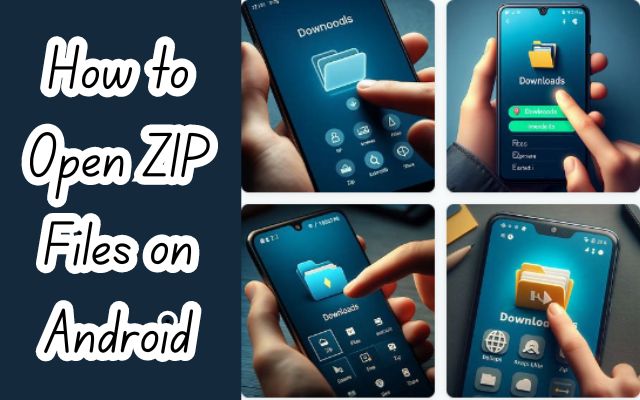
In the digital world, the ability to open ZIP files on your Android device is a skill that can greatly enhance your productivity. ZIP files, a popular form of compressed file format, are frequently used to reduce the size of files or folders and consolidate multiple files into one for easier sharing and storage.
As an Android user, you may often encounter ZIP files downloaded from the internet or received through emails. These files can contain anything from documents and images to software and other digital content. But how do you access the contents of these ZIP files on your Android device? This guide is designed to help you master this essential skill.
In the following sections, we will walk you through the process of opening ZIP files on Android, discuss the tools you need, and provide step-by-step instructions to make the process as simple as possible. Whether you’re a seasoned Android user or a beginner, this guide will equip you with the knowledge to open ZIP files on your device with ease.
Stay with us as we delve into the world of ZIP files and unravel the steps to open them on your Android device. By the end of this guide, opening ZIP files on Android will be a breeze for you.
Understanding ZIP Files
ZIP files, a common form of compressed file format, are frequently used to reduce the size of files or folders and consolidate multiple files into one for easier sharing and storage. They function similarly to standard folders on your computer, but the contents inside the ZIP files are compressed, reducing the data your computer requires.
A ZIP file is defined as an archive file format with the .zip extension that can contain one or more files or multiple directories of files either for storage or for the dual purpose of compression and storage to reduce the file’s size in a lossless manner. This means that when you compress a file into a ZIP file, you can rest assured that no data will be lost in the process.
Compressing files into ZIP format is an essential component of the digital workplace, allowing users to save time, resources, and effort. ZIP files employ compression to deliver more data at a faster rate than would be feasible without compression. This explains why this is such a popular commercial tool across the globe.
After delivery, a receiver may unpack (or retrieve) a ZIP file and utilize it in its original format. This is particularly useful when you need to send multiple files via email or need to save space on your device.
In the context of Android devices, understanding how to work with ZIP files is crucial as it allows you to manage your storage efficiently and ensures you can access compressed files sent to you.
Preparation Before Opening ZIP Files
Before you can open ZIP files on your Android device, there are a few things you need to prepare. First and foremost, you need to have a file manager app installed on your device. Android devices come with a basic file manager, but they often lack the ability to handle ZIP files. Therefore, downloading a more robust file manager from the Google Play Store is recommended.
One such app is “Files by Google,” which is not only capable of opening ZIP files but also offers a range of file management features. This app may already be pre-installed on your device. If not, you can easily download it from the Google Play Store. Other file manager apps can also handle ZIP files, so feel free to use the one you’re most comfortable with.
Once you have a suitable file manager installed, you need to locate the ZIP file you want to open. If you downloaded the file from the internet or received it as an email attachment, it’s likely in the “Downloads” folder. However, if you can’t find it, you can use the search function in your file manager app.
It’s also important to ensure that your device has enough storage space to accommodate the uncompressed files. Remember, when you open a ZIP file, the contents are extracted and saved in a new folder, which can take up a significant amount of space.
Step-by-Step Guide on how to Open ZIP Files
Opening ZIP files on your Android device is a straightforward process once you have the right tools in place. Here’s a step-by-step guide on how to do it using a file manager app:
- Locate the ZIP File: Open your file manager app and navigate to the location of the ZIP file. If you downloaded the file from the internet or received it as an email attachment, it’s likely in the “Downloads” folder.
- Tap on the ZIP File: Once you’ve located the ZIP file, simply tap on it. A pop-up window will appear, showing a summary of the contents of the ZIP file.
- Extract the Contents: Tap on the “Extract” button. This will start the process of decompressing the ZIP file and extracting its contents.
- Choose the Extraction Location: You’ll be asked to choose a location where the extracted files will be saved. You can choose to extract the files in the current folder or select a different location.
- Wait for the Extraction to Complete: Depending on the size of the ZIP file, the extraction process may take a few seconds to a few minutes. You’ll see a progress bar indicating the status of the extraction.
- Access the Extracted Files: Once the extraction is complete, you can access the extracted files in the location you chose. The files will be in a folder with the same name as the ZIP file.
Remember, the exact steps may vary slightly depending on the file manager app you’re using. If you encounter any issues, refer to the help section of the app or search for a tutorial online.
Opening ZIP Files with Third-Party Apps
While the built-in file manager on your Android device can handle ZIP files, there are instances where you might need more flexibility or additional features. This is where third-party apps come into play.
There are numerous third-party apps available on the Google Play Store that can handle ZIP files and other compressed file formats. These apps not only allow you to open ZIP files but also offer features such as password protection, support for multiple compressed file formats, and the ability to create your own ZIP files.
One popular app is ZArchiver. This app supports a wide range of compressed file formats and offers a user-friendly interface. With ZArchiver, you can easily navigate to the location of your ZIP file, tap on it to view the contents, and then extract the files with just a few taps.
Another app worth considering is RAR. This app not only allows you to open ZIP files but also lets you create your own ZIP files and protect them with a password. This can be particularly useful if you’re dealing with sensitive data.
While these third-party apps offer more features, it’s important to remember that they also require additional permissions to function. Therefore, it’s crucial to download apps only from reputable sources like the Google Play Store, and always check the permissions an app requests before installation.
Safety Precautions When Opening ZIP Files
When dealing with ZIP files on your Android device, it’s important to take certain safety precautions to protect your device and your data.
Firstly, only open ZIP files from trusted sources. ZIP files can contain any type of file, including malicious software that can harm your device. If you’re unsure about the source of a ZIP file, it’s best not to open it.
Secondly, ensure you have sufficient storage space before extracting a ZIP file. Without adequate storage, you’ll receive a “memory full” error. This is especially important when working with large files.
Lastly, when using third-party apps to handle ZIP files, only download apps from reputable sources like the Google Play Store. Check the permissions an app requests before installation. Some apps may request access to sensitive information on your device.
By following these safety precautions, you can safely and effectively manage ZIP files on your Android device.
- Here is How to open JAR files in 2023
- How to Delete Everything From Google Drive
- How to fix Windows 11 widgets
Conclusion: Open Zip Files
In this guide, we’ve covered everything you need to know about opening ZIP files on your Android device. From understanding what ZIP files are, preparing your device, and the step-by-step process of opening ZIP files using a file manager or third-party apps, to the safety precautions you should take.
Remember, while ZIP files can be a convenient way to compress and share files, it’s important to only open ZIP files from trusted sources and to ensure you have sufficient storage space on your device. With this knowledge, you’re now equipped to handle ZIP files on your Android device with ease and confidence. Happy unzipping!