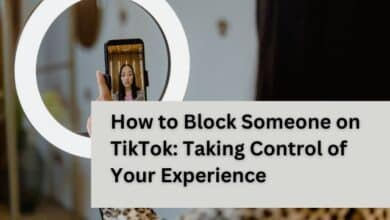How to Clone an iPhone to Another iPhone

Learn how to clone an iPhone to another iPhone to effortlessly replicate your data and settings for a seamless transition.
Why Need to Clone an iPhone?
When you find yourself in possession of a new iPhone, there’s often a pressing need to clone your existing iPhone. Fortunately, Apple devices offer a range of options for iPhone cloning, whether through built-in features, utilities, or third-party tools. Each of these has its own method for meeting different needs. You can choose the most suitable method to clone your iPhone easily.
How to Clone an iPhone on iPhone Wirelessly – 2 Easy Ways
If you don’t want to use a computer to clone an iPhone, here are two wireless ways to help you accomplish this task.
Method 1: Clone an iPhone with QuickStart
QuickStart is one of the most effective ways to clone your iPhone and help you transfer data from one device to another. The method has been proven to be optimal under certain conditions:
- Both the source and target devices are running iOS 12.4 or later.
- You intend to use the same Apple ID on both iPhones.
If you meet these conditions, follow the steps outlined below to perform an iPhone clone using QuickStart:
Step 1: Activate Bluetooth on the source iPhone and power on the target iPhone > Place the new iPhone near the old iPhone.
Step 2: When the QuickStart screen appears on the source device and offers the option to use your Apple ID to set up your new iPhone, select Continue.
Step 3: An animation will then unfold on the new iPhone > Place your old iPhone on top of your new iPhone and align the animation in the viewfinder > You will be prompted with the message Finish on New iPhone.
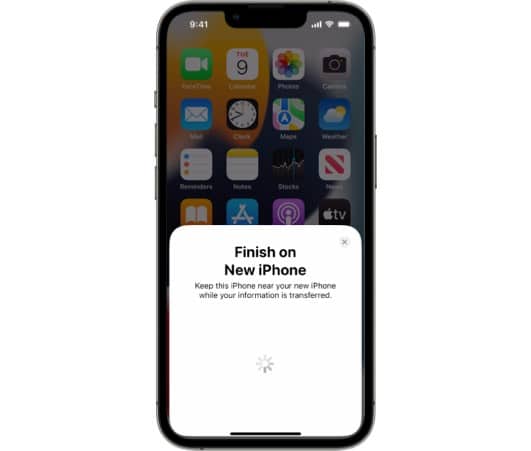
Step 4: Enter the passcode from your old iPhone into your new device > Follow the on-screen instructions to configure Face ID or Touch ID on your new device > Click Transfer from iPhone to initiate a data transfer from one iPhone to another.
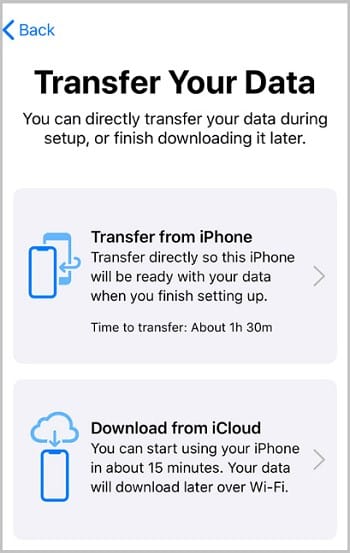
Method 2: Clone an iPhone Wirelessly Using iCloud
If you find that your two iPhones aren’t physically close to each other, choosing iCloud may be the right way to clone your iPhone. Make sure you have enough iCloud storage and a Wi-Fi connection, and then follow the instructions to clone your iPhone via iCloud:
Step 1: Back Up the Old iPhone to iCloud
- Navigate to Settings on your source iPhone.
- Access your iCloud settings by tapping Apple ID [Your Name].
- Select iCloud Backup and initiate the backup process by tapping Back Up Now.
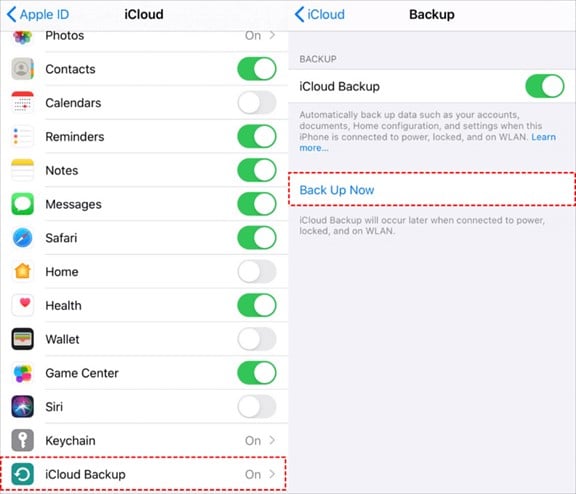
Step 2: Restore the New iPhone from iCloud Backup
- Power on the target iPhone to initiate the setup process. (If your iPhone has been set up, you’ll need to erase all content and settings before restoring from a backup.)
- Progress through the onscreen instructions until you reach the Apps & Data screen.
- Choose Restore from iCloud Backup and sign into your iCloud account using your Apple ID.
- Choose the relevant backup and await the completion of the restoration process.
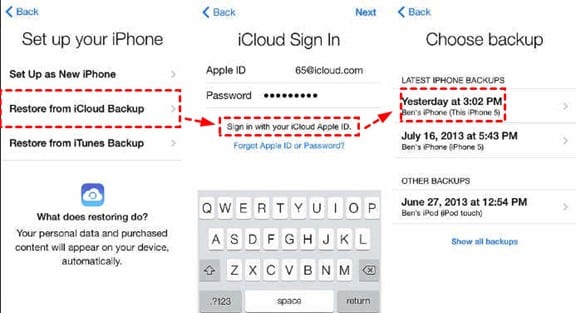
How to Clone an iPhone on PC with iPhone Transfer Software
If you have a PC at hand, the easiest way to clone an iPhone to another is to use the safe and professional iPhone transfer and backup software like FoneTool. With the help of FoneTool, you can transfer all data (including apps and settings) from one iPhone to another iPhone with one click.
Some advantages of using FoneTool to clone an iPhone are as follows:
- Full Data Transfer: FoneTool enables full data transfer from one iPhone to another, ensuring accurate cloning of all types of data, including photos, messages, contacts, apps, and more.
- No Data Loss: FoneTool ensures that no data is lost during the cloning process, providing a seamless transition to the new device.
- Data Privacy and Security: FoneTool prioritizes data privacy and security, ensuring that sensitive information remains protected during the cloning process.
- User-Friendly Interface: FoneTool has an intuitive and user-friendly interface that simplifies the cloning process and makes it accessible to users of all skill levels.
So, how to transfer your iPhone data to another iPhone using FoneTool? Here is a step-by-step guide:
Step 1: Connect both your old and new iPhones using USB cables > When prompted, tap the Trust option on your iPhone to establish the connection.
Step 2: Launch FoneTool > Locate and click Phone Transfer > Move your cursor to the iPhone to iPhone mode > Then, initiate the process by clicking Start Transfer.
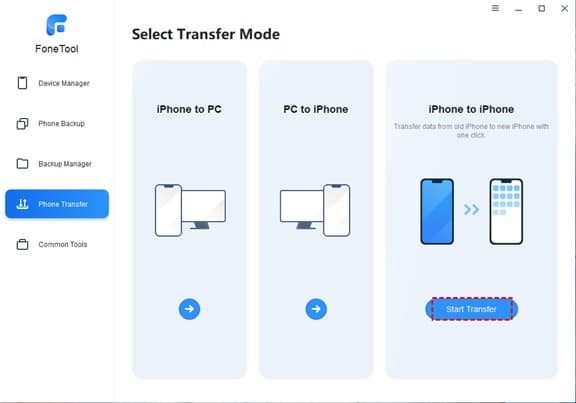
Step 3: Ensure that your source and target iPhones are accurately positioned > Once everything is set, proceed by clicking Start Transfer to initiate the transfer process.
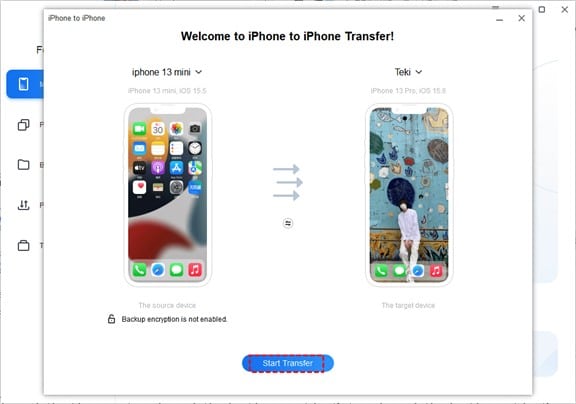
Alternatively, you can use FoneTool’s Full Backup feature to backup iPhone to external SSD or PC and then restore it to another iPhone.
- How to Turn On an iPhone XR: A Comprehensive Guide
- Apple iPhone 15 Release Date: Full Schedule Of Last-Minute Updates
- When will the iPhone 15 be available for purchase? Pre-order date and more explored
- How To Remove Words From IPhone Predictive Text?
- How to put clock on home screen iphone
- How To Auto Close Apps On IPhone?
Conclusion
Whether your preference lies in wirelessly cloning an iPhone via Wi-Fi or using a USB cable, the methods present ideal solutions to cater to your requirements. To assist you in making an informed decision:
- The QuickStart method stands as the simplest option for iPhone cloning.
- iCloud proves effective in transferring all data between iPhones through backup and restoration.
- FoneTool provides a versatile array of options for transferring iPhone data.
Among them, FoneTool is the fastest and safest way to clone your iPhone. Besides, you can use FoneTool to delete duplicate photos, wipe iPhone clean, and more.