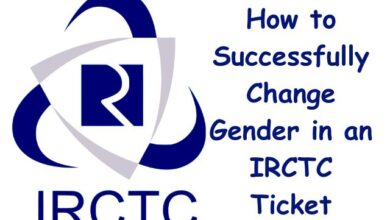Change Google Assistant Language: A Comprehensive Guide
“Mastering change Google Assistant language: A Comprehensive Guide to Language Settings”
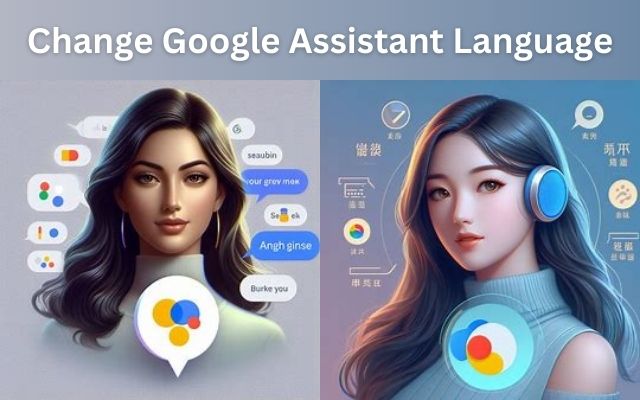
Change Google Assistant Language – a phrase that opens up a world of possibilities. Google Assistant, a powerful tool designed to make our lives easier, is capable of understanding and communicating in multiple languages. This feature allows users from all around the globe to interact with it in their native tongue, making it a truly global assistant.
However, not everyone knows how to change the language settings in Google Assistant. This guide aims to change that. Whether you’re a non-native English speaker looking to switch to your mother tongue, or a language enthusiast wanting to practice a new language, this guide will provide you with a step-by-step process to change Google Assistant’s language.
Stay tuned as we delve into the world of Google Assistant’s multilingual capabilities. Let’s embark on this journey to make your Google Assistant truly yours.
Understanding Google Assistant’s Language Capabilities
Google Assistant, the AI-powered virtual assistant from Google, is designed to make our lives easier by helping us with tasks, answering our questions, and even entertaining us with jokes and games. One of its most impressive features is its multilingual capabilities.
Google Assistant can understand and communicate in multiple languages, making it a truly global assistant. This feature allows users from all around the globe to interact with it in their native tongue, enhancing the user experience and making it more personalized.
The language settings in Google Assistant are not just limited to one language. You can set up to three languages for your Google Assistant: your Android language, plus two Assistant languages. This means you can switch between languages seamlessly, making Google Assistant even more versatile.
However, it’s important to note that some features may not be available in all languages. Therefore, it’s crucial to set the correct language to get the most out of your Google Assistant.
Now, we will guide you on how to access Google Assistant’s settings to change the language. Stay tuned!
Accessing Google Assistant Settings
Before you can change Google Assistant’s language, you need to know how to access its settings. Here’s a step-by-step guide:
Open Google Assistant: You can do this by saying “Hey Google” to your device or by long-pressing the home button.
Navigate to the settings: Once Google Assistant is open, say “Hey Google, open Assistant settings”. Alternatively, you can manually navigate to the settings by following these steps:
- Open the Google app on your device.
- Tap on the “More” option at the bottom-right corner.
- Select “Settings”.
- Tap on “Google Assistant”.
Access all settings: Next to your email address, tap “Down”. On Pixel 4 and up, tap “See all Assistant settings”.
Now that you’re in the Google Assistant settings, you can explore various options, including changing the language. Now, we’ll provide a detailed guide on how to change the language in Google Assistant. Stay tuned!
Changing the Language in Google Assistant
Changing the language in Google Assistant is a straightforward process. Here’s a step-by-step guide:
- Open Google Assistant: On your Android device, touch and hold the home button, or say “Hey Google”.
- Navigate to the settings: Tap on the explore button on the bottom right of your screen which will open an Explore screen. Tap on your profile on the top right and go to Settings from the drop-down menu.
- Go to Languages: From the Settings window, navigate to Languages.
- Choose a language: To change the primary language, tap on your current language. A list of available languages will appear. Choose your preferred language from this list.
If you want to add a second language, tap on “Add a Language” instead. This will allow Google Assistant to recognize either of the languages you’ve chosen.
Please note that Google Assistant can’t recognize more than one language in the same phrase. For example, if you say “Hey Google, set a timer for drei Minuten,” Google Assistant will not understand the command because it’s a mix of English and German.
Also, keep in mind that some features may not be available in all languages. Therefore, it’s crucial to set the correct language to get the most out of your Google Assistant.
Now, we’ll explore other language-related settings in Google Assistant. Stay tuned!
Exploring Other Language Options in Google Assistant
Apart from changing the primary language, Google Assistant offers several other language-related settings. Let’s explore these options:
- Adding a Second Language: Google Assistant can understand and respond in two languages simultaneously. To add a second language, follow the same steps as changing the language, but instead of tapping on your current language, tap on “Add a Language” and choose from the list of available languages.
- Using Multiple Languages: You can use up to three languages with Google Assistant: your Android language, plus two Assistant languages. This allows you to switch between languages seamlessly.
- Voice Match: If multiple users are using the same device and each wants to use a different language, each person must set up Voice Match with the device. This will allow Google Assistant to recognize and respond in your preferred language.
Remember, some features may not be available in all languages. Therefore, exploring these settings can help you optimize your Google Assistant experience.
Now, we’ll discuss common issues users might face when changing languages and how to troubleshoot them. Stay tuned!
Troubleshooting Common Issues
While changing the language in Google Assistant is usually a straightforward process, you might encounter some issues. Here are some common problems and their solutions:
Unsupported Language Error: If you’re trying to change the Google Assistant language and encounter an “Unsupported Language Error”, it might be because the language you’re trying to set is not supported by Google Assistant. To troubleshoot this issue, go to your Google Assistant settings, tap on Languages, and select a supported language from the list.
Multiple Languages Not Working: Google Assistant can understand and respond in two languages simultaneously. However, it can’t recognize more than one language in the same phrase. If you’re having trouble using multiple languages, make sure you’re not mixing languages in the same phrase.
Can’t Change Google Assistant’s Language: If you can’t change Google Assistant’s language, it might be because your phone is set to a language that Google Assistant does not yet support.
The easiest way to regain the ability to change Google Assistant’s language is to change the language setting in your phone to English (United States), which has the most complete support in Google Assistant. After doing that, you should be able to change Google Assistant’s language to your preferred language.
Google Assistant Not Responding in Your Language: Some of the language options are limited to particular regions only. If Google Assistant is unable to reply in your language but can understand the query and present an appropriate result, it might be because the language option is not available in your region.
Remember, troubleshooting is a process of elimination. If one solution doesn’t work, try the next one. If you’re still having trouble, you might need to contact Google Support for further assistance.
- Music Love Language: Tips for Enhancing Spotify Music Engagement
- How to change chrome language
- How to change language settings on Instagram
FAQ: Change Google Assistant Language
How can I change Google Assistant language?
You can change the language of Google Assistant by going to the Google Home app on your mobile device. Tap Settings > Google Assistant > Manage all Assistant settings > Languages. Choose from the list of available languages.
Can I change Hey Google to Hey Jarvis?
Currently, there’s no official way to change the Google Assistant’s wake word to “Hey Jarvis”. However, some users have found workarounds using third-party apps.
How do I reset my Google language to English?
To reset your Google language to English, sign in to your Google Account. Click Personal info > General preferences for the web > Language > Edit. Search for and select English.
How do I change my voice typing language?
The language used for speech-to-text depends on the selected keyboard layout. You can change or add a language in the Google Assistant settings.
How do I talk to Google Assistant?
You can access Google Assistant by saying “Hey Google” or “Ok Google”. You can also touch and hold the Home button on your Android device or use the Google Assistant app.
How do I turn on Google Assistant?
To turn on Google Assistant, open the Google Assistant app on your Android device. If Google Assistant is off, you’ll get the option to turn it on.
Can I change Google wake word?
Unfortunately, it’s not currently possible to change the Google Home wake word. The only wake words that are currently supported are “Hey Google” and “OK Google”.
Can I use Hey Google instead of Siri?
Yes, you can use Google Assistant on your iPhone through Siri with an “Ok Google” command. You can set this up in the Google Assistant app settings.
Can I change Alexa’s name to Jarvis?
Unfortunately, renaming Alexa into Jarvis is not currently possible. However, there are a few interesting change-ups you can do to get something similar.
Conclusion: Embrace the Power of Multilingual Google Assistant
Ability to change Google Assistant’s language is a powerful feature that allows users to personalize their experience. Whether you’re a non-native English speaker looking to switch to your mother tongue, a language enthusiast wanting to practice a new language, or a multilingual user wanting to switch between languages seamlessly, Google Assistant has got you covered.
However, it’s important to remember that not all Google Assistant features are available in all languages. Also, some Assistant voices might not be available on some of your devices. You may encounter some limitations when you change the Google Assistant voice or language.
Despite these limitations, the ability to change Google Assistant’s language significantly enhances its usability and accessibility, making it a truly global assistant. So go ahead, explore this feature, and make Google Assistant truly yours.