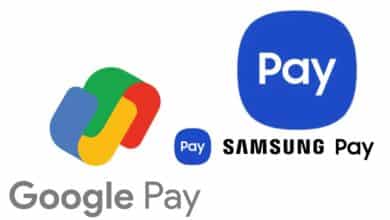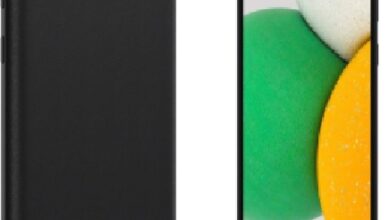Changing Your IP Address: Unlocking your Online Freedom

In the digital age, your IP address is your online identity. It’s a unique identifier assigned to your device by your internet service provider (ISP) that allows you to access the internet. However, your IP address can also be used to track your online activities, limit your access to certain content, or even block you from certain websites. That’s where changing your IP address can come in handy.
In this guide, we’ll walk you through the different methods for changing your IP address and why you might want to do so. Whether you’re looking to access geo-restricted content or just protect your online privacy, we’ve got you covered.
Why change your IP address?
There are several reasons why you might want to change your IP address, including:
- Accessing geo-restricted content: Some websites and online services restrict access to users from certain geographic locations. By changing your IP address to one in a different country, you can bypass these restrictions and access the content you want.
- Avoiding online tracking: Your IP address can be used to track your online activities, including the websites you visit and the files you download. By changing your IP address, you can make it harder for advertisers, hackers, and other online entities to track you.
- Protecting your online privacy: Changing your IP address can help protect your online privacy by making it more difficult for others to track your online activities and personal information.
- Avoiding online censorship: In some countries, governments or ISPs may censor certain websites or online content. By changing your IP address, you can bypass these restrictions and access the content you want.
Now that we’ve covered why you might want to change your IP address, let’s dive into the different methods for doing so.
How to change your IP Address
Method 1: Use a VPN
A virtual private network (VPN) is a secure and encrypted connection between your device and the internet. By using a VPN, you can connect to a server in a different location, and your traffic will appear to come from that server’s IP address. This allows you to access geo-restricted content and protect your online privacy.
To use a VPN, follow these steps:
- Choose a VPN provider: There are many VPN providers to choose from, so be sure to do your research and choose one that meets your needs.
- Download and install the VPN software: Once you’ve chosen a provider, download and install their VPN software on your device.
- Connect to a server: Open the VPN software and choose a server in the location you want to appear to be in.
- Verify your IP address: Once you’ve connected to the VPN, verify that your IP address has changed by using an online IP address checker.
Method 2: Use a Proxy Server
A proxy server is an intermediary server between your device and the internet. By using a proxy server, you can route your internet traffic through a server in a different location, and your traffic will appear to come from that server’s IP address.
To use a proxy server, follow these steps:
- Choose a proxy server: There are many free and paid proxy servers available online. Choose one that meets your needs.
- Configure your device to use the proxy server: Once you’ve chosen a proxy server, configure your device to use the server by entering the proxy server’s IP address and port number in your device’s network settings.
- Verify your IP address: Once you’ve configured your device to use the proxy server, verify that your IP address has changed by using an online IP address checker.
Method 3: Change your DNS server
Your device uses a domain name system (DNS) server to translate domain names into IP addresses. By changing your DNS server, you can route your internet traffic through a server in a different location, and your traffic will appear to come from that server’s IP address.
To change your DNS server, follow these steps:
- Choose a new DNS server: There are many free and paid DNS servers available online. Choose one that meets your needs.
- Change your DNS server settings: Once you’ve chosen a new DNS server, change your device’s DNS server settings by going to your network settings and entering the new DNS server’s IP address.
- Verify your IP address: Once you’ve changed your DNS server, verify that your IP address has changed by using an online IP address checker.
Frequently Asked Questions (FAQ)
Q: Is it legal to change your IP address?
A: Yes, it is legal to change your IP address. However, using a VPN or proxy server to access geo-restricted content may be against the terms of service of some websites or online services.
Q: Will changing my IP address make me completely anonymous online?
A: No, changing your IP address will not make you completely anonymous online. While it can help protect your online privacy, there are other factors that can be used to identify you, such as cookies and browser fingerprints.
Q: Are there any risks associated with using a free proxy server?
A: Yes, using a free proxy server can be risky. Some free proxy servers may track your online activities or inject ads into your browsing experience. It’s important to do your research and choose a reputable proxy server provider.
Q: How do I choose a good VPN provider?
A: When choosing a VPN provider, consider factors such as server locations, connection speeds, and security features. Look for providers that have a good reputation and positive reviews from users.
- How to Change Your IP Address
- How to change NordVPN to a specific location
- How to Find the IP Address on a Mac
Conclusion
Changing your IP address can help you access geo-restricted content, protect your online privacy, and bypass online censorship. Whether you choose to use a VPN, proxy server, or DNS server, it’s important to do your research and choose a method that meets your needs and provides the level of security you require. With the information provided in this guide, you should be able to easily change your IP address and unlock online freedom.