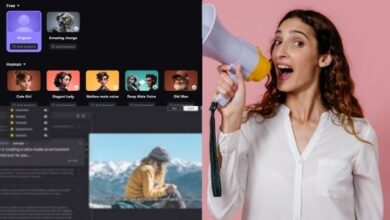How to Choose a Private Audience for Your WhatsApp Status

Here is How to Choose a Private Audience for Your WhatsApp Status: WhatsApp is one of the most popular messaging apps used by millions of people around the world. One of the features of WhatsApp is the ability to share status updates with your contacts. However, not everyone on your contact list may be interested in seeing your status updates. Fortunately, WhatsApp provides users with the option to choose a private audience for their status updates. In this article, we will discuss how to choose a private audience for your WhatsApp status, including step-by-step instructions and frequently asked questions.
How to Choose a Private Audience for Your WhatsApp Status
Step 1: Open WhatsApp and go to the Status tab
The first step to choosing a private audience for your WhatsApp status is to open the app and go to the Status tab. This can be done by tapping on the Status icon on the bottom left-hand corner of the screen.
Step 2: Create a new status update
Once you are on the Status tab, you will need to create a new status update. You can do this by tapping on the icon that says “My Status” on the top of the screen.
Step 3: Choose the audience for your status update
After creating a new status update, you will see an option to choose the audience for your status update. You can choose from the following options:
- My contacts: This option will allow all of your contacts on WhatsApp to see your status update.
- My contacts except…: This option will allow you to choose specific contacts that you do not want to see your status update. To do this, simply tap on “My contacts except…” and select the contacts that you want to exclude from seeing your status update.
- Only share with…: This option will allow you to choose specific contacts that you want to share your status update with. To do this, simply tap on “Only share with…” and select the contacts that you want to share your status update with.
Step 4: Post your status update
After choosing the audience for your status update, you can then post it by tapping on the green button that says “Post”.
Frequently Asked Questions
Q: Can I change the audience for my status update after I have posted it?
A: No, once you have posted a status update, you cannot change the audience for it. You will need to delete the status update and create a new one with the desired audience.
Q: Will the contacts that I exclude from seeing my status update know that I have excluded them?
A: No, the contacts that you exclude from seeing your status update will not know that you have excluded them.
Q: Can I choose a private audience for all of my status updates?
A: Yes, you can choose a private audience for all of your status updates. Simply follow the steps outlined above for each status update that you create.
Q: Can I choose a private audience for my WhatsApp profile picture?
A: No, WhatsApp does not provide users with the option to choose a private audience for their profile picture.
- Is Your WhatsApp Account Hacked? How to Check for Warning Signs and Secure Your Account
- How to filter unread messages on whatsapp
- How to secure our WhatsApp Privacy
- How to solve whatsapp not responding Issues
Q: Can I see who has viewed my status update?
A: Yes, you can see who has viewed your status update by tapping on the eye icon that appears below your status update.