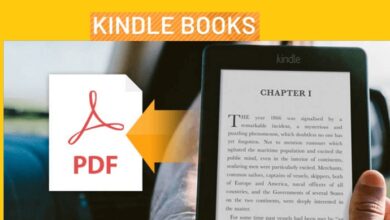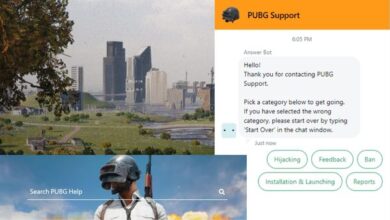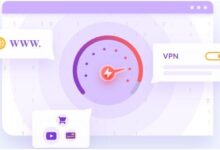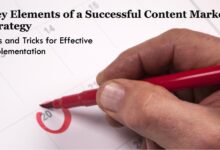Android 14 Hidden Features and Tips You Should Know
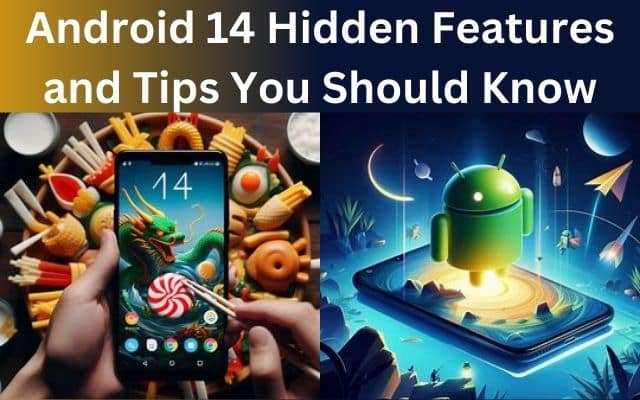
Android 14 Hidden Features and Tips You Should Know – a phrase that piques the curiosity of every tech enthusiast. Android, the world’s most popular operating system, has always been known for its versatility and user-friendly nature. With each new version, it brings a plethora of features – some apparent, others hidden beneath the surface.
The latest iteration, Android 14, is no exception. It comes packed with an array of features and enhancements that promise to elevate the user experience to new heights. But, as with any sophisticated technology, the true potential of Android 14 lies beneath its user-friendly interface. Hidden within its code are features and tips that can transform the way you interact with your device.
This article aims to shed light on these hidden gems, providing you with knowledge that can help you harness the full power of Android 14. Whether you’re a seasoned Android user or a newcomer to the platform, these features and tips are sure to bring a new dimension to your smartphone experience.
So, let’s embark on this journey of discovery and delve into the hidden world of Android 14. Prepare to be surprised, intrigued, and enlightened as we uncover the secrets of Android 14. Stay tuned!
Android 14 Hidden Features
Feature 1: Cinematic Wallpapers
One of the most visually appealing features of Android 14 is the ability to create cinematic wallpapers. This feature allows you to transform your device’s home screen into a dynamic visual experience. You can choose from a variety of pre-set animations or create your own using your favorite photos and videos. The result is a stunning, moving wallpaper that brings your device to life.
Feature 2: Camera Flash for Notifications
Android 14 introduces a handy feature that uses your camera’s flash for notifications. This can be particularly useful if you often miss notifications because your device is on silent mode. When enabled, this feature will cause your camera’s flash to blink whenever you receive a notification, ensuring that you never miss an important alert.
Feature 3: Regional Preferences
With Android 14, you can now set regional preferences. This feature allows you to customize your device’s settings based on your geographical location. For example, you can set your device to display news and weather updates from your current location, or choose a different region if you prefer. This feature makes it easier to stay connected with the world around you, no matter where you are.
Feature 4: Changing Font Size from Quick Tiles
Android 14 makes it easier than ever to adjust your device’s font size. With the new Quick Tiles feature, you can change the font size directly from your device’s notification shade. This means you no longer have to dig through your device’s settings menu to make adjustments. Simply swipe down from the top of your screen to access Quick Tiles, and adjust your font size with a single tap.
Feature 5: Apps Installed in the Background
One of the hidden features of Android 14 is a menu that lists all apps installed in the background. This feature provides a comprehensive overview of all the apps on your device that are running in the background, allowing you to easily identify and delete any unnecessary or unwanted apps. This can help improve your device’s performance and battery life.
Android 14 Tips and Tricks
Tip 1: Customize Your Lock Screen
One of the most exciting features of Android 14 is the ability to customize your lock screen. Gone are the days when your phone’s lock screen was just a static image. With Android 14, you can change the clock style and color to suit your wallpaper and customize which quick settings tiles appear at the bottom of your screen. This allows you to express your personal style and access your most-used settings right from your lock screen.
Tip 2: Drag and Drop Text and Images Between Apps
Android 14 introduces a new way to copy and paste text and images between apps. Instead of navigating through the Copy/Paste menus, you can simply hold text or images with your finger while you swipe through apps with another. This lets you copy and paste these items by dragging and dropping them between apps.
Tip 3: Auto-Confirm Unlock
With Android 14, unlocking your phone is faster than ever. The Auto-confirm unlock feature unlocks your Android phone immediately after you tap the last digit of your PIN. This eliminates the need for an extra button tap, allowing you to access your phone more quickly.
Tip 4: Flash Camera Light and Screen for Notifications
This accessibility feature is designed for those with hearing impairments but is helpful for anyone who prefers a visual indicator of notifications. You can have either your flashlight or screen light up briefly when you receive a notification, or have both. In either case, it flashes twice, ensuring that you never miss an important alert.
Tip 5: Change Font Size from Quick Settings
While you’ve been able to tweak your font size for years, tweaking this setting meant delving into your Settings app. With Android 14, you can tweak your font size from the Quick Settings menu on the fly. This means you no longer have to dig through your device’s settings menu to make adjustments.
Frequently Asked Questions about Android 14 and Beyond
What does Android 14 bring?
Android 14, also known as Upside Down Cake, introduces several new features. It enhances privacy and accessibility, supports larger font sizes (up to 200% scaling), and introduces AI-generated wallpapers. It also includes an Easter egg related to space travel.
Is Android 14 better than Android 13?
Android 14 builds upon Android 13 with deeper customization, improved privacy and security, and various quality-of-life updates. It offers a more customizable lock screen, AI-generated wallpapers, and a wider range of accessibility options.
Is Android 14 worth it?
Android 14 is considered an incremental update that brings a smoother user experience. It improves device customizability, accessibility, and privacy, making it a worthwhile update.
How to play Android 14 Easter Egg?
To access the Android 14 Easter Egg, follow these steps:
- Go to Settings > About phone.
- Tap on Android version.
- Tap Android version 14 three times.
- Press and hold the Android 14 logo.
- Play the Android 14 mini game.
How do I turn on monochrome on Android 14?
To enable the monochrome theme on Android 14, follow these steps:
- Go to Settings > Wallpaper and style.
- Choose the monochrome color palette.
- Turn on Themed icons.
Which Android version is best?
The latest release, Android 14, is considered the best as it combines all previously mentioned features with plenty of additions. It’s the fastest, most adaptable, and most customizable Android version to date.
How strong was Android 14?
Android 14 is a rich mobile operating system. It brings a long list of changes that add up to a much smoother user experience. However, some features like predictive back gesture and lossless USB audio were missing at launch.
Conclusion: Android 14 Hidden Features and Tips You Should Know
In this article, we’ve explored the hidden world of Android 14, uncovering a treasure trove of features and tips that can enhance your smartphone experience. From cinematic wallpapers and regional preferences to drag-and-drop capabilities and quick settings adjustments, Android 14 offers a wealth of options to customize and optimize your device.
These hidden features and tips are not just about making your phone look good or making tasks easier. They’re about empowering you to use your device in ways you never thought possible. They’re about transforming your smartphone from a mere tool into an extension of yourself.
So, whether you’re a seasoned Android user or a newcomer to the platform, we encourage you to explore these features and tips. Experiment with them, play around with them, and see how they can change your smartphone experience. Remember, the true power of Android 14 lies not in its code, but in how you choose to use it.
Thank you for joining us on this journey of discovery. We hope you’ve found it enlightening and enjoyable. Stay tuned for more insights into the world of Android!