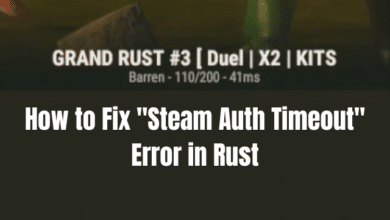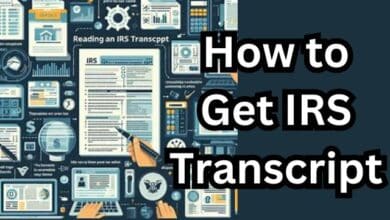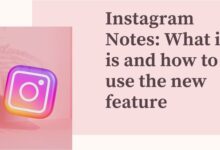How to optimize windows 10 for gaming and performance
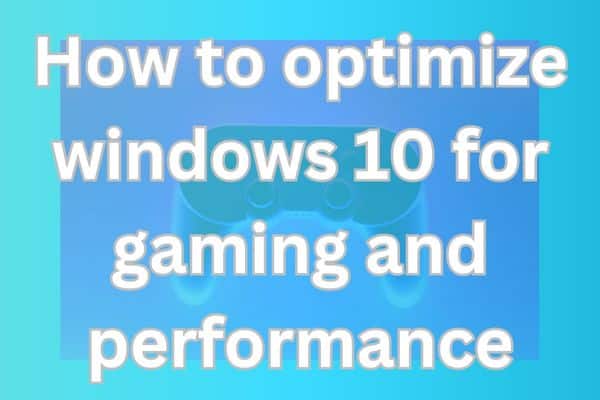
Discover how to optimize Windows 10 for gaming and performance, ensuring an enhanced gaming experience with smooth gameplay and improved system responsiveness.
Windows 10 is a popular operating system known for its versatility and compatibility with a wide range of applications, including gaming. However, to fully unleash the potential of your gaming experience, it is essential to optimize Windows 10 for gaming and performance. This article provides a comprehensive guide on how to optimize your Windows 10 settings, enhance system performance, and maximize gaming capabilities.
How to Optimize windows 10 for gaming and performance: Effective strategies
Update Windows and Graphics Drivers:
Ensure that your Windows 10 operating system is up to date with the latest updates and patches. Additionally, update your graphics drivers to the most recent version provided by the manufacturer. These updates often include performance improvements, bug fixes, and optimizations specifically designed for gaming.
Adjust Power Settings:
Optimize power settings to prioritize performance over power saving. Access the Power Options in Windows 10 and select the “High performance” power plan. This ensures that your system utilizes maximum resources for gaming, resulting in improved performance.
Disable Background Processes and Services:
Minimize background processes and unnecessary services that consume system resources. Use the Task Manager to identify and disable non-essential processes running in the background. This frees up system resources and allows your games to utilize more of the available processing power.
Optimize Visual Effects:
Adjust the visual effects settings in Windows 10 to optimize performance. Access the System Properties and navigate to the “Advanced” tab. Click on “Settings” under the Performance section and choose the “Adjust for best performance” option or customize individual visual effects based on your preferences.
Enable Game Mode:
Windows 10 includes a built-in Game Mode feature that prioritizes system resources for gaming applications. Activate Game Mode by opening the Windows Game Bar (Windows key + G) while in a game and selecting the Game Mode option. This optimizes system performance and ensures a smoother gaming experience.
Manage Background Apps:
Control which apps are allowed to run in the background while gaming. Open the Settings app, navigate to Privacy, and select Background apps. Disable unnecessary apps from running in the background to reduce resource consumption and improve gaming performance.
Optimize Storage:
Ensure that your system has sufficient free storage space for optimal performance. Remove unnecessary files, uninstall unused applications, and consider moving games to an SSD (Solid State Drive) for faster loading times and improved performance.
Adjust Game Graphics Settings:
Optimize game graphics settings to strike a balance between visual quality and performance. Lower graphic settings such as resolution, anti-aliasing, and shadows to reduce the strain on your system hardware and achieve smoother gameplay.
Monitor System Performance:
Use built-in Windows tools like Task Manager and Performance Monitor to monitor system performance during gaming sessions. Keep an eye on CPU, GPU, and RAM usage to identify any bottlenecks or areas that require further optimization.
Keep Your System Clean and Updated:
Regularly clean your system from temporary files, perform disk cleanup, and defragment your hard drive (if applicable). Additionally, keep your antivirus software up to date to ensure a secure and optimized gaming environment.
FAQ
Q1: Why is it important to optimize Windows 10 for gaming?
A1: Optimizing Windows 10 for gaming ensures that your system utilizes its resources efficiently, resulting in improved performance, smoother gameplay, and reduced lag or stuttering.
Q2: Can I optimize Windows 10 for gaming on any PC?
A2: Yes, you can optimize Windows 10 for gaming on most PCs. However, the extent to which you can optimize may vary based on your hardware specifications.
Q3: Is it necessary to update Windows and graphics drivers for gaming optimization?
A3: Yes, updating Windows and graphics drivers is crucial for optimal gaming performance. These updates often include performance enhancements, bug fixes, and compatibility improvements with the latest games.
Q4: How can I disable background processes and services on Windows 10?
A4: You can disable unnecessary background processes and services using the Task Manager. Simply open Task Manager, go to the “Processes” or “Services” tab, identify non-essential processes/services, and end/disable them.
Q5: Should I adjust visual effects settings on Windows 10 for gaming?
A5: Adjusting visual effects settings can improve gaming performance by reducing the strain on your system resources. You can optimize visual effects by accessing the “Performance Options” in the System Properties.
Q6: What is Game Mode, and how does it help with gaming performance?
A6: Game Mode is a built-in feature in Windows 10 that optimizes system resources for gaming. It prioritizes processing power and reduces background tasks, resulting in better gaming performance.
Q7: Can optimizing storage impact gaming performance?
A7: Yes, optimizing storage can have a positive impact on gaming performance. Having sufficient free storage space, removing unnecessary files, and moving games to an SSD can lead to faster loading times and improved performance.
Q8: Is it necessary to monitor system performance while gaming?
A8: Monitoring system performance during gaming sessions can help identify any performance bottlenecks or issues. Tools like Task Manager and Performance Monitor can provide insights into CPU, GPU, and RAM usage.
Q9: Are there any risks involved in optimizing Windows 10 for gaming?
A9: When done correctly, optimizing Windows 10 for gaming is generally safe. However, it’s crucial to follow recommended steps and not make changes to settings that you are unfamiliar with to avoid potential issues.
Q10: How often should I perform maintenance tasks to optimize Windows 10 for gaming?
A10: It is recommended to regularly update Windows and drivers, clean up temporary files, perform disk cleanup, and monitor system performance. Performing these tasks periodically will help maintain optimal gaming performance.
- Best Overclocking Software to Boost PC Performance
- How Online Gaming Improve Your Problem-Solving Skills
- How to build your own gaming PC
Conclusion:
By following the steps outlined in this guide, you can optimize your Windows 10 system for gaming and experience improved performance, smoother gameplay, and enhanced overall gaming experience. Remember to regularly update your system, drivers, and maintain a clutter-free environment to ensure consistent performance and maximize gaming capabilities on your Windows 10 PC.