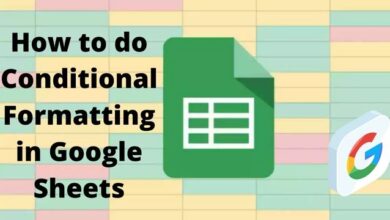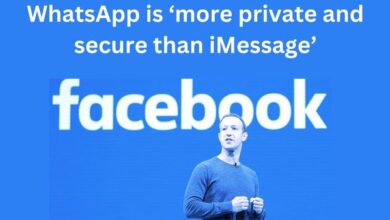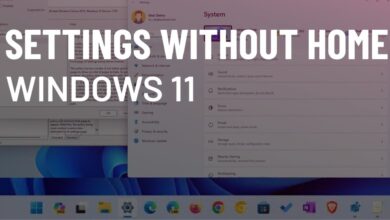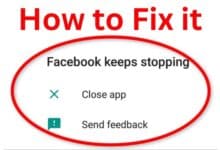How to turn off manufacturer watermarks

How to turn off manufacturer watermarks- Several smartphones are infamous for adding a “Shot on” watermark to every picture you take using the camera. For those who are unaware, this isn’t necessarily a brand-new function that we’ve only recently begun to see on phones.
If I remember properly, the Huawei P9 was one of the first smartphones to feel the need to watermark all of the pictures I took with “Huawei P9 – Leica Dual Camera.” Although that’s not strictly a deal-breaker for me, I can see how it may be upsetting for many others who want their photographs to turn out unharmed.
Fortunately, you can disable these manufacturer watermarks, and this short article will show you how. To learn how to remove the watermarks or How to turn off manufacturer watermarks from the photographs after the fact, use the index below to traverse this page.
How to turn off manufacturer watermarks in the camera app
For all Android phones that include the manufacturer’s watermark in the first place, the procedures for removing the watermark are essentially the same.
- Go to the camera app’s settings tab is where you’ll discover the watermark option.
- On the viewfinder screen, the camera settings option often appears as a cog icon.
- It often lurks beneath the hamburger menu icon or a three-dot icon.
How to turn off manufacturer watermarks on the OnePlus phone
- To access the camera settings icons, start the camera app as well as press on the three dots in the upper right corner of the screen.
- To access the camera settings page, click on it.
- The first option on the settings screen is Watermark, which can be turned on or off with simply a push of a button.
How to turn off manufacturer watermarks on Vivo phones
- To enter the settings cog, start the camera app and press the hamburger menu in the top right corner of the screen.
- To find the watermark option, scroll down to the bottom of the Settings screen after tapping it to access it.
- You’ll find three options there that allow you to add a custom watermark, a watermark based on the time, or both to your photographs.
This option ought should be simple to locate on other phones as well. That is how simple it is to remove or turn off the camera app’s manufacturer watermarks. When setting up your new phone, be sure to visit the camera settings and switch or turn off the watermark if you don’t enjoy seeing it on your photos.
How to get rid of or remove/ turn off the post’s manufacturer watermark
There are several ways to remove the watermark after the fact if you forgot to turn it off before taking the picture but still don’t want to share it with the “Shot on XYZ” label. This is how:
Crop the image
Even if cropping isn’t ideal, it’s probably one of the simplest ways to remove these manufacturer watermarks from your images. You may quickly remove the watermarks before sharing an image by cropping them out of the bottom left corner, where they are frequently put. The default gallery app’s built-in photo editor may be used to crop images with little to no effort.
However, this might not work for you if you want to keep the aspect ratio of a picture or if you don’t want to crop the image to prevent leaving out a crucial portion of it. When that happens, you may use a sophisticated photo editor to erase the watermark from an image.
The best online watermark removal tool
Many cutting-edge photo editing programs, like Adobe Photoshop and GIMP, feature a content-aware healing tool that may be used to mask a specific area of a picture. These are useful for quickly removing the watermark from an image. However, I advise using ZMO’s online tool if you don’t want to deal with the inconvenience of installing one of those picture editing programs.
The watermarks on your photographs are automatically removed by this program using artificial intelligence. One of the greatest choices is this fantastic tool that I recently discovered on Product Hunt.
Simply visit ZMO’s Remover tool and submit your image to start using the watermark removal feature.
To see the AI in action, simply enlarge the brush and highlight the watermark once you’re finished.
The features hidden beneath the watermark appear to be perfectly preserved by this specific method. As another illustration of how it functions:
- How to Digitize Old DVD Movies in 5 Minutes?
- Why Do You Need A Good Background Remover For Your Images?
Conclusion
Whether you like them or not, the manufacturer’s watermarks are indelible. Many consumers are unaware of or choose not to turn it off by visiting the camera settings, which is a simple method for businesses to advertise their phone’s camera technology. You may have seen hundreds or even thousands of these photographs on social media as a result.
It may be less bothersome for people who don’t want this functionality if the watermark isn’t enabled by default. We sincerely hope you found this tutorial helpful because that seems like a far-off dream. Please let us know if you think we overlooked any further methods for removing watermarks by leaving a comment below.