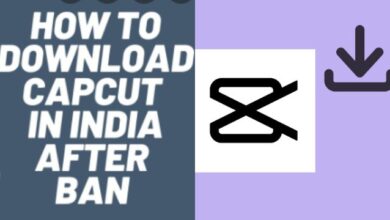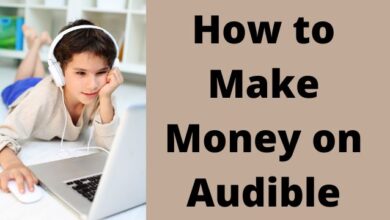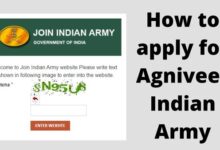How to Fix Valorant Crashing Issues on PC with easy Solutions
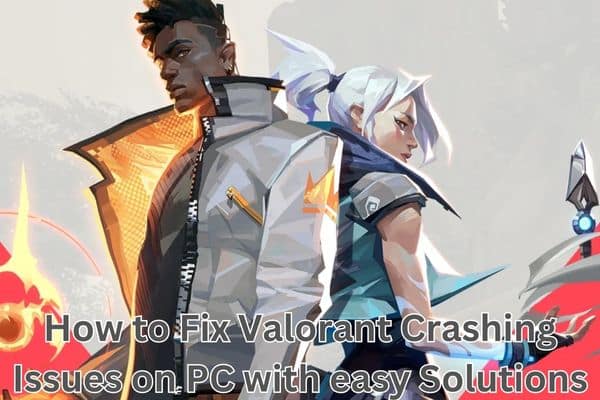
Dealing with frequent Valorant crashing on your PC can be a frustrating experience, disrupting your gaming sessions and leaving you in search of quick solutions. Fortunately, there are effective ways to address and prevent these crashes. In this article, we will provide you with the necessary steps to resolve Valorant crashing problems, ensuring a smooth and uninterrupted gameplay experience. Say goodbye to those frustrating crashes and enjoy hours of uninterrupted gaming!
Common Causes of Valorant Crashes on Windows
Valorant crashes on Windows can occur due to various factors, and identifying the exact cause may require some troubleshooting. Here are some common reasons why Valorant may keep crashing on Windows:
- Outdated Graphics Drivers: Outdated or incompatible graphics drivers can often lead to crashes in Valorant. It is essential to keep your graphics drivers up to date to ensure compatibility and stability.
- Corrupted Game Files: Corrupted or missing game files can also cause crashes. If any game files are damaged or incomplete, it can disrupt the game’s functioning and result in crashes.
- Inadequate System Resources: Valorant is a demanding game that requires sufficient system resources to run smoothly. If your PC doesn’t meet the minimum system requirements or if other resource-intensive applications are running simultaneously, it can lead to crashes.
- Overheating Components: Overheating of the CPU or GPU can cause crashes in Valorant. If your system is not adequately cooled or if there is a buildup of dust in the cooling system, it can lead to overheating and subsequent crashes.
- Conflicts with Background Applications: Certain background applications or overlays, such as recording software, streaming tools, or antivirus programs, can conflict with Valorant and result in crashes. These applications may interfere with the game’s processes and cause instability.
- Hardware Issues: Faulty hardware components, such as RAM modules or power supply units, can contribute to crashes in Valorant. If there are hardware malfunctions or compatibility issues, it can disrupt the game’s performance and lead to crashes.
- Network Connectivity Problems: Unstable or unreliable internet connections can also cause Valorant to crash. If there are network issues, such as high latency or packet loss, it can result in disconnections or crashes during gameplay.
Fixes for Valorant Crashing Issues
To resolve Valorant crashing issues, you can follow these steps:
- Update Graphics Drivers: Keeping your graphics drivers up to date is crucial. Visit the official website of your graphics card manufacturer (NVIDIA, AMD, or Intel) and download the latest drivers compatible with your system.
- Verify Game Files: Use the Riot Games client to verify the integrity of the Valorant game files. This process identifies and replaces any damaged files.
- Adjust In-Game Graphics Settings: Optimize the in-game graphics settings to reduce the strain on your system. Lower certain settings such as texture quality, shadows, and anti-aliasing to improve stability.
- Disable Overlays and Background Applications: Disable unnecessary overlays or applications running in the background, such as Discord overlay, recording software, or streaming tools. This helps reduce conflicts and frees up system resources.
- Check for Hardware Issues: Ensure your PC is adequately cooled and free of dust. Run diagnostic tests to identify any hardware issues and consider upgrading components if necessary.
- Temporarily Disable Antivirus or Firewall: Disable your antivirus or firewall temporarily to check if they are causing conflicts with Valorant. Add Valorant as an exception or adjust the settings to prevent conflicts if needed.
- Reinstall Valorant: If all else fails, uninstall Valorant completely, including any remaining files and folders, and then reinstall the latest version from the official Riot Games website. This can resolve any corrupted game files.
Minimum Requirement to run Valorant
Ensuring that your system meets the minimum requirements to run Valorant is essential to avoid crashes and errors during gameplay. Failure to meet these requirements can lead to performance issues and instability. Here are the minimum specifications you should check for:
CPU: Valorant recommends an Intel Core 2 Duo E8400 or AMD Athlon 200GE processor. Make sure your CPU meets or exceeds this requirement for optimal performance.
RAM: Valorant requires a minimum of 4 GB of RAM. Verify that your system’s RAM capacity meets or exceeds this requirement. Adding more RAM can also improve performance.
Operating System: Valorant supports Windows 7, Windows 8, and Windows 10 (64-bit versions). Ensure that your operating system is one of these versions and is up to date with the latest updates and patches.
GPU: The minimum graphics requirement for Valorant is an Intel HD 4000 or Radeon R5 200 graphics card. Check if your system meets or exceeds this requirement. Upgrading to a more capable graphics card can significantly enhance your gaming experience.
Pixel Shader and Vertex Shader: Valorant requires Pixel Shader 3.0 and Vertex Shader 3.0 capabilities. Verify that your GPU supports these shader versions.
By ensuring that your system meets these minimum requirements, you can minimize the likelihood of crashes and errors while playing Valorant. If your system falls short, consider upgrading your hardware components to meet the recommended specifications for a smoother gaming experience.
Here are some additional steps you can take to address Valorant crashing issues:
- Update Windows: Keep your Windows system up to date by checking for and installing the latest Windows updates. This can help fix compatibility issues and improve system stability.
- Download Latest Graphics Driver: Update your graphics driver to the latest version available. Outdated or incompatible graphics drivers can cause crashes in Valorant. Visit the official website of your graphics card manufacturer and download the appropriate driver for your specific model and operating system.
- Assign High Priority to Valorant: Increase the priority of Valorant in Task Manager to allocate more processor power to the game, potentially reducing crashes.
- Disable Any Overclocking: If you have overclocked your system, revert it back to its default settings, as overclocking can lead to instability and crashing issues.
- Lower In-Game Settings: Adjust the graphics settings in Valorant to lower levels, especially if your system is struggling to meet the game’s minimum requirements.
- Update DirectX: Ensure that you have the latest version of DirectX installed on your system. Valorant requires DirectX 11 to run smoothly. Visit the Microsoft Download Center website to download and install the latest version.
- Troubleshoot with a Clean Boot: Perform a clean boot to start your system with a minimal set of drivers and applications, helping you identify if any third-party software is causing the crashes.
Remember to restart your system and launch Valorant after applying each solution to check if the crashing problem has been resolved. If the issue persists, you may want to reach out to the official Valorant support team for further assistance
FAQ
Q: Why does Valorant keep crashing on my PC?
A: Valorant can crash on your PC due to various reasons: outdated graphics drivers, corrupted game files, inadequate system resources, overheating components, conflicts with background applications, hardware issues, and network connectivity problems.
Q: How can I update my graphics drivers to fix Valorant crashing issues?
A: To update your graphics drivers, identify your graphics card manufacturer (e.g., NVIDIA, AMD, Intel) and visit their official website. Navigate to the “Support” or “Drivers” section, find the latest graphics driver for your specific graphics card model and operating system, download the driver file, and run the installer to install the new graphics driver.
Q: What can I do to prevent Valorant from crashing due to corrupted game files?
A: You can use the Riot Games client to verify the integrity of the Valorant game files. This process identifies and replaces any damaged or missing files. Open the Riot Games client, go to the Valorant game settings, and look for an option to verify or repair the game files.
Q: How can I address Valorant crashing issues caused by inadequate system resources?
A: Ensure that your PC meets the minimum system requirements for Valorant. Close any resource-intensive applications running in the background to free up system resources. You can also lower the in-game graphics settings to reduce the strain on your system.
Q: What should I do if Valorant crashes due to overheating components?
A: Make sure your PC is adequately cooled and free of dust. Clean the cooling system, including fans and vents, to ensure proper airflow. Consider using additional cooling solutions such as cooling pads or upgrading your CPU or GPU cooling if necessary.
Q: Are conflicts with background applications a common cause of Valorant crashes?
A: Yes, certain background applications or overlays, such as recording software, streaming tools, or antivirus programs, can conflict with Valorant and result in crashes. Disable unnecessary overlays and background applications, or add Valorant as an exception in antivirus or firewall settings.
Q: Can hardware issues contribute to Valorant crashing problems?
A: Yes, faulty hardware components like RAM modules or power supply units can lead to crashes in Valorant. Run diagnostic tests to identify any hardware issues and consider upgrading or replacing faulty components if necessary.
Q: How can I fix Valorant crashes caused by network connectivity problems?
A: Unstable or unreliable internet connections can cause Valorant to crash. Ensure a stable internet connection with low latency and minimal packet loss. Troubleshoot your network connection, restart your router, or contact your internet service provider (ISP) for assistance.
Q: What are some general solutions to fix Valorant crashing issues on PC?
A: In addition to the specific solutions mentioned above, you can try updating Windows, disabling any overclocking, lowering in-game settings, updating DirectX, and troubleshooting with a clean boot. Restart your PC and launch Valorant after applying each solution to check if the crashing problem has been resolved.
- How to track your stats in Valorant without logging in
- How to Fix Valorant’s Download Speed Stuck at 0.1KB/s on Windows
- How to unban valorant account in 2022
- VALORANT Flashback: Uncover Your 2023 Stats!
Conclusion:
Valorant crashing on PC can be frustrating, but with these easy solutions, you can troubleshoot and overcome the issues that lead to crashes. Updating graphics drivers, verifying game files, adjusting graphics settings, disabling overlays and background applications, checking for hardware issues, temporarily disabling antivirus or firewall, and reinstalling the game are all effective steps to fix and prevent Valorant crashes. By following these solutions, you can enjoy a stable and uninterrupted gaming experience in the competitive world of Valorant. Good luck, and may your matches be crash-free!