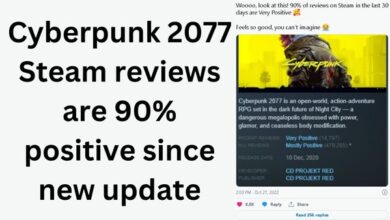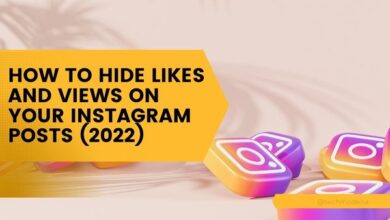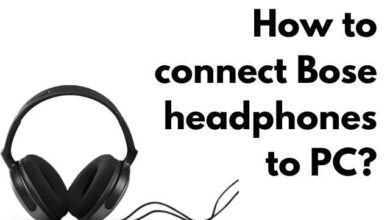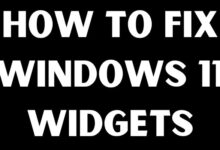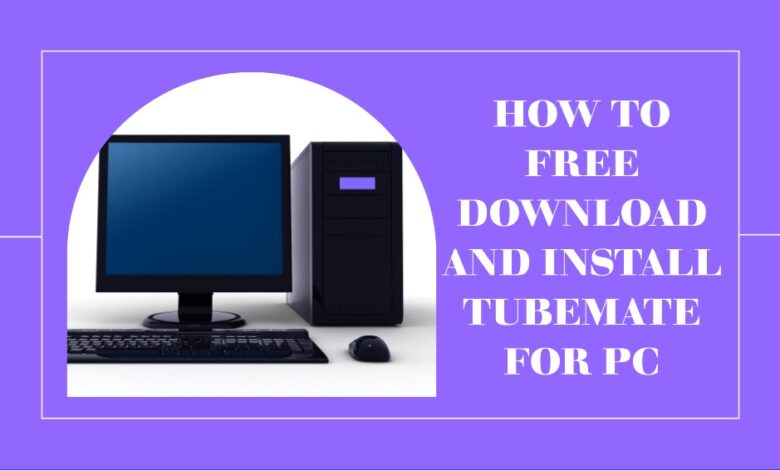
Watching videos on YouTube is simple, but downloading them can be tricky. That’s why I’m introducing the TubeMate For PC App for both Windows and MAC.
If you want to download this video app on your computer, you’re in the right place. In this article, I’ll guide you through the complete process of downloading and installing the TubeMate app on your Mac and Windows.
What is TubeMate?
If you enjoy downloading videos on your phone, you’ve probably heard of TubeMate. It’s a popular app known for its YouTube downloader feature. Besides YouTube, TubeMate lets you easily download videos from Twitter, Vimeo, Instagram, and more.
TubeMate video downloader is officially designed for Android devices. But if you want it on your PC or another platform, you can use an Android emulator. This removes the obstacle, allowing you to download TubeMate for Windows 10/8/8.1/7 and laptops. Simply follow the instructions below for the steps.
How to Download TubeMate for PC:
Downloading TubeMate on your PC isn’t as straightforward as getting it from the Windows store. However, using an Android emulator like NoxPlayer or LDPlayer makes it easy. Below are the steps for both:
How to Download TubeMate on a Windows PC or Laptop:
- Install an Android emulator like BlueStacks, Andy, Nox, MEmu, Remix OS Player, etc. (Let’s use Nox as an example.)
- Download the TubeMate APK from http://TubeMate.net/ since you can’t get it directly from the Google Play store.
- Download and install Nox from https://www.bignox.com/.
- After Nox is installed, open it. You’ll notice the TubeMate APK icon has changed, indicating it’s linked to Nox. Double-click to install, or drag the TubeMate APK into the Nox window.
- Once installed, you can use TubeMate on your Windows PC to download online videos, similar to how you use it on your Android phone.
Be cautious of ads and pop-ups to ensure you download the correct version.
Download TubeMate using NoxPlayer:
- Download and install the NoxPlayer Android emulator on your PC.
- Skip sign-in and click on “install app” in the sidebar.
- Choose the TubeMate APK file from your PC and click “open.”
- The app will install on the emulator, and you can start it by clicking the icon.
Note: The process is the same for Mac users; just download the Mac version of NoxPlayer.
Download TubeMate using LDPlayer:
- Download and save the TubeMate PC zip file on your computer.
- Extract the zip file and double-click on the LDPlayer installer to install it.
- Skip sign-in, click on the three dots, and select the TubeMate APK file.
- Click “open” to start the installation on the emulator.
- Once installed, click the app icon on the main dashboard to start TubeMate.
If facing issues with NoxPlayer, this is an alternative method for PC installation.
Can you use TubeMate on your PC?
Yes, you can, even if there isn’t an official PC version or website. An Android Emulator is the key to making it work. This emulator acts like a bridge between Android OS and Windows/Mac OS, allowing mobile apps to run smoothly on your PC or laptop.
TubeMate for PC – Specifications
| Specification | Details |
|---|---|
| Name | TubeMate for PC |
| Category | Downloader Tool |
| Installations | 1M+ |
| Rating | 4.4 |
| File Size | 7.28M |
| Android Version | 4.0 and up |
| Current Version | 3.4.10.1352 |
| Last Updated | June 19, 2023 |
| License Type | Free |
| Compatibility | Windows 10/8.1/8/7/Vista and Mac OS X 10.11 |
| Developed By | Devian Studio |
TubeMate PC App Features:
Discover the impressive features of the TubeMate PC app:
- Fast Download Speed:
- Enjoy maximum download speed matching your internet connection.
- One-Click Downloads:
- Easily download videos, movies, and songs with a single click, skipping complicated processes.
- Multiple Quality Options:
- Access various video qualities, including 240p, 480p, 720p, and 1080p, all available on your TubeMate PC app.
- User-Friendly Interface:
- Experience a clear and easy-to-use interface, ensuring smooth and hassle-free app usage.
These are just a few highlights of the TubeMate app, and there’s much more to explore once you have it installed.
FAQ
Q1: Is TubeMate available for PC?
Ans: No, but you can get it by downloading the app’s APK file and using an Android emulator.
Q2: Is TubeMate safe to install?
Ans: It depends. If you’re installing it on your main device, I recommend against it. However, it’s okay to install on a secondary phone or emulator.
Q3: How can I download TubeMate to my PC?
Ans: Simply download an Android emulator, then install the TubeMate APK file within the emulator.
- Is Y2Mate Safe? How to Remove Y2Mate Virus?
- y2mate.com – in.y2mate.com [y2.mate.com mp4 video downloader]
- PFPMaker.com: Your Creative Hub for Digital Masterpieces
Conclusion:
In this guide, we used two emulators sequentially to install TubeMate on both Windows and Mac. When installing, ensure your emulator is compatible with TubeMate and is up-to-date. If you encounter any issues or have questions about the TubeMate PC app, feel free to ask in the comments. I’m here to help!