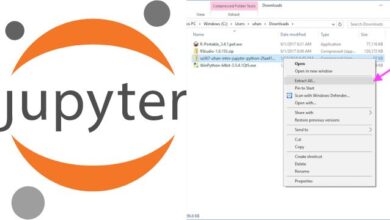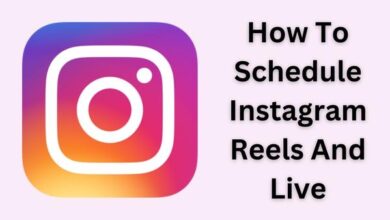“iPhone camera not working” refers to a situation where the camera app on an iPhone is unable to open or function properly, resulting in the inability to take photos or videos. This can be caused by a variety of factors, such as software bugs, outdated software, a camera lens that is dirty or obstructed, or a hardware malfunction.
Symptoms of an iPhone camera not working can include the camera app crashing or freezing, the camera lens being blurry or showing a black screen, or the camera flash not working. The problem can happen on any iPhone models, from the oldest to the newest one.
How to fix a iphone camera not working
If your iPhone camera is not working, you can try the following troubleshooting steps:
- Restart your iPhone: Press and hold the power button until the slide to power off slider appears, then slide to power off. Wait for a few seconds, then press and hold the power button again to turn your iPhone back on.
- Close and reopen the Camera app: Double-click the home button to see your recently used apps, then swipe right or left to find the Camera app. Swipe up on the Camera app to close it, then open it again.
- Check for a software update: Go to the “Settings” app, then tap “General” > “Software Update” to see if there is an update available for your iPhone.
- Check for any dirt or debris blocking the camera lens: Clean the lens with a soft, dry cloth or a soft-bristled brush.
- Check Camera setting: Go to Settings > Privacy > Camera, make sure the camera is enabled for the app you are trying to use.
- Reset your iPhone’s settings: Go to the “Settings” app, then tap “General” > “Reset” > “Reset All Settings.” This will reset all of your iPhone’s settings to their defaults, but will not delete any of your data.
- If your iPhone is still under warranty, contact Apple Support for further assistance.
If none of the above steps work, it may be possible that there is a hardware issue with the camera and you may need to take your iPhone to a professional repair shop or to an Apple Store for further assistance.
Is these steps working on iphone 14 camera
The troubleshooting steps I provided should generally work for any iPhone model, including the iPhone 14. However, please note that the specific steps may vary slightly depending on the iPhone version, and that some of the steps may not apply to the iPhone 14 if the camera hardware and software are different than the previous versions.
It’s always a good idea to check the official Apple’s website for the latest troubleshooting steps or software updates for your specific iPhone model. It’s always a good idea to keep your iPhone updated with the latest software version, as Apple releases software updates to fix bugs and improve performance, including camera related issues.
If the problem persists after trying all the steps or you see some unusual behavior, it’s best to contact Apple support for further assistance, as there may be an issue with the hardware of the camera that requires professional repair.
- Social Networking Apps for your iPhone
- How To Save Instagram Videos To The Gallery On An IPhone
- How to turn off cookies on iPhone in 2022/2023
How do i reset my iPhone camera
There are a few ways to reset your iPhone camera:
- Close and reopen the Camera app: Double-click the home button to see your recently used apps, then swipe right or left to find the Camera app. Swipe up on the Camera app to close it, then open it again.
- Restart your iPhone: Press and hold the power button until the slide to power off slider appears, then slide to power off. Wait for a few seconds, then press and hold the power button again to turn your iPhone back on.
- Reset your iPhone’s settings: Go to the “Settings” app, then tap “General” > “Reset” > “Reset All Settings.” This will reset all of your iPhone’s settings to their defaults, but will not delete any of your data.
- If the above steps do not work, you can try resetting your iPhone to its factory settings. Note: This will erase all data, settings, and apps on your iPhone. To do this, go to “Settings” > “General” > “Reset” > “Erase All Content and Settings.”
- If none of the above steps work, it may be possible that there is a hardware issue with the camera, you may need to take your iPhone to a professional repair shop or to an Apple Store for further assistance.
- Check the latest iOS version available for your device and update it if necessary.
It’s also worth noting that after resetting the camera settings, you may need to go back to the settings and re-enable camera access to certain apps and check camera permission settings in the privacy settings.