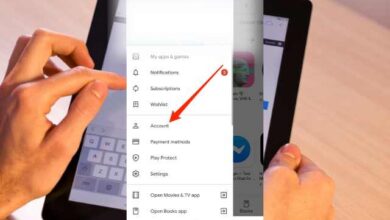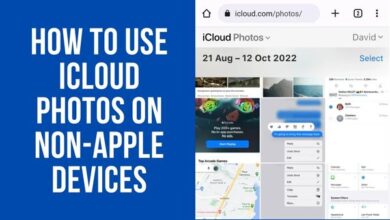How to find archived orders on Amazon
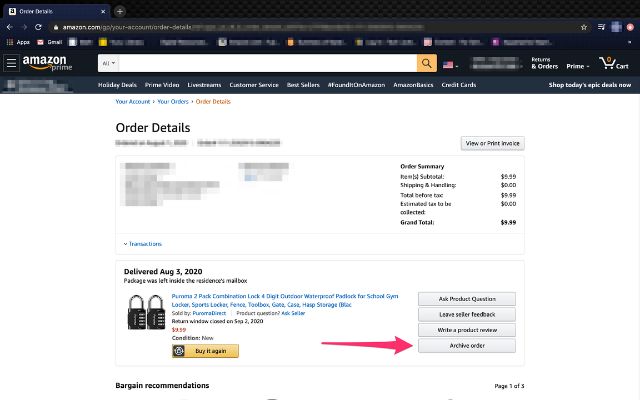
How to find archived orders on Amazon- When shopping online, it’s important to keep track of your orders to ensure that you receive the products you purchased and to have a record of your transactions. On Amazon, you can easily access and review your orders, including those that have been archived.
Archived orders are older orders that are no longer displayed in the “Orders” section but can still be accessed and reviewed at any time. In this article, we will show you how to find archived orders on Amazon. Whether you’re a new or experienced Amazon shopper, these simple steps will help you access your order history and keep track of your purchases. So, let’s get started!
What are Amazon archived orders?
Amazon archived orders are older orders that are no longer displayed in the default “Orders” view, but can still be accessed and reviewed by visiting the “Archived Orders” section. Archiving an order on Amazon does not permanently remove it from your order history, but rather hides it from the default view to make it easier to manage your order history.
You can archive an order on Amazon by visiting the “Orders” section and clicking on the specific order number. From there, you can access the order details and choose to archive the order if it is eligible for archiving. Archived orders can be easily accessed and reviewed at any time by visiting the “Archived Orders” section.
Archiving an order can help you keep your order history organized and make it easier to access and review important orders when you need to. So, whether you’re a frequent Amazon shopper or simply want to keep track of your purchase history, archiving orders is a simple and effective way to manage your Amazon order history.
How to archive an Amazon order
To archive an Amazon order, follow these steps:
- Log in to your Amazon account.
- Go to the “Orders” section by clicking on the “Orders” button in the top right corner.
- Locate the order that you want to archive and click on the specific order number to view its details.
- In the order details, you will see an “Archive Order” button, if the order is eligible for archiving.
- Click on the “Archive Order” button to archive the order.
Note: Amazon may not allow you to archive an order if it is too recent, still pending, or in transit. If the “Archive Order” button is not available for a specific order, it may already have been archived or it may not be eligible for archiving at this time.
Once you have archived an order, it will no longer be displayed in the default “Orders” view, but can still be accessed and reviewed by visiting the “Archived Orders” section. By archiving your orders, you can keep your order history organized and easily access important orders when you need to.
How to find archived orders on Amazon
To find archived orders on Amazon, follow these steps:
- Log in to your Amazon account.
- Click on the “Orders” button located in the top right corner.
- Scroll down and click on the “Archived Orders” option.
- This will take you to a list of all the orders that have been archived. You can view the details of each order by clicking on the specific order number.
Note: Archived orders are older orders that are no longer displayed in the “Orders” section. They can still be accessed and reviewed at any time. If you can’t find your archived order, it may have been removed from your account due to Amazon’s policy on order storage.
How to hide Amazon archived orders
Unfortunately, it is not possible to hide Amazon archived orders completely. The archived orders can still be accessed and reviewed in the “Archived Orders” section. However, you can choose to only display current orders in the default “Orders” view by using the filter option.
To only display current orders in the “Orders” view:
- Log in to your Amazon account.
- Go to the “Orders” section by clicking on the “Orders” button in the top right corner.
- In the top right corner, you will see a filter option.
- Click on the filter option and select “Current Orders”.
By selecting “Current Orders”, you will only see the orders that are not archived, and the archived orders will not be displayed in the default “Orders” view. However, they will still be accessible and reviewable in the “Archived Orders” section.
Where is the archive order button?
The “Archive Order” button can be found on the order details page for an eligible order. To access the order details page, follow these steps:
- Log in to your Amazon account.
- Go to the “Orders” section by clicking on the “Orders” button in the top right corner.
- Locate the order that you want to archive and click on the specific order number to view its details.
The “Archive Order” button should be located on the right side of the order details page, near the top. If the order is eligible for archiving, you should see the “Archive Order” button next to the order details.
Note: Amazon may not allow you to archive an order if it is too recent, still pending, or in transit. If the “Archive Order” button is not available for a specific order, it may already have been archived or it may not be eligible for archiving at this time.
Why is my archive empty?
There are several reasons why your Amazon archived orders may be empty:
- Archived orders are only eligible for archiving after a certain amount of time has passed. If the order is still too recent, it may not yet be eligible for archiving.
- Some orders may not be eligible for archiving, such as orders for digital products or services, recurring orders, or orders that are still in transit.
- If you have recently archived an order, it may take some time for the order to appear in the archived orders section.
- There could be an issue with your Amazon account, such as a technical glitch or a problem with the settings, that is preventing the archived orders from appearing in the archived orders section.
- If you have recently changed your Amazon account settings, such as changing your account region, it is possible that your archived orders have been transferred to a different section and may no longer be accessible.
If you are unable to view your archived orders, it is recommended that you contact Amazon customer service for assistance. They will be able to help you resolve any issues and provide more information on why your archived orders may be empty.
Can I hide my search history?
Yes, you can hide your search history on Amazon. Here are the steps to do so:
- Log in to your Amazon account.
- Click on the “Account & Lists” drop-down menu in the top right corner of the Amazon homepage.
- Click on “Your Browsing History”.
- On the “Your Browsing History” page, find the item that you want to hide and click on the “Delete” button next to the item.
By deleting items from your search history, they will no longer appear in your search history. However, it is important to note that deleting items from your search history will not affect recommendations or items that you have purchased or added to your Wish List.
If you want to turn off search history tracking completely, you can do so by going to the “Your Browsing History” page and selecting “Turn Browsing History On/Off”. When turned off, Amazon will no longer track your searches and the items you view on Amazon.
Does archiving an order permanently remove it from my order history?
No, archiving an order on Amazon does not permanently remove it from your order history. Archived orders are simply hidden from the default “Orders” view, but can still be accessed and reviewed by visiting the “Archived Orders” section.
- How to rotate Google Maps to correctly navigate your routes
- How to unlock your iPhone with your Apple Watch
- Amazon Echo Dot 4th Generation (Alexa)
Why can’t I archive an Amazon order?
Why you can’t archive an Amazon order, there could be several reasons:
- Order has already been archived: If the order has already been archived, it will not be available in the “Orders” section and cannot be archived again.
- Order is too recent: Amazon may not allow you to archive an order if it is too recent, as they want to make sure that the order has been fully processed and delivered first.
- Order is pending or in transit: Orders that are still pending or in transit cannot be archived until they have been fully processed and delivered.
If you are unable to archive an order and believe there is an issue, try contacting Amazon customer support for assistance.
Conclusion
Archiving an order on Amazon does not permanently remove it from your order history. Archived orders can still be accessed and reviewed at any time in the “Archived Orders” section. If you are unable to archive an order, it could be due to the order being too recent, pending, or in transit, or it could have already been archived.
If you need assistance, try contacting Amazon customer support for further assistance. Keeping track of your orders and order history is an important aspect of shopping online, and Amazon makes it easy to access and review your purchase history.