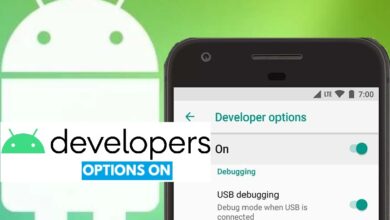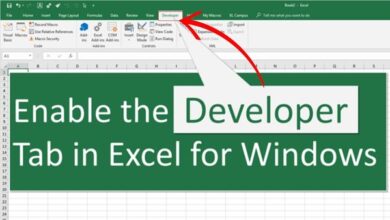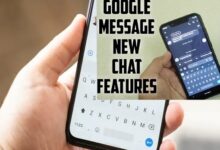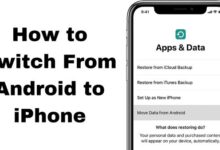How to enable truecaller in iphone

How to enable Truecaller on iPhone- It takes more than just installing the app for Truecaller to function on your iPhone. You must also change this iPhone option.
Have you ever questioned why, despite using the Truecaller software on your iPhone, you are unable to recognize unfamiliar callers? You might have noticed some variations between how Truecaller operates on an iPhone and an Android smartphone. It can be annoying to try to utilize Truecaller because the iPhone doesn’t immediately enable it. So in this Article, we are going to explain How to enable Truecaller in iPhone.
How to enable True Caller on iPhone
Your call log is not immediately accessible on the iPhone due to its privacy settings. Simply follow these instructions for How to enable True Caller on iPhone:
- On your iOS device, Go to Settings.
- Choose Phone.
- Choose Call Blocking and Identification.
- Switch on all of the Truecaller settings.
How can I enable message filtering for Truecaller on my iPhone?
Additionally, you may use Truecaller to filter text message spam so that you don’t get messages from spammers, marketers, or other undesired senders. iPhones running iOS 14 and later are affected by this. Follow these steps to enable the spam SMS filter:
- Select Settings
- Click on Messages
- Click on Unknown & Spam from the menu.
- Enable the Unknown Sender Filter.
- Turn on Truecaller.
The message filtering option may filter confirmation messages from banks or other organizations you are involved with if you want to enable it. You may just add the numbers to your contact list to ensure that you don’t miss these messages.
How to Enable Truecaller to identify spam
You should enable Spam Identification in your phone’s settings to receive the best possible protection against spam calls. Go to iPhone settings > Phone > Caller Identification and Block and enable Truecaller after installing the app. As a result, Truecaller will be able to integrate with CallKit (iOS 14.0 and higher) for real-time spam detection.
Truecaller for iPhone functions a little bit differently from Truecaller for Android because of Apple constraints. But don’t be alarmed! At Truecaller, our engineers put a lot of effort into developing new features that will enhance the user experience for iPhone users.
Describe Truecaller
One of the most well-liked caller-identification, as well as spam-blocking applications, is called Truecaller. The app’s goal is to assist you in recognizing and blocking unwanted spam messages and calls. You may look up or search for unknown numbers using Truecaller as well.
You’ll find conflicting opinions on how Truecaller functions if you conduct an internet review search. Meanwhile, Truecaller does have a helpful support staff available to help you if you run into any problems.
Why Truecaller Works Differently on an iPhone
On an iPhone, Caller ID functions differently than it does on an Android smartphone. This is due to the fact that Truecaller interfaces with the stock Phone app on Android but not iOS, where Truecaller is the only app that can manage the caller ID.
Because of this, you have to go through an additional process to make Truecaller function on your iPhone. However, it still works well as spam prevention software for the iPhone.
Knowing more about Truecaller
You may enable Truecaller on your iPhone by following these instructions. With a more improved Truecaller experience on your iPhone, you may now discover new functions that are available.
You could believe that Truecaller’s main objective is to recognize and stop spam calls. There are many other helpful features available, so you’re sure to find something to get excited about, including the ability to record phone calls or utilize call alerts.
Why is Truecaller not working on my iPhone?
This is due to the fact that Truecaller interfaces with the stock Phone app on Android but not iOS, where Truecaller is the only app that can manage the caller ID. Because of this, you have to go through an additional process to make Truecaller function on your iPhone.
- How to Delete Words from Keyboard iPhone
- How To Sync Message From iPhone To Mac?
- How To Change Alarm Sound On iPhone?
How do I enable Truecaller?
You can enable Truecaller by selecting Security > Auto Start > Truecaller, then enable it. Enable Truecaller by going to Power management > Background app management. Enable Truecaller by going to Notification Manager > Dropzone.