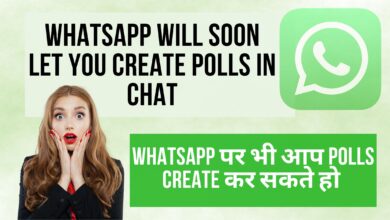Can I Still Upload Music to Amazon Music in 2022?
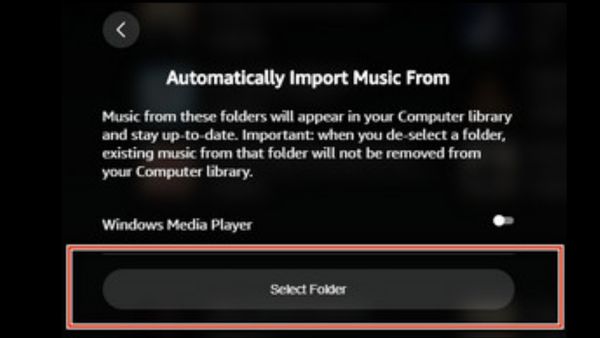
Can I Still Upload Music to Amazon Music in 2022- You are currently unable to upload music to Amazon Music Cloud. However, it is still possible to play local music audio files that you have imported into the Amazon Music app.
How can I listen to my own personal music on Amazon Music?
If you are already an Amazon Prime member, you may stream 2 million songs for free on Amazon Music. If you upgrade to Music Unlimited for just $9.9 per month, you can access 90 million songs. Some users may want to transfer their music collections to Amazon Music as well as play them alongside the original Amazon audio online while still enjoying this enormous song selection on the service. However, the reality is not quite so straightforward.
An Amazon Music representative remarked, “Uploading or importing your personal music to Amazon Music is no longer accessible.” Previously, Amazon offered online music storage plans that let customers to freely upload and import their own audio files (up to 250 songs) for online listening through Amazon Music. Users who had shared music storage subscriptions received substantially more storage: 250,000 songs. However, Amazon stated on January 15, 2018, that this service will be discontinued and that customers would no longer be able to upload their music after January 2019. This implies that at this time, you cannot upload songs to Amazon Music Cloud.
How to Import Local Songs from your Computer to Amazon Music?
If you have a few songs on your computer in a standard audio format, such as MP3, you may configure the Amazon Music app to read those tracks.
Step 1: Launch the “Settings” tab of the Amazon Music app on your computer.
Step 2: Scroll down to “Automatically Import Music From,” then click “Select Folder” to select your personal MP3 collection.
Step 3: Filter “Offline” under “Locations” in the “Library” menu. Your local audio files have now been loaded into the Amazon Music app, as you can see.
So What About Uploading Amazon Music to Other Music Services?
You cannot currently import local audio files into Amazon Music, as mentioned above. However, this does not mean that you cannot integrate Amazon Music with other music streaming platforms like Spotify or Apple Music. It sounds like a terrific strategy. But the issue is how to transfer Amazon Music into Apple Music or Spotify.
TuneBoto Amazon Music Converter, a smart audio recorder, is needed to transfer Amazon Music to Apple Music, Spotify, or other music streaming applications for streaming. TuneBoto is specialized in converting as well as installing any songs, playlists, or albums to plain MP3/AAC/FLAC/WAV/AIFF/ALAC with ID3 tags preserved. It was specifically created for both Amazon Music Unlimited & Prime Music subscribers.
Users may download Amazon music to computers using TuneBoto in just a few simple steps without the need to install any extra software, including Amazon Music: add Amazon Music, choose an output format, and begin converting. You may easily move any playlists from Amazon Music to Apple Music / Spotify after conversion.
Instruction: Importing Amazon Music into The other Music Services and Converting It
The procedures to download Amazon Music in open music format to your computer and move it to other music providers are outlined below. Before beginning, please download TuneBoto Amazon Music Converter.
Step 1: Run TuneBoto Amazon Music Converter
Log into your Amazon Music Unlimited or Prime Music account, then install and run TuneBoto Amazon Music Converter on your PC. Several cues will be given by the application; simply follow them.
Note: TuneBoto requires an Amazon account to function. But don’t worry, other than the music, it won’t grab any other data from your account.
Step 2: Customize Output Settings
Directly click the “Setting” button to adjust the output settings, which include the output format (MP3, AAC, WAV, AIFF, ALAC, FLAC), output folder, as well as output quality. You may also select the nation or area.
Step 3: Include music
On TuneBoto’s main interface, pick one of your favorite Amazon albums, artists, or playlists, press the blue “Add” button that is located on the right side, and then select the songs you want to convert from the pop-up window.
Step 4: Launch the Amazon Music Downloader
The next step is tapping the “Convert” button after finishing the aforementioned stages. All of your music will be saved to the chosen output path you choose in Step 2 in just a few minutes.
Step 5: Import Amazon Music into other music services.
You may access all of the flawlessly converted Amazon music in MP3/AAC/WAV/FLAC/AIFF/ALAC format by clicking the “History” button or by navigating directly to the output folder you previously set. You may now import tracks from Amazon Music to any music service, including Apple Music and Spotify Music, without any restrictions. Just start having fun!
Music Uploading to Amazon Music
Amazon said in a recent release that consumers could no longer save and play their audio files using Amazon Audio for Mac or PC for later streaming. Amazon Music, however, allows the importation of songs from Windows Media Player and iTunes. Songs kept in the Amazon Cloud may also be accessed through Amazon Music, the company’s music streaming service.
It is simple to convert music from iTunes or Windows Media Player into your Amazon collection-
Step 1: To start, add your music to an audio player like Windows Media Player or iTunes.
Step 2: Open the app and log in with your Amazon credentials to begin using Amazon Music.
Step 3: Tap your name in the top right corner to access your personal settings.
Step 4: Find and choose the radio button that says “Automatically Import Music from.”
Step 5: Please tap the correct icon to activate iTunes or Windows Media Player.
Step 6: Choose Reload Library at the very bottom of the page to resync your music.
Amazon Music Cloud Player allows users to upload songs from other services
Step 1: To access Amazon’s Cloud Services page, after which you should upload your music.
Step 2: Open Amazon Music and log in with your Amazon credentials to start listening to music.
Step 3: Select Filter from the Library tab at the top of the page to search Amazon Cloud.
Step 4: Select Location from the Filter option, then click Cloud.
Step 5: Start exploring and listening to the music that was recently added to your Amazon Cloud account.
Note: Only music files that are compatible with iTunes, Windows Media Player, or Amazon Cloud may be uploaded.
Getting Music Out Of Your Amazon Music Library
Your music collection will soon be accessible for listening to on Amazon Music. You can still download copies of your favorite tracks to your computer for offline listening even if you can’t do it on Amazon’s website. We’ll also go through how to download tracks from Amazon to your portable media player.
Start downloading music from Amazon Music
Song transfers and downloads from Amazon
Even if you don’t have an Amazon Music Unlimited or Prime membership, you can still use Amazon Music to download songs. All that is needed in this case is an Amazon Music Downloader, like Tunelf’s Amature Music Converter. You need a qualified and potent music downloader as well as a converter like this one to access Amazon Music in just three simple actions.
Step 1: Set up an Amazon Music service
Tunelf Amazon Music Converter will ask you to log in using your Amazon credentials when you first start it. The audio output may then be changed by selecting Options from the main menu. One of the 6 audio formats that can be chosen as the output file in the Advanced box is MP3.
Step 2: Play some music you like on Amazon Music
Make sure to save your choices before heading to your music library when you’re ready to listen to some music. Visit the playlist and select the floating yellow Add button on the right to save it to your device. The “Add” button will immediately catalog all of your music when you tap it. Simply select the songs you want to convert by checking the box next to them.
Step 3: Start downloading songs from Amazon Music
Simply hitting the Convert button will start downloading the songs you’ve chosen from Amazon Music, but the speed of your online connection and the size of your playlist may affect how quickly it downloads.
Once saved, the playlist is accessible from any computer. By selecting the Converted tab at the converter’s top, you may access the converted music when the conversion is finished.
Tips: Include music in your Amazon library
You cannot import your playlist from another streaming music service or upload your own audio files to Amazon Music. However, we’re working on a method for you to transfer your music collection from services like iTunes as well as Spotify to Amazon Music. Let’s have a look.
Playlist from iTunes to Amazon Music transfer
Step 1: Go to the official Tunelf Audio Converter site, download the program, and run it.
Step 2: Begin converting your iTunes-protected music songs into regular MP3s with TunesKit Audio Converter.
Step 3: After uploading unprotected iTunes music files to iTunes, you may sync your iTunes library with your Amazon library.
Playlist transfer from Spotify to Amazon Music
Step 1: Just go to their official website to get Tunelf Spotibeat Music Converter.
Step 2: Launch Tunelf Spotibeat Music Converter to begin downloading and converting Spotify music.
Step 3: The converted Spotify tracks may then be uploaded to iTunes or Windows Media Player and synced with your Amazon music library.
Can I Still Upload Music to Amazon Music in 2022?
No, Amazon Music Prime and Music Unlimited no longer accept music uploads.
How to install Amazon Music on a Computer
- Visit music.amazon.com/home
- Tap the Download Desktop app after selecting your call in the left pane.
- Launch AmazonMusicInstaller to set up the application. Since the entire installation process is automated, you’ll know it’s finished when Amazon Music launches.
- Open your Amazon account and log in.
- Image of the Amazon Music program’s registration page.
- Now that you’re logged in, you can start adding tunes to your Amazon Music library.
How to upload music to amazon music 2022 on Computer
- Browse to music.amazon
- Use your Amazon account to log in.
- Select “Add music to your tool collection” from the menu that appears when you click on the 3 horizontal bars in the upper-left corner of the screen.
- Then, in Explorer, browse for the folder containing your music and select “Open.”
- Click on the PC symbol in the top left-hand corner of this system window (see Bikd).
- Now select “Upload” after marking all of your favorite songs or albums.
- Alternatively, click the “Upload” tab and use the “Select files” option to upload the appropriate tracks.