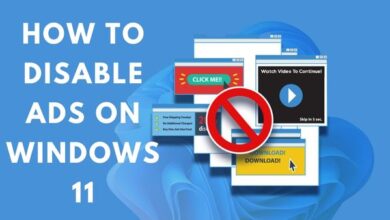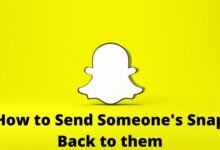7 Easy Steps For Creating A Business Email With Gmail
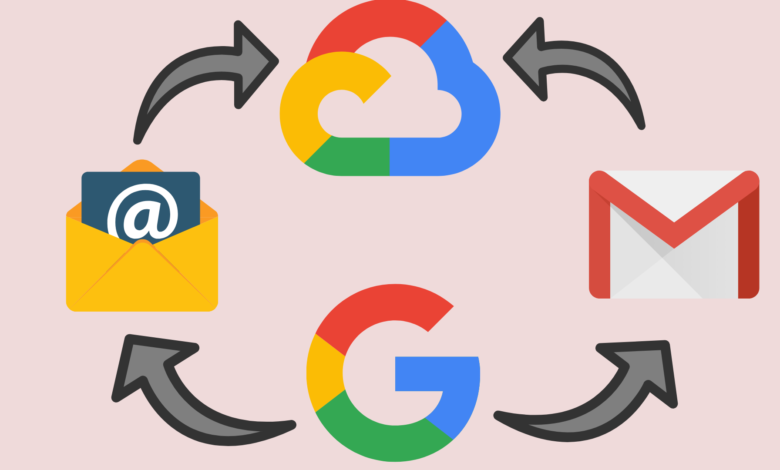
It’s simple For Creating A Business Email With Gmail. Create a Google Workspace account first, then follow the prompts to link your domain, create a user name, and enter your payment details.
When starting a new business or laying the groundwork for the expansion of an existing one, one of the first things you should do is create a website or, at the at least, register a domain name that is relevant to the company/brand.
Even if you’ve done all of that, you can still feel like something is missing. And we could have a notion as to what it is – a business email based on your domain that clearly shows you as a trustworthy business owner. When it comes to utilizing Gmail as a business account, it’s a solid choice.
Gmail for business should undoubtedly be at the top of your list. While Gmail is a widely used program for personal and business correspondence, many individuals are unaware of its full range of business capabilities.
To begin with, a business email, like a business website, gives customers the impression that you are a serious and trustworthy organization. It allows you to send and receive emails from a single, personalized domain email address.
Gmail is far more economical than its biggest competitors, Outlook, making it excellent for small and medium-sized organizations.
Furthermore, when compared to its competitors, Gmail has a more user-friendly layout, better customer care, and more useful apps.
Finally, Gmail is straightforward, lightweight, and powerful. You log in using your browser or a mobile app and get direct access to all of your emails in the cloud.
Creating a Business Email With Gmail account vs. free Gmail account
Gmail accounts, often known as Google accounts, are free and provide access to basic Google services. They also provide a limited amount of internet storage.
It can also be used as a free business email account with limited functionality and tools. The email domain is the most significant distinction between the two.
A commercial Gmail account necessitates the use of a domain address for all communications, which is not the case with free Gmail.
What is a Business Email Address and Why You Need it?
Instead of a generic google or yahoo account, a professional business email address uses your company’s custom domain name, such as john@stargardening.com.
The majority of newcomers utilize basic free business email addresses with no domain name, which isn’t particularly professional.
For example, jsmithfromstargardening@yahoo.com or john.smith2019@gmail.com. Because anybody may create such conventional email accounts, customers and other businesses are less likely to trust them as authentic corporate email accounts.
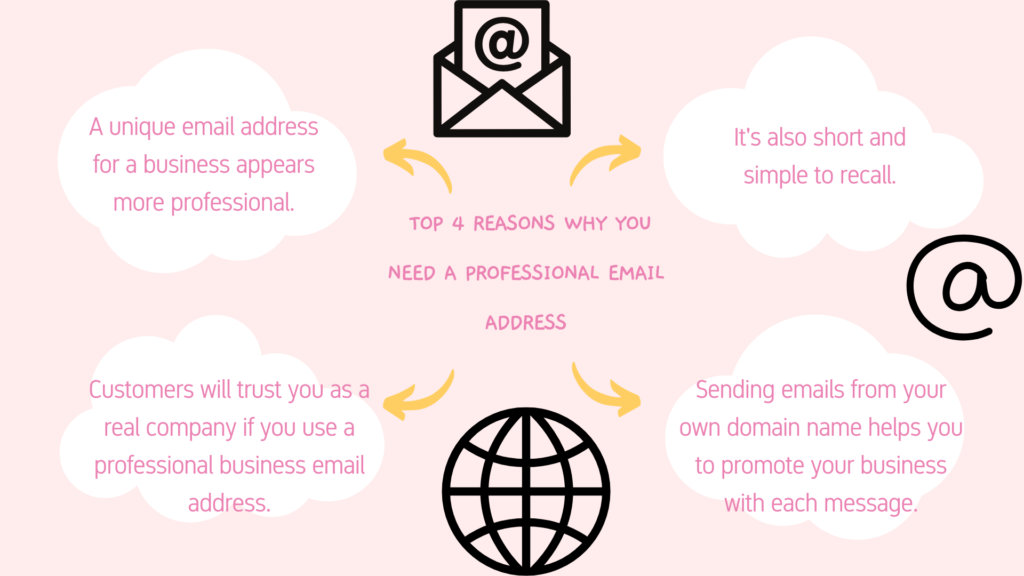
The best part is that you can get your own customized business email address for free, so there’s no reason not to.
If you want to be taken seriously by your clients and other businesses, you need to start utilizing a professional business email address right away.
What Do You Need For Creating A Business Email With Gmail?
To even get a free business email address, you’ll need to have a domain name and a website.
You’ll need to have an email server to manage your business emails afterwards when. Users could establish a successful business email address that used a variety of different technologies.
We’ll demonstrate two techniques, and then you can pick the one which best suits your needs.
The very first option is inexpensive and quite simple to set up, but the second strategy requires a modest price but provides far more functionality.
Gmail Business Email Address Features
Creating a business email on Gmail, believe it or not, provides your brand a professional image and increases consumer loyalty.
Consider this scenario: your sales representative gives a great presentation of your products, but when asked for their email address, they respond with something like a.smith@gmail.com.
Is there any relationship between this address and your organization, particularly specifically your sales department?
Using corporate mail to accomplish your professional tasks is considered common politeness in today’s business world.
This is why it is critical to ensure that the company email address appears professional.
Something along the lines of firstname.lastname@yourbusiness.com is a recipe for a successful and reliable company email address. What is the best way to utilize Gmail for business?
Before you create a business email address, there are a few things you should know
- To begin, you must have (or establish) a Gmail account that will be used for administrative purposes.
- If you have multiple Gmail accounts, choose one to link to the new business email domain.
- Purchase a domain name (or use one you already own, but you’ll need to validate it with Google).
- For corporate email accounts, this domain name would be used as the primary.
Creating a Business Email Address with G Suite?
The instructions on how to set up Gmail for business may be found below.
Step 1: To get began with G Suite, go to the upper right corner and click the “Get Started” button.
Step 2: After that, you must submit your firm name, the quantity of corporate accounts necessary, and your country. Then press the “Next” key.
Step 3: All you have to do now is input your contact information in the next step. Following that, you’ll be prompted to enter your domain name.
Step 4: Choose a safe password to complete the account creation process. Congratulations! You’ve established a G Suite account successfully.
After that, click “I have added all user email addresses” to finish adding all of the appropriate company email accounts. In any case, you’ll be able to add more users at any time.
Step 5: You’ll need to confirm that you own the domain. To do so, Google presents a number of options.
Step 6: To guarantee that mail is correctly forwarded to Google mail servers, you must now grant access to your hosting’s administrator panel. Given the variety of hosting options available, the procedure may vary.
But don’t worry, Google has you covered with step-by-step instructions. After you’ve logged into the admin panel, return to G Suite and tick the box that says “I’ve opened the control panel for my domain.”
Step 7: Then, in the DNS area of the admin panel, set the mail processing (MX) records. When you’re finished, check the “I produced new MX records” box, then the “I saved the MX records” box. Pick “Verify domain” and “Set up email” from the drop-down options.
Done! Wait a few moments for a notice from Google stating that your domain name has been validated. You can now use Gmail for business purposes.
Next Steps After Setting Up Gmail for Business
You could now design your Google Workspace account and business email address, move your email, and use the Google suite of productivity tools after you’ve set it up. Follow these instructions and get the most out of Gmail:
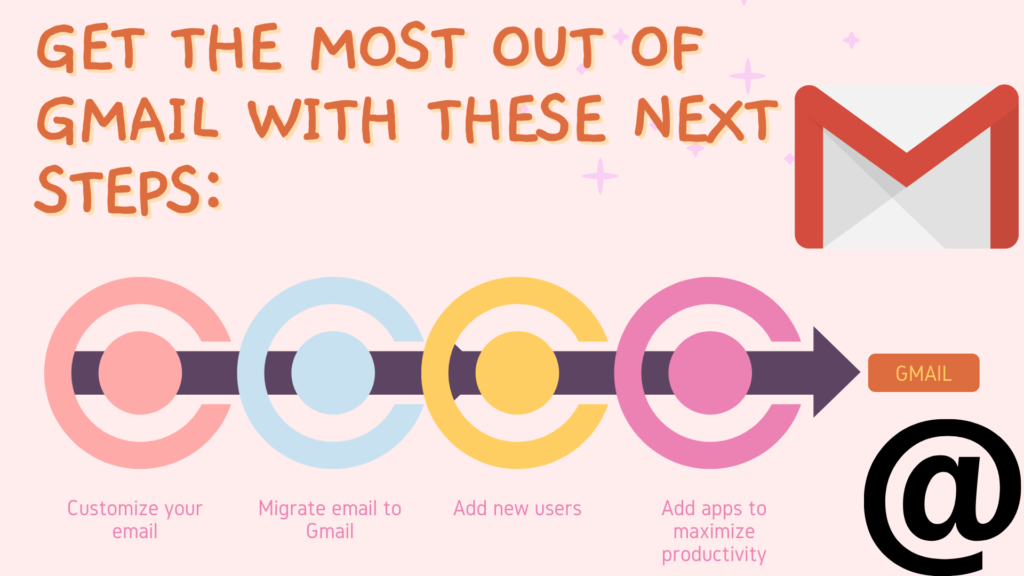
Customize your email
Click the Settings icon in the top right corner of your Gmail account. You can edit components in your email from here, such as your profile photo, email theme, inbox organization, and generating a custom email signature.
Migrate email to Gmail
Go to admin.google.com and select “Apps” from the drop-down menu. Click “Save” after going to the Setup section and checking the box next to “User email uploads.”
Return to your Gmail account and click the Settings symbol in the upper right corner to begin the import process. Learn how to enable or disable imports from webmail hosts using Google’s tutorial.
Add new users
Go to Google Domains and click “Email” to add extra users to your team. Choose “Add User” under “Add or remove persons from Google Workspace.”
Then type in the initial name, last name, and user name for the new user. Then choose between “Administrator” and “User” as their role.
Select Add from the drop-down menu. On your next billing date, Google will charge you a prorated amount based on your plan for the new user.
Add apps to maximize productivity
Email apps can aid in the organization of your emails, the tracking of website open rates, and the increase of sales.
Benefits of Using G Suite for the Business Email Address
- Your employees won’t need to get used to anything new while utilizing G Suite because it’s just a business edition of Gmail, which many people are already familiar with.
- G Suite gives you complete control over your company’s accounts.
- You keep access to your account, as well as all of the stored letters, contacts, and files, whether you terminate some roles or one of your employees departs the organization.
- In just a few clicks, you may share documents and contacts with your entire team.
- Multiple Gmail business email aliases are possible with G Suite. Each user gets 30 GB of Google Disk storage.
- When you use G Suite, you don’t have to be concerned about data security. The service delivers easy-to-enforce two-step verification.
- This aids in raising brand awareness. A person sees your brand name every time they receive mail from your domain because your email address uses your domain name.
- Customer service is available around the clock; Trial period of 30 days is free;
- The mail account interface can be customized with your company’s logo.
- A number of built-in productivity enhancements can help your staff be more productive.
G Suite Packaging and Pricing
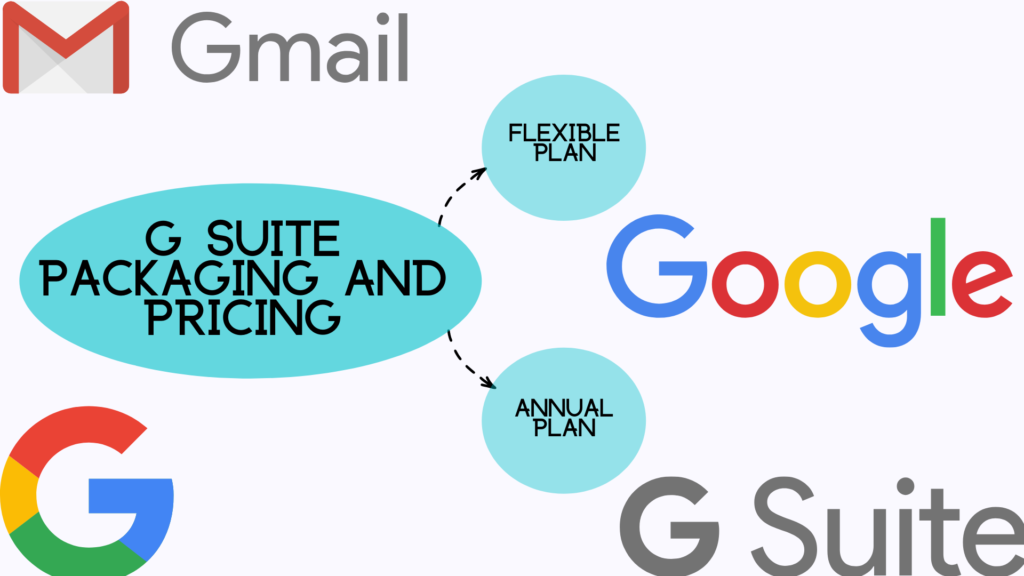
There are two primary charging schemes:
Flexible plan
Each user account is charged on a monthly basis. You have the option to add or remove accounts at any time, lowering or raising your monthly fee.
This strategy is best suited for small businesses with a fluctuating workforce. You have the option to stop at any moment.
Annual plan
The key difference between this plan and the flexible plan is that you commit to paying the annual price in advance.
Only when you renew your annual contract may you adjust the number of accounts. You must still pay the annual fee even if you cancel early.
G Suite price is divided into three categories
- 6$ per user (basic) (30GB Google Drive storage and advanced admin and security controls).
- 12$ per user for business (unlimited Google Drive storage, advanced admin and security controls, scripting IDE, and some analytic tools).
- Enterprise, per user: $25 (unlimited Google Drive storage, advanced admin and security controls, scripting IDE, and advanced analytic tools)
Gmail Pricing With Google Workspace
A Google Workplace plan is required to use Gmail as your company’s email client. For the first 14 days, Workspace is free; after that, Google fees you according to your plan.
All plans are billed on a monthly basis, and there is no way to save money by signing up for a 12-month or longer-term commitment.
Each plan is for one user, but the Business Starter, Business Standard, and Business Plus Plans allow you to add up to 300 users for an extra monthly fee.
| Plans | Business Starter | Business Standard | Business Plus | Enterprise |
| Monthly Cost per User | $6 | $12 | $18 | Contact sales |
| Per-user Storage Space | 30GB | 2TB | 5TB | 5TB(additional storage available on request) |
| Custom Email Address | Yes | Yes | Yes | Yes |
| Video Meetings (up to 24 Hours in Duration) | Yes | Yes | Yes | Yes |
| Video Meetings | Up to 100 participants | Up to 150 participants and recording saved to Google Drive | Up to 500 participants, recording saved to Google Drive, and attendance tracking | Up to 500 participants, recording saved to Google Drive, attendance tracking, noise cancellation, and in-domain livestreaming |
The four Google Workspace packages that enable you to access Gmail as a business email solution are just as follows:
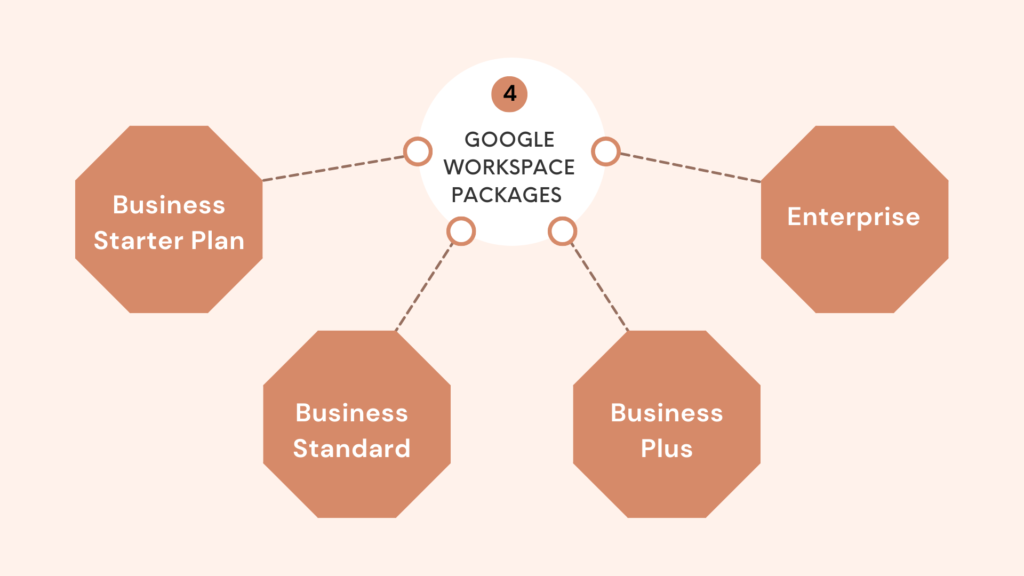
Business Starter Plan
This plan is ideal for small organizations because it comes with a professional email address and access to Google’s productivity and collaboration features.
Business Standard
This subscription includes 2TB of cloud storage per user and the ability to record video meetings.
Business Plus
Upgrade to Business Plus to gain 5TB of cloud storage per user, conference recording, and video meeting attendance tracking.
Enterprise
Enterprise is designed for companies with more than 300 employees. It provides each user with 5TB of pooled storage, with more storage accessible upon request.
Noise cancellation and in-domain livestreaming are included in addition to video meeting recording and attendance tracking.
Using Your Business Email with G Suite and Gmail
There are numerous advantages to using G Suite to set up a business email account. It only takes seven steps and roughly $5 per account per month to arrange your brand and make it appear more professional.
Gmail business email works in the same way that regular Gmail accounts do. You may access your company account via the Gmail website or the admin interface if you are in charge of it.
It’s vital to remember that other users don’t have access to the admin console, and you can add and remove users at any moment.
The ability to easily share information with your team, have confidence in data integrity, file ownership, and the impression you make on potential clients, as well as the other advantages of using Gmail for business listed above, leave no doubt about your decision to use G Suite to create a business email.
Pros & Cons of Using Gmail for Business
| Pros | Cons |
| It includes the entire Google Workspace business app package. | There is no free plan available. |
| Branded email addresses help to enhance brand credibility and trust. | Because Gmail categorizes some emails as spam, you should check your spam folder on a regular basis to avoid missing emails that were incorrectly classified. |
| Setup is simple. | Some Workspace apps aren’t as good as their competitors; for example, customers complain that Google Docs’ functionality are limited when compared to Microsoft Word, and that Zoom is more intuitive than Google Meet. |
| Works with Google Workspace apps and other third-party apps. | —————————————————————— |
| Included are privacy and security measures. | —————————————————————— |
| Upgrade or downgrade depending on your company’s budget and requirements. | —————————————————————— |
Take Away
Gmail for Business is a popular email hosting service for companies of all sizes. Companies may use the platform to get professional email with unlimited storage and full access to collaborative features.
Now that you know how to set up a business Gmail account, you can increase its productivity using third-party applications like Drag, which has fantastic features and a Chrome extension to help with time management, communication, and collaboration.
Sign up now to experience the unrivalled benefits of Drag and see how Good Drop was able to fulfil more deadlines because to this incredible collaborative tool.
FAQ
Q- What is the definition of a business email?
A- A personalized email address that incorporates your company’s domain name is known as a business email. With prospects and consumers alike, it establishes credibility, trust, and brand recognition. This comprehensive guide to creating and configuring a business email can be found here.
Q- What is the difference between Gmail for personal use and Gmail for corporate use?
A- Gmail is a free email service for personal use that uses the Gmail domain (e.g., jane@gmail.com). You connect your business’ custom domain to your email address (e.g., jane@yourcustomdomain.com) to utilize Gmail for business.
As part of the Google Workspace ecosystem, paid plans start at $6 per user, per month. Alternatively, if money is a major consideration, take a look at our selection of the best $6 per month email hosting services.
Q- Is it possible to create a free business email account without a domain?
A- Without an email domain, you won’t be able to create a free business email account. You can register a free email account with Gmail or Hotmail, but it will not include your company name, so clients and other businesses will not consider it a business email address.
Q- Is Gmail for Business available for free?
A- Google Workspace costs $6 per month per user and provides the following features: Susan@example.com, for example, is an ad-free Gmail account using your company’s domain name. Employee accounts are owned by the company. Support is available 24 hours a day, 7 days a week via phone, email, and chat.
Q- Is it possible to change my personal Gmail account to a corporate account?
A- Yes, your personal Gmail account can be converted to a corporate account. Go to your Gmail account settings and pick “Create a new business account” from the drop-down menu. You’ll have to supply some details about your company, such as its name and contact information.