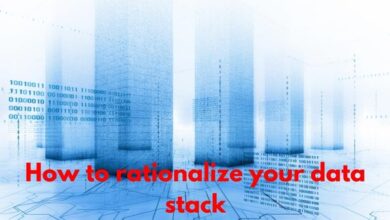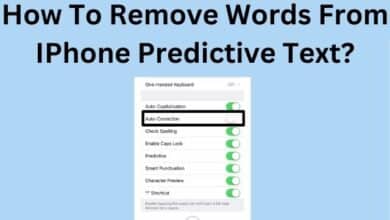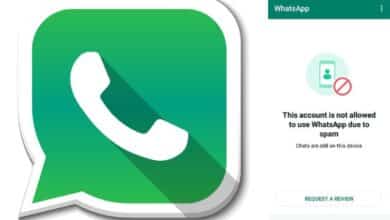How to Download Whatsapp? What Are Its Alternative?

How to Download Whatsapp? What Are Its Alternative? WhatsApp is one of the most popular messaging apps in the world, with over 2 billion monthly active users. However, concerns have been raised about the app’s security and privacy features, as well as the potential for data misuse. If you’re looking for a safer alternative to WhatsApp, there are a number of messaging apps that offer alternative features and security. Some of the popular alternatives include Signal, Telegram, iMessage, Viber and Line. Each one of them offer different security and privacy features, and it’s important to research and compare them before making a decision.
Ways to download WhatsApp on Android
There are a few ways to download WhatsApp on an Android device:
- Open the Google Play Store on your Android device and search for “WhatsApp.” Select the official WhatsApp app from WhatsApp Inc. and tap “Install.”
- Visit the WhatsApp website on your Android device and tap the “Download now” button. This will take you to the WhatsApp page on the Google Play Store.
- Download the WhatsApp APK file from a reputable website and install it on your Android device. However, be careful when downloading APK files from third-party websites as they may contain malware.
In all the above methods, it is important to note that your device should have internet connection to download WhatsApp.
Ways to download WhatsApp on iPhone
To download WhatsApp on an iPhone, follow these steps:
- Open the App Store on your iPhone
- Search for “WhatsApp” in the search bar
- Tap on the WhatsApp app in the search results
- Tap on the “Get” button to begin the download and installation process
- Once the installation is complete, open the app and follow the on-screen instructions to set up your account.
How to use WhatsApp on PC/MAC?
There are two ways to use WhatsApp on a PC or Mac:
- WhatsApp Web: This is a browser-based version of WhatsApp that allows you to access your WhatsApp account from your computer. To use WhatsApp Web, you will need to open the WhatsApp app on your phone and go to the settings menu. From there, select WhatsApp Web and scan the QR code displayed on your computer screen. This will link your phone and computer, allowing you to use WhatsApp on your computer.
- WhatsApp Desktop: This is a standalone app for Windows and Mac that can be downloaded and installed on your computer. Once installed, you can log in with your phone number and access all of your WhatsApp chats and contacts. To use WhatsApp Desktop, you will need to download the app from the WhatsApp website and then open the app on your computer and scan QR code on your phone using WhatsApp on your phone.
Please note that in order to use WhatsApp on your PC or Mac, you will need to have the WhatsApp app installed on your phone and have an active internet connection.
How to download Dual WhatsApp?
“Dual WhatsApp” refers to using two separate WhatsApp accounts on a single device, such as having a personal account and a work account. Here’s how you can download and use dual WhatsApp on an Android device:
- First, you will need to download and install a third-party app called “Parallel Space” from the Google Play Store. This app allows you to clone apps, including WhatsApp, and run multiple instances of the same app on your device.
- Once you’ve installed Parallel Space, open the app and select WhatsApp from the list of apps that it can clone.
- A new instance of WhatsApp will be created, and you’ll be prompted to log in with a different phone number than the one used on your primary WhatsApp account.
- Once logged in, you can use this second instance of WhatsApp as a separate account, with its own chats, contacts, and settings.
Please keep in mind that using dual WhatsApp may not be officially supported by WhatsApp or the app developer, and it may cause unexpected issues or even lead to account ban.
How to Protect data if you want to uninstall WhatsApp?
If you want to uninstall WhatsApp from your device, it is important to protect your data before doing so. Here are a few steps you can take to ensure that your data is safe:
- Backup your chats: Before uninstalling WhatsApp, make sure to backup your chats. In WhatsApp, go to Settings > Chats > Chat Backup. Here, you can choose to backup your chats to the cloud or to your device.
- Download media files: You can also download any media files you have received on WhatsApp, such as photos and videos. You can do this by opening the chat with the media files, selecting the files, and then selecting “Save to Gallery” or “Save to Files.”
- Export chat history: You can export your chat history as a text file, that you can save on your device or email to yourself. In WhatsApp, go to a chat > tap on the three dots in the top right corner > tap on More > tap on Export Chat
- Save contact information: If you have important contact information saved in WhatsApp, make sure to save it elsewhere before uninstalling the app. You can export your contacts by going to WhatsApp settings > Account > Contacts > Export Contacts
- Uninstall the App: Once you have completed the above steps, you can safely uninstall WhatsApp from your device without losing any data.
Please note that uninstalling WhatsApp will delete the app and its data from your device, and you won’t be able to restore your chats, if you haven’t done the backup properly.
Are there any safer alternatives to WhatsApp?
There are a number of messaging apps that offer alternative features and security to WhatsApp. Some of the popular alternatives include:
- Signal: This app is known for its strong encryption and privacy features. It is open-source and has been recommended by privacy advocates and security experts.
- Telegram: This app offers end-to-end encryption for secret chats, as well as cloud-based storage for your messages. Telegram also has a large user base and a wide range of features like creating groups, channels, bots etc.
- iMessage: If you are an iPhone user, iMessage is a built-in messaging app that offers end-to-end encryption and is only available on Apple devices.
- Viber: This app offers end-to-end encryption for messages and calls, and it also has a wide range of features like creating groups, bots, and stickers.
- Line: This app is popular in Asia, and it offers end-to-end encryption for messages, as well as a wide range of features like creating groups, bots, and stickers.
It’s worth noting that no messaging app can be completely secure or 100% private, and their security protocol and privacy policy can change over time. It’s always a good idea to read the privacy policy of the messaging app you use, and stay informed about any updates or changes to the app’s security features.
- How to create your Avatar on WhatsApp and send it to your contacts
- WhatsApp Tips: How to disable message reaction notifications?
- WhatsApp rolls out a feature that makes it easier to message yourself
In conclusion,
WhatsApp is a widely used messaging app, but if you’re looking for a safer alternative, there are several options available such as Signal, Telegram, iMessage, Viber and Line. Each one of these apps offers different security and privacy features, and it’s important to research and compare them before making a decision. It’s also important to be aware of any updates or changes to the app’s security features and to read the privacy policy of the messaging app you choose to use. Ultimately, the best messaging app for you will depend on your personal preferences, needs, and concerns about security and privacy.