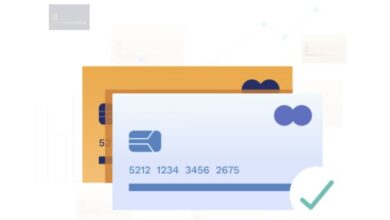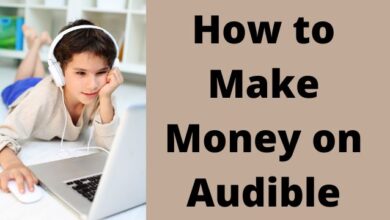How to Make Google Slides Presentation for Mobile Phones: 7 Easy Steps

Are you passionate about creating and presenting your ideas in the best possible manner? If so, you must be aware of the importance of considering mobile users’ convenience. The usage of mobile devices for business and educational purposes is growing exponentially. Thus, optimizing your Google Slides presentation for mobile devices is an essential skill in today’s digital world.
It ensures that your audience can access and comprehend your content effectively. It also enhances accessibility and engagement. Furthermore, recognizing and addressing the unique requirements of mobile viewers demonstrates your commitment to delivering a seamless and inclusive presentation experience.
This blog takes a deep dive into the necessity of mobile-friendly presentations and a step-by-step method for creating outstanding Google Slides presentations specifically for mobile viewers. So, let’s get this party started!
Create a Google Slides Presentation for Mobile Phones in 7 Simple Steps
Follow these seven simple steps and optimize your content and design to a smooth mobile presentation:-
1. Consider Your Audience and Plan Your Content
Tailoring your presentation to your mobile audience’s tastes and preferences is critical. Prioritize brief material, clear images, and simple navigation to fit mobile consumers’ on-the-go reading preferences.
2. Selecting a Mobile-friendly Template
Choosing a template developed exclusively for mobile compatibility establishes the framework for your presentation. Look for templates that have adaptable design components and layouts for different screen widths. You can also use different themes for your presentations, learn more on how to import themes to Google Slides here!
3. Optimize Your Content for Tiny Mobile Screen
Customize your content for small mobile displays by incorporating bullet points, brief paragraphs, and visually appealing images. This approach enhances engagement and clarity, ensuring that your message comes across effectively to your audience.
4. Media Compatibility
One thing you can’t skip if you want your Google Slides tailored to mobile devices is the compatibility of your presentation. Both audio and video elements must be compatible with mobile devices. Furthermore, reducing media files helps speed up download times and eliminate potential playing difficulties on mobile devices.
5. Test Your Presentation
Before finalizing your presentation, test it thoroughly on several mobile devices. This step helps you confirm that all elements appear correctly in your presentation and that the user experience is consistent.
6. Make Final Changes
Incorporate test results and make any required changes to improve the mobile viewing experience. When you do the final review, pay close attention to text sizes and picture placements. Most importantly, ensure overall visual consistency, such as videos, images, etc.
7. Saving and Sharing Options
Choose suitable storing and sharing choices that reflect mobile consumers’ preferences. Consider sending the presentation as a view-only link to enable smooth access from several devices.
FAQ
How do you use Google Slides step by step?
Google Slides is a user-friendly tool. Start by signing into your Google account. Click on the Google Apps icon and select “Slides”. Click “+ New presentation”, and you’re ready to start creating!
How do you make a slide presentation step by step?
Begin with a clear outline of your content. Add slides for each topic, and use text, images, and multimedia to convey your points. Remember to keep slides uncluttered and easy to read.
How do you write on Google Slides on your phone?
Open the Google Slides app on your phone. Open a presentation and select the slide you want to write on. Tap on the text box to start writing.
How do you make a good Google Slides presentation?
Keep your design clean and simple. Use high-quality images and limit the amount of text on each slide. Make sure your content is clear, concise, and engaging.
How do you make a presentation on mobile?
You can use apps like Google Slides or PowerPoint on your mobile device. These apps allow you to create, edit, and present right from your phone.
How to create a slide show?
In Google Slides, click “+ New presentation”. Add slides and content as needed. When you’re ready, click “Present” to start your slideshow.
How do I make a Google slideshow for students?
Create a new Google Slides presentation. Add educational content and interactive elements like quizzes or discussion prompts. Share the presentation with your students via email or Google Classroom.
Is Google Slides free on phone?
Yes, Google Slides is free to download and use on both Android and iOS devices.
What is Google Slides used for?
Google Slides is used for creating presentations. It’s great for educational, business, or personal use. It allows for collaboration and can be accessed from any device.
What are the 5 basic steps of presentation?
The five basic steps are: (1) Planning your presentation, (2) Designing your slides, (3) Practicing your delivery, (4) Presenting to your audience, and (5) Evaluating and refining for future presentations.
What is PPT full form?
PPT stands for PowerPoint, a popular presentation software developed by Microsoft.
Conclusion
Designing mobile-friendly Google Slides presentations needs careful preparation, attention to detail, and a thorough grasp of mobile user’s convenience. It is also critical to consider the unique features of each platform.
By following the procedures outlined here, you can ensure that your information is visually appealing and appropriate for a diverse variety of mobile consumers.