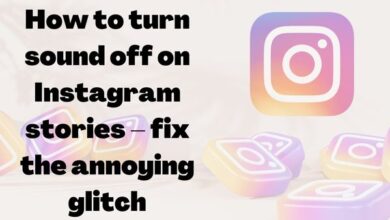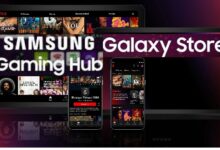How to Stop Google Translate From Popping Up in Apps
Taking Control of Google Translate Pop-ups” create image on it Generating answers for you… I’ll try to create that.
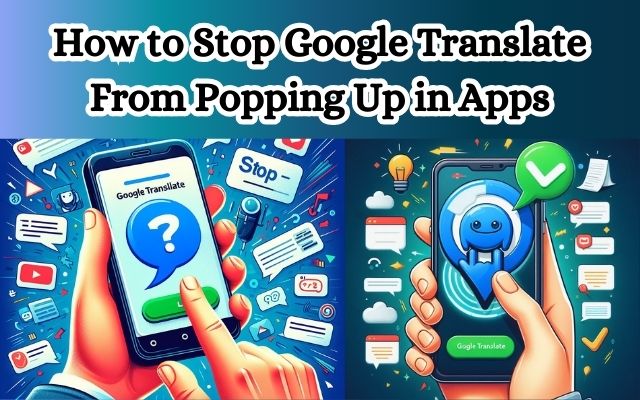
Stop Google Translate from popping up in apps – this phrase might resonate with many of us who frequently use multilingual apps. Google Translate is an incredibly useful tool, offering instant translation across numerous languages. However, its automatic pop-up feature in apps can sometimes disrupt our user experience.
Imagine you’re engrossed in an engaging article or navigating through a new app, and suddenly, a Google Translate pop-up appears, obscuring your view. It can be quite distracting, can’t it? This is especially true if you’re already comfortable with the language of the app and don’t require translation services.
In this article, we will guide you on how to stop Google Translate from automatically popping up in your apps. We understand that while some users may find this feature helpful, others might see it as an unnecessary interruption. Our goal is to provide you with simple, effective methods to take control of this feature, allowing you to customize your app usage to suit your preferences.
Stay with us as we delve into the steps to stop Google Translate pop-ups, enhancing your app experience. Let’s reclaim your screen space and say goodbye to unwanted interruptions!
Understanding Google Translate Pop-ups
Google Translate is a powerful tool that has been seamlessly integrated into Google’s apps and services. It allows users to easily translate messages and web pages from unfamiliar languages to their native language. This feature, known as Live Translate, is part of many Android phones, including the latest Pixel series. It detects an unfamiliar language on your phone and offers an option to translate the message in real-time.
However, while this feature can be incredibly useful, it can also become a source of irritation. Especially in apps like WhatsApp, it can disrupt the communication flow. The Google Translate pop-up can appear out of nowhere, especially when it detects an unusual language in a conversation. This can be particularly bothersome if you frequently converse in multiple languages in instant messaging apps.
Moreover, even if you have the built-in translation feature enabled in Chrome, you may continue to see these pop-ups. This can be quite irritating for some users, especially during web browsing. Some users have complained that Google Translate keeps popping up in Chrome even when the page is in English or their native selected language.
In this article, we will explore how to stop Google Translate from popping up in apps. We will provide you with detailed instructions and troubleshooting tips to help you take control of this feature. Whether you want to stop Live Translate from translating from a specific language or turn off the function entirely, we’ve got you covered.
Stay tuned as we delve deeper into the steps to stop these pop-ups, enhancing your app experience. Let’s reclaim your screen space and say goodbye to unwanted interruptions!
The Need to Stop Google Translate from Popping Up
Google Translate’s pop-up feature, known as Live Translate, is a powerful tool that offers real-time translation for unfamiliar languages. It’s a feature integrated into many Android phones, including the latest Pixel series. However, while this feature can be incredibly useful, it can also become a source of irritation.
For instance, if you frequently converse in multiple languages in instant messaging apps like WhatsApp, constant pop-ups from Google Translate can be disruptive. It detects unusual language in a conversation and offers an option to translate it to the device language. This can be particularly bothersome if you’re already comfortable with the language of the app and don’t require translation services.
Moreover, even if you have the built-in translation feature enabled in Chrome, you may continue to see these pop-ups. This can be quite irritating for some users, especially during web browsing. Some users have complained that Google Translate keeps popping up in Chrome even when the page is in English or their native selected language.
Now, we will explore how to stop Google Translate from popping up in apps. We will provide you with detailed instructions and troubleshooting tips to help you take control of this feature.
Step-by-Step Guide to Stop Google Translate Pop-ups
Google Translate’s pop-up feature, known as Live Translate, is a powerful tool that offers real-time translation for unfamiliar languages. However, while this feature can be incredibly useful, it can also become a source of irritation. Here’s a detailed guide on how to stop Google Translate from popping up in apps:
Disabling Live Translate on Your Android Phone
If you frequently converse in multiple languages in instant messaging apps like WhatsApp, constant pop-ups from Google Translate can be disruptive. Here’s how to disable Live Translate:
- Launch Settings on your Android phone and scroll to System.
- Select Live Translate.
- Disable the ‘Use Live Translate’ toggle.
After these steps, Google Translate won’t pop up on any Android app. However, if you have the built-in translation feature enabled in Chrome, you will continue seeing annoying pop-ups in the browser.
Disabling Google Translate in Chrome for Android
You can also disable Google Translate in Chrome for Android. Here’s what you need to do:
- Launch Chrome on your Android phone. Tap the three vertical dots menu at the top-right corner and go to Settings.
- Scroll to Languages.
- Disable the ‘Offer to send pages in other languages to Google Translate’ toggle.
After these steps, you should no longer see Google Translate pop-ups in Chrome. If you’re still facing issues, you might want to consider trying a new browser.
Now, we’ll address common problems users might face while trying to stop the pop-ups and provide solutions for these issues. Stay tuned!
Troubleshooting Common Issues
While the steps provided above should generally help you stop Google Translate from popping up in apps, there might be instances where you still encounter issues. Here are some common problems and their solutions:
- Google Translate Still Pops Up in Certain Apps: If you’ve disabled Live Translate but still see pop-ups in certain apps, it’s possible that these apps have built-in translation features. Check the app’s settings to see if there’s an option to disable automatic translation.
- Google Translate Continues to Pop Up in Chrome: If you’ve disabled Google Translate in Chrome but still see pop-ups, try updating your browser. If the issue persists, consider disabling all extensions as one of them might be causing the problem.
- Pop-Ups Appear Even When Browsing in English: Some users have reported that Google Translate keeps popping up in Chrome even when the page is in English. This could be due to a setting in Chrome that offers to translate pages that aren’t in a language you read. You can disable this setting in Chrome’s language settings.
- Google Translate Doesn’t Pop Up When Needed: If you’ve disabled Google Translate but now need it, simply follow the steps provided earlier in reverse to enable it.
Remember, technology is meant to assist us, not hinder us. If Google Translate’s pop-ups are more of a nuisance than a help, taking control of its settings will ensure a smoother user experience. In the next section, we’ll discuss how to maintain these settings for a hassle-free app experience.
Maintaining Your Settings
Once you’ve successfully stopped Google Translate from popping up in apps, it’s important to maintain these settings for a hassle-free app experience. Remember to regularly check for updates, as they can sometimes reset your preferences. If you notice the pop-ups reappearing, simply follow the steps provided earlier to disable them again.
While Google Translate is a powerful tool, its automatic pop-up feature can sometimes disrupt our user experience. By taking control of its settings, you can customize your app usage to suit your preferences. Enjoy a smoother, more personalized app experience without unwanted interruptions!
Frequently Asked Questions
How do I get rid of Google Translate pop up?
Google Translate’s pop-up feature, known as Live Translate, is integrated into many Android phones and detects unfamiliar languages on your phone, offering an option to translate the message in real-time. To disable it, go to Settings on your Android phone, scroll to System, select Live Translate, and disable the ‘Use Live Translate’ toggle.
How do I stop Google from asking me to translate?
To stop Google from asking to translate, you can disable the translation feature in your browser settings. In Chrome, click the menu icon, go to Settings, scroll down to Languages, and disable the ‘Offer to translate pages that aren’t in a language you read’ option.
How do I turn off Google Translate automatically?
To turn off Google Translate automatically, you need to disable the translation feature in your browser settings. In Chrome, go to Settings, scroll down to Languages, and disable the ‘Offer to translate pages that aren’t in a language you read’ option.
How do I get rid of the Google Translate icon?
The Google Translate icon appears when the Live Translate feature is active. To remove it, you need to disable Live Translate in your Android phone’s settings. If the icon appears in your browser, you can disable the translation feature in your browser settings.
How do I turn off auto translate on Google Android?
To turn off auto translate on Google Android, go to Settings on your Android phone, scroll to System, select Live Translate, and disable the ‘Use Live Translate’ toggle.
Why does translate to English pop up on my phone?
The ‘Translate to English’ pop-up appears on your phone when the Live Translate feature detects an unfamiliar language. It’s a feature integrated into many Android phones, including the latest Pixel series. If you find this feature annoying, you can disable it in your phone’s settings.
How do I make Google Translate app pop up?
The Google Translate app pops up when the Live Translate feature is enabled and it detects an unfamiliar language on your phone. If you want the app to pop up, ensure that the Live Translate feature is enabled in your phone’s settings.
Conclusion: Taking Control of Google Translate Pop-ups
In conclusion, Google Translate’s pop-up feature, while useful, can sometimes disrupt our user experience. However, with the steps provided in this article, you can effectively stop Google Translate from popping up in apps. Whether you’re using an Android phone or browsing on Chrome, these methods will help you take control of this feature.
Remember, technology is meant to assist us, not hinder us. By customizing your settings, you can ensure a smoother, more personalized app experience. So, reclaim your screen space, say goodbye to unwanted interruptions, and enjoy your apps without any disruptions!