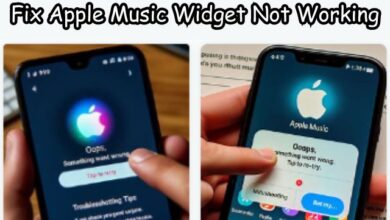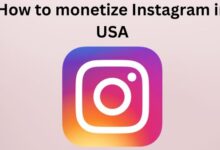Discover How to Set a Custom Profile Picture on Netflix in Minutes
Personalize Your Netflix Experience: A Quick Guide to Setting a Custom Profile Picture

In the digital age, personalization is key. It allows us to express our unique identities and preferences, making our experiences more enjoyable and tailored to our tastes. One platform where personalization plays a significant role is Netflix. Setting a custom profile picture on Netflix not only adds a personal touch to your account but also enhances your overall viewing experience.
Netflix, a leading streaming service, offers a plethora of movies, series, and documentaries catering to diverse tastes. However, with multiple profiles often operating under a single account, it can sometimes be challenging to keep track of your individual preferences and watch history. This is where the importance of having a custom profile picture comes into play.
A custom profile picture helps distinguish your profile from others, ensuring a more personalized and seamless Netflix experience. It allows you to navigate through the sea of content more efficiently, keeping your recommendations and watch history separate and tailored to your viewing habits.
But how do you set a custom profile picture on Netflix? Is it a complicated process? Or is it something you can do in just a few minutes? This article aims to answer these questions and guide you through the process, step by step. By the end of this guide, you’ll be able to express your personality through your Netflix profile picture, enhancing your streaming experience like never before.
So, let’s dive in and discover how to set a custom profile picture on Netflix in minutes!
Understanding Netflix Profiles
Netflix, a global leader in the streaming industry, has revolutionized the way we consume entertainment. With a vast library of movies, series, and documentaries, it caters to a diverse range of tastes and preferences. One of the platform’s most user-friendly features is the ability to create multiple profiles under a single account.
Each Netflix profile is unique and tailored to the individual user’s viewing habits. It keeps track of your watch history, provides personalized recommendations, and even allows you to set language preferences. This feature is particularly useful for shared accounts, where each user can have their own profile, ensuring a personalized and seamless viewing experience.
However, one area where Netflix’s personalization feature falls short is the ability to set a custom profile picture. As of now, Netflix only allows users to choose from a set of pre-made avatars. While these avatars are fun and diverse, they lack the personal touch that a custom profile picture can provide.
But what if you could set a custom profile picture on Netflix? What if you could express your personality through your profile picture, making your Netflix experience even more personalized and enjoyable?
The good news is, there are ways to set a custom profile picture on Netflix. While Netflix does not natively support this feature, you can use a browser extension to set a custom profile picture. This process is simple, quick, and can significantly enhance your Netflix experience.
In the following sections, we will guide you through the process of setting a custom profile picture on Netflix. We will also share some tips and tricks to help you choose the perfect image for your profile. So, let’s dive in and discover how to personalize your Netflix experience with a custom profile picture.
Preparation Steps to Set a Custom Profile Picture on Netflix
Before you dive into setting a custom profile picture on Netflix, there are a few preparation steps you need to take.
Firstly, you need to have a Netflix account. If you don’t have one, you can easily create one on the Netflix website. Once you have an account, you can create up to five different profiles. Each profile can have its own watch history, recommendations, and settings.
Next, you need to choose the right image for your profile picture. The image should be a clear, high-quality photo that represents you or your personality. Remember, this image will be the first thing people see when they look at your profile, so choose wisely.
Lastly, you need to have Google Chrome installed on your device. This is because the process of setting a custom profile picture on Netflix involves using a Chrome extension. Don’t worry if you don’t have Chrome; it’s free and easy to download.
With these preparation steps complete, you’re now ready to set a custom profile picture on Netflix. Let’s move on to the step-by-step guide…
Step-by-Step Guide to Set a Custom Profile Picture on Netflix
Setting a custom profile picture on Netflix involves using a browser extension. This process is simple, quick, and can significantly enhance your Netflix experience. Here’s a step-by-step guide on how to do it:
- Download the Extension: The first step is to download the extension from the Chrome webstore. The extension you need is called “Custom profile picture for Netflix”. Once you find it, click on “Add to Chrome” and then select “Add Extension” from the pop-up.
- Log in to Netflix: After installing the extension, log in to your Netflix account. You will be directed to the profile page in a new tab after installation. If not, sign in to your account and stay on the profile page when you’re prompted to select a profile.
- Open the Extension: Click on the Extensions icon at the top right of the Google Chrome tab. Select “Custom profile picture for Netflix” from the list.
- Select Your Profile: In the Custom profile picture box, select the Netflix profile you want to make the changes to from the Profile dropdown.
- Upload Your Picture: Under Image, click on “Upload your picture”. You’ll be directed to your computer files. Locate the image you want to use, select it, and click Open. Note that the extension only allows images of 5MB or smaller.
- Adjust the Image: Once your picture is uploaded, you can alter its position with the icons in the Alignment box. These icons act as a type of cropping tool to ensure your picture sits where you want it to in the frame. You’ll see it move in real-time as you’re clicking on the icons.
- Save Your Changes: When you’re happy with the placement of the image, click away from the extension to close it, reload the Netflix page, and you’ll see your new, custom Netflix profile picture.
Please note that this is a local change only—while your profile picture will look different for you on your browser, it won’t be updated in the Netflix app on your phone or any other device.
And there you have it! You’ve successfully set a custom profile picture on Netflix. Now, your Netflix profile truly reflects your personality, making your streaming experience even more enjoyable.
In the next section, we will share some tips and tricks to help you choose the perfect image for your profile. So, stay tuned!
Tips and Tricks for the Perfect Netflix Profile Picture
Choosing the perfect profile picture for your Netflix account is an important step in personalizing your streaming experience. Here are some tips to help you select the best image:
- Reflect Your Interests: Consider choosing an image that aligns with your favorite movies, TV shows, or characters. This can be a great way to personalize your profile and make it stand out.
- Showcase Your Personality: Your profile picture should reflect your personality traits. Whether you’re funny, adventurous, or a mystery enthusiast, let your profile picture reflect who you are.
- Use a Clear and High-Resolution Image: Make sure your chosen picture is clear and of high quality. Avoid pixelated or blurry images, as they may not look good when resized for the profile picture frame.
- Think About the Aspect Ratio: The Netflix profile picture frame is a square shape. Choose an image that can be cropped or resized to a square format without losing important details.
- Consider Your Audience: If you’re sharing your Netflix account with friends or family members, consider selecting a picture that is suitable for everyone. Avoid offensive or controversial images that could offend others.
Remember, your profile picture is a reflection of your online presence on Netflix. Take your time to browse through your photo collection or search online for the perfect image that captures your interests and represents you in the best possible light.
If you want to make a good profile picture you can make it with PFPMaker at pfpmaker.com
FAQ
How to do a custom profile picture on Netflix?
Netflix doesn’t allow you to select a custom picture by default. However, you can set a custom Netflix profile picture on your desktop with the help of a Google Chrome browser extension called “Custom profile picture for Netflix”. After adding the extension to Chrome, you can upload a custom profile picture on Netflix. Please note that this change will only be visible on your browser.
How do you get a GIF profile on Netflix?
Currently, Netflix does not support GIFs as profile pictures. You can only choose from Netflix’s selection of avatars or use a custom image via a Chrome extension on a desktop.
How do I lock my profile picture on Netflix?
You can restrict access to a specific profile on your Netflix account by protecting it with a Profile Lock PIN. Profiles protected with a PIN will appear with a lock icon on the profile selection page and require a 4-digit PIN.
How do I change my profile arrangement on Netflix?
As of now, Netflix does not provide an option to rearrange the order of profiles. The primary account holder’s profile is always listed first, followed by the additional profiles in the order they were created.
How to create a Netflix account?
To create a Netflix account, visit Netflix’s website, enter your email address, create a password, choose your plan, and input a payment method.
Who is connected to my Netflix?
You can check the viewing activity on your Netflix account to see who has been using it. This feature allows you to see the movies and shows each profile has seen. If you see something on the list you don’t recognize, there’s a chance someone else is using your account.
How do I change my profile picture on Google Chrome?
To change your profile picture on Google Chrome, you need to change your picture in your Google account. Google Chrome takes your picture from your Google account if sync is enabled.
How do I change my Netflix profile picture on my iPhone?
To change your Netflix profile picture on your iPhone, open the Netflix app, select your profile, tap your profile picture at the top right, tap ‘Manage Profiles’, tap the pencil icon on the profile whose picture you want to change, tap ‘Change’, scroll through the featured pictures from different Netflix shows and tap to select the one you want to set as your profile picture, and finally tap ‘Save’ at the top right.
Can you have an animated PFP on Instagram?
Yes, Instagram has introduced a new dynamic profile picture feature that allows you to easily flip between your profile picture and an animated version of your Instagram Avatar. This feature allows you to set two profile pictures — the one you have now and your avatar.
Conclusion
Setting a custom profile picture on Netflix is a simple and quick process that can significantly enhance your streaming experience. While Netflix does not natively support this feature, you can use a Chrome extension to set a custom profile picture. This allows you to express your personality and make your Netflix profile truly unique. So, why wait? Dive in and discover the joy of personalizing your Netflix experience with a custom profile picture. Happy streaming!